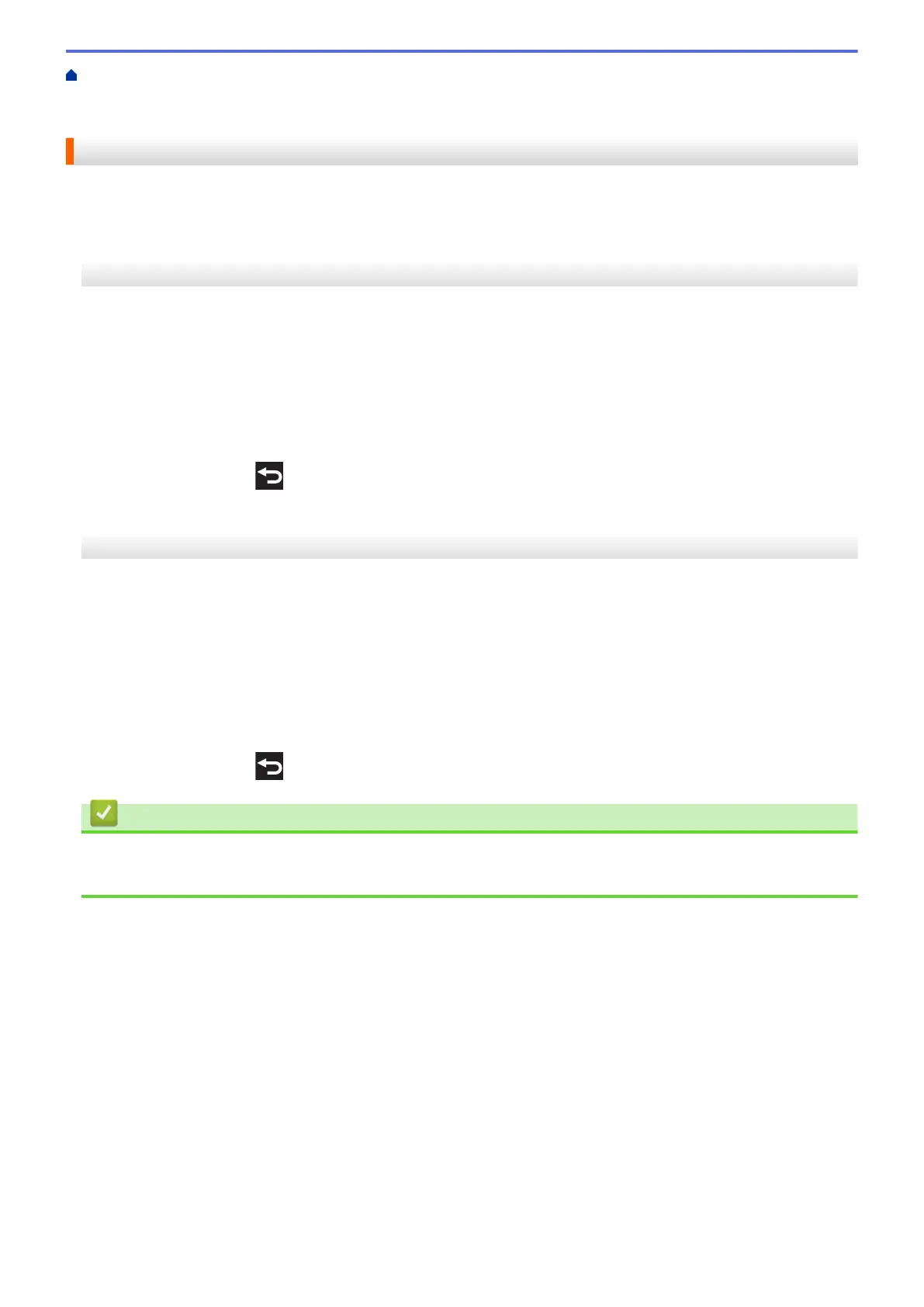Home > Print > Print Data Directly from a USB Flash Drive > Print Photos Directly from a USB Flash
Drive > Print Photos from a USB Flash Drive on the Brother Machine > Print Borderless Photos from a USB
Flash Drive
Print Borderless Photos from a USB Flash Drive
This feature expands the printable area to the edges of the paper. Printing time will be slower.
>> MFC-J5330DW
>> MFC-J5830DW/MFC-J5930DW
MFC-J5330DW
1. Put a USB flash drive in the USB slot.
2. Press [JPEG Print] > [Select Files].
3. Press d or c to display each photo. When the photo you want appears, press it, and then press [OK].
4. Press [OK].
5. Press [Print Settings] > [Borderless].
6. Press [On] (or [Off]).
7. When finished, press
or [OK].
8. Press [Start].
MFC-J5830DW/MFC-J5930DW
1. Put a USB flash drive in the USB slot.
2. Press [JPEG Print] > [Select Files].
3. Swipe left or right or press d or c to display each photo. When the photo you want appears, press it, and then
press [OK].
4. Press [OK].
5. Press [Print Settings] > [Borderless].
6. Press [On] (or [Off]).
7. When finished, press
or [OK]. Press [Start].
Related Information
• Print Photos from a USB Flash Drive on the Brother Machine
• Other Problems
127
