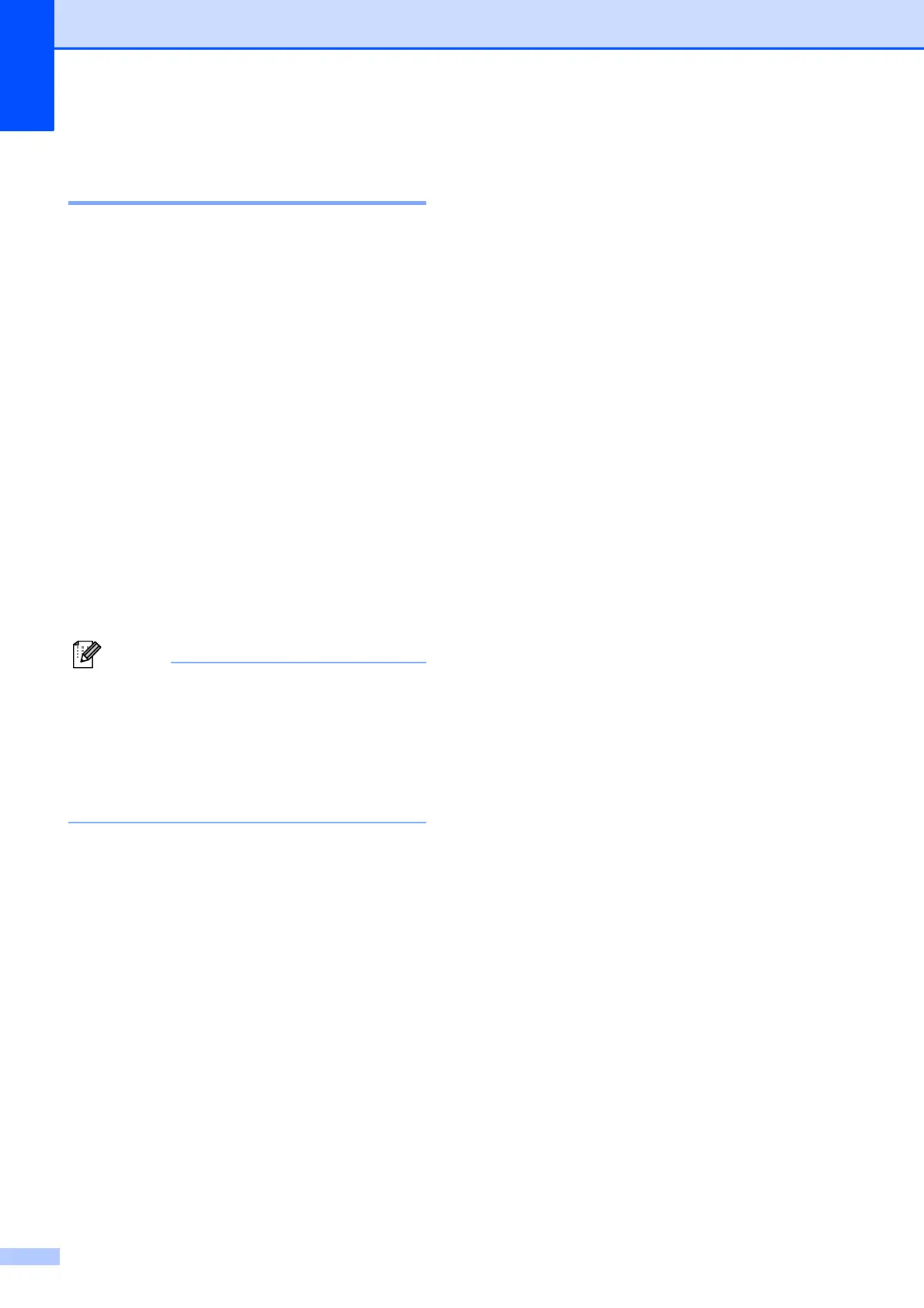Chapter 2
20
Secure Paper Feed mode for
Ledger size Short Grain Paper2
If your printed pages are smudged when
using Ledger paper, your paper may be short
grain paper. Choose LGR - Short Grain
and set it to On to avoid this problem.
a Press Menu.
b Press s or t to display
General Setup.
c Press General Setup.
d Press s or t to display
LGR - Short Grain.
e Press LGR - Short Grain.
f Press On.
g Press Stop/Exit.
• If you are not sure about the type of paper
you are using, consult the paper
packaging or paper manufacturer for
paper specifications.
• Printing will be slower when using the
LGR - Short Grain setting.
Acceptable paper and
other print media
2
The print quality can be affected by the type
of paper you use in the machine.
To get the best print quality for the settings
you have chosen, always set the Paper Type
to match the type of paper you load.
You can use plain paper, inkjet paper (coated
paper), glossy paper, transparencies and
envelopes.
We recommend testing various paper types
before buying large quantities.
For best results, use Brother paper.
When you print on inkjet paper (coated
paper), transparencies and glossy paper,
be sure to choose the proper print media
in the Basic tab of the printer driver or in
the Paper Type setting of the machine’s
menu. (See Paper Type uu page 19.)
When you print on Brother Photo paper,
load one extra sheet of the same photo
paper in the paper tray. An extra sheet has
been included in the paper package for
this purpose.
When you use transparencies or photo
paper, remove each sheet at once to
prevent smudging or paper jams.
Avoid touching the printed surface of the
paper immediately after printing; the
surface may not be completely dry and
may stain your fingers.
