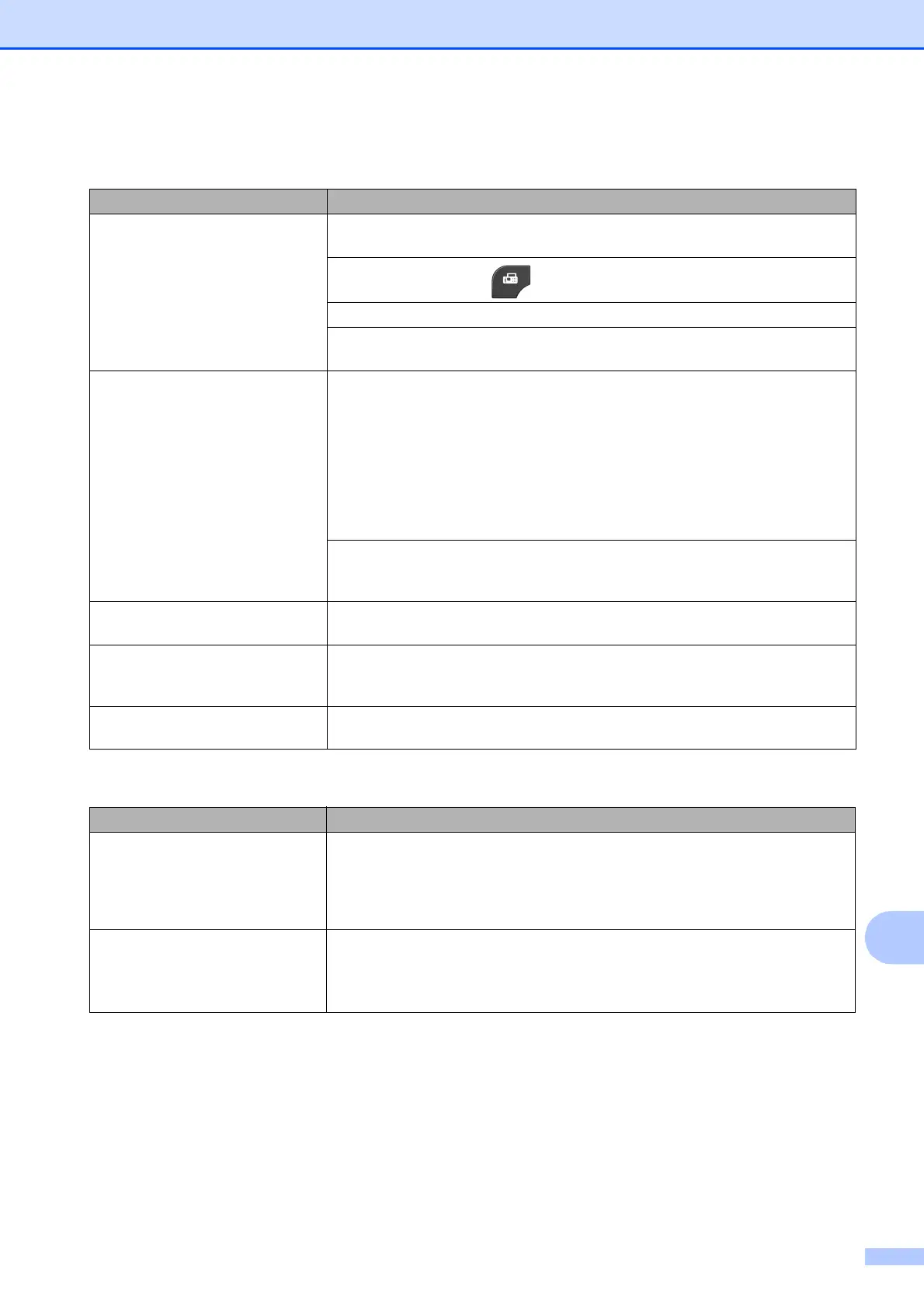Troubleshooting
89
B
Sending Faxes
Difficulty Suggestions
Cannot send a fax. Check all line cord connections. Make sure the telephone line cord is plugged into
the telephone wall jack and the LINE jack of the machine.
Make sure that the FAX key is illuminated.
Ask the other party to check that the receiving machine has paper.
Print the Transmission Verification Report and check for an error.
(uuAdvanced User’s Guide: Reports)
Transmission Verification Report
says “RESULT:NG”.
There is probably temporary noise or static on the line. Try sending the fax again.
If you send a PC FAX message and get “RESULT:NG” on the Transmission
Verification Report, your machine may be out of memory. To gain extra memory,
you can turn off Memory Receive (uuAdvanced User’s Guide: Turning off
Memory Receive operations), print fax messages from the machine’s memory
(uuAdvanced User’s Guide: Printing a fax from the memory), or cancel a Delayed
Fax or Polling Job. (See Canceling a fax in progress uu page 29.)
(uuAdvanced User’s Guide: Checking and canceling waiting jobs) If the problem
continues, ask the telephone company to check your telephone line.
If you often get transmission errors due to possible interference on the telephone
line, try changing the machine's Compatibility setting to Basic(for VoIP).
(See Telephone line interference / VoIP uu page 93.)
Sent faxes are blank. Make sure you are loading the document properly. (See Loading documents
uu page 24.)
Poor fax send quality. Try changing your resolution to Fine or S.Fine. Make a copy to check your
machine's scanner operation. If the copy quality is not good, clean the scanner.
(See Cleaning the scanner uu page 61.)
Vertical black lines when sending. Black vertical lines on faxes you send are typically caused by dirt or correction fluid
on the glass strip. Clean the glass strip. (See Cleaning the scanner uu page 61.)
Handling Incoming Calls
Difficulty Suggestions
The machine “hears” a voice as a
CNG Tone.
If Easy Receive is set to On, your machine is more sensitive to sounds. It may
mistakenly interpret certain voices or music on the line as a fax machine calling
and respond with fax receiving tones. Deactivate the machine by pressing
Stop/Exit. Try avoiding this problem by turning Easy Receive to Off.
(See Easy Receive uu page 35.)
Sending a fax call to the machine. If you answered on an extension telephone, press your Fax Receive Code (the
factory setting is l 51). If you answered on the external telephone (connected to
the EXT. jack), press Start to receive the fax. When your machine answers, hang
up.
