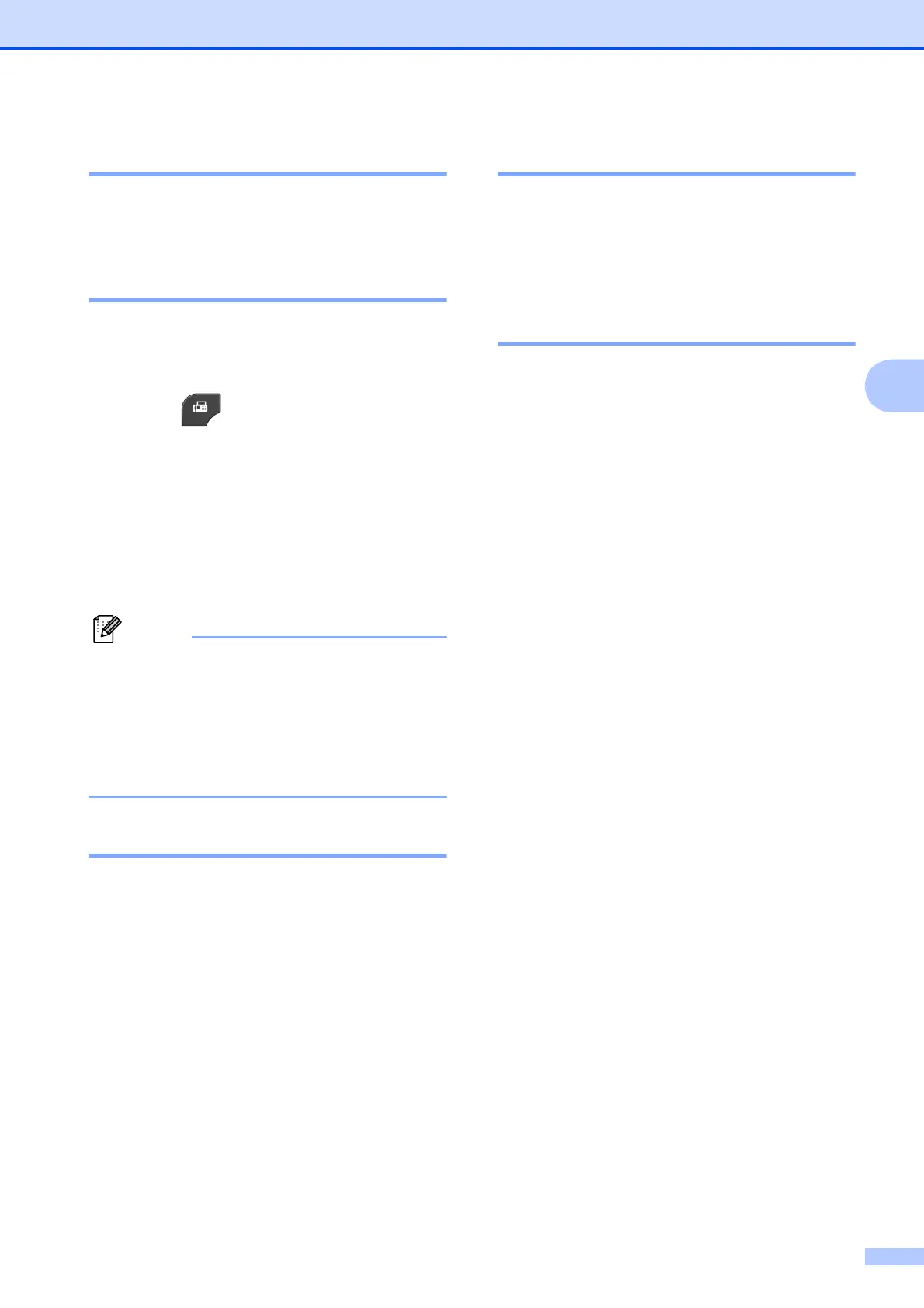Sending a fax
29
4
Stop faxing 4
To stop faxing, press Stop/Exit.
Setting scanner glass size for
faxing 4
When documents are A4 size, you need to
set the Scan Size to A4. If you do not, the
bottom portion of the faxes will be missing.
a Press (FAX).
b Press Options.
c Press s or t to display
Glass ScanSize.
d Press Glass ScanSize.
e Press A4 (or Letter).
• You can save the setting you use most
often by setting it as the default.
(uuAdvanced User’s Guide: Setting your
changes as the new default)
• This setting is only available for sending
documents from the scanner glass.
Color fax transmission 4
Your machine can send a color fax to
machines that support this feature.
Color faxes cannot be stored in the machine’s
memory. When you send a color fax, the
machine will send it in real time (even if
Real Time TX is set to Off).
Canceling a fax in progress 4
If you want to cancel a fax while the machine
is scanning, dialing or sending, press
Stop/Exit.
Transmission Verification
Report 4
You can use the Transmission Verification
Report as proof that you sent a fax. This
report lists the sender’s name or fax number,
the time and date of transmission, duration of
transmission, number of pages sent, and
whether or not the transmission was
successful.
There are several settings available for the
Transmission Verification Report:
On: Prints a report after every fax you
send.
On+Image: Prints a report after every fax
you send. A portion of the fax’s first page
appears on the report.
Off: Prints a report if your fax is
unsuccessful due to a transmission error.
The report will also print if you send a color
fax that the receiving machine prints in
black & white. Off is the default setting.
Off+Image: Prints a report if your fax is
unsuccessful due to a transmission error.
The report will also print if you send a color
fax that the receiving machine prints in
black & white.
A portion of the fax’s first page appears on
the report.
