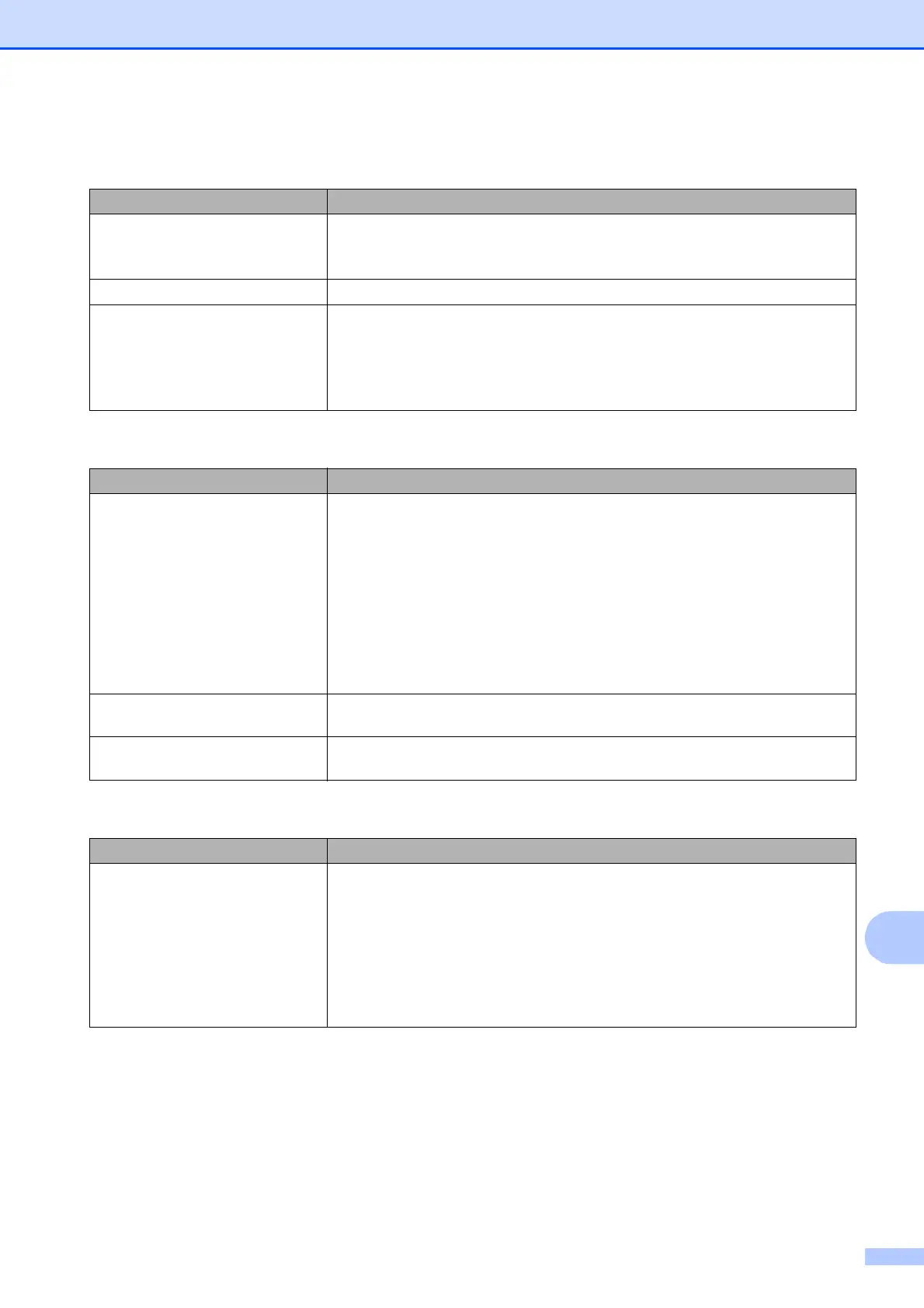Troubleshooting
91
B
Software Difficulties
Difficulty Suggestions
Cannot install software or print.
(Windows
®
users only)
Run the Repair MFL-Pro Suite program on the CD-ROM. This program will repair
and reinstall the software.
“Device Busy” Make sure the machine is not showing an error message on the screen.
Cannot print images from
FaceFilter Studio.
To use FaceFilter Studio, you must install the FaceFilter Studio application from
the CD-ROM supplied with your machine. (uuQuick Setup Guide)
Also, before you start FaceFilter Studio for the first time, you must make sure your
Brother machine is turned on and connected to your computer. This will allow you
to access all the functions of FaceFilter Studio.
PhotoCapture Center™ Difficulties
Difficulty Suggestions
Removable Disk does not work
properly.
1 Take out the memory card or USB Flash memory drive and put it back in
again.
2 If you have tried “Eject” from within Windows
®
, take out the memory card or
USB Flash memory drive before you continue.
3 If an error message appears when you try to eject the memory card or USB
Flash memory drive, it means the card is being accessed. Wait a while and
then try again.
4 If all of the above do not work, turn off your PC and machine, and then turn
them on again.
Cannot access Removable Disk
from Desktop icon.
Make sure that you have correctly inserted the memory card or USB Flash
memory drive.
Part of my photo is missing when
printed.
Make sure that Borderless printing and Cropping are turned off.
(uuAdvanced User’s Guide: Borderless printing and Cropping)
Network Difficulties
Difficulty Suggestions
Cannot print over the network. Make sure that your machine is powered on and is online and in Ready mode.
Print a Network Configuration list (uuAdvanced User’s Guide: Reports) and
check the current Network settings printed in this list. Reconnect the LAN cable to
the hub to verify that the cabling and network connections are good. If possible,
try connecting the machine to a different port on your hub using a different cable.
If the connections are good, the machine shows LAN Active for 2 seconds.
If you are using a wireless connection or are having Network problems
uuNetwork User’s Guide: Troubleshooting
