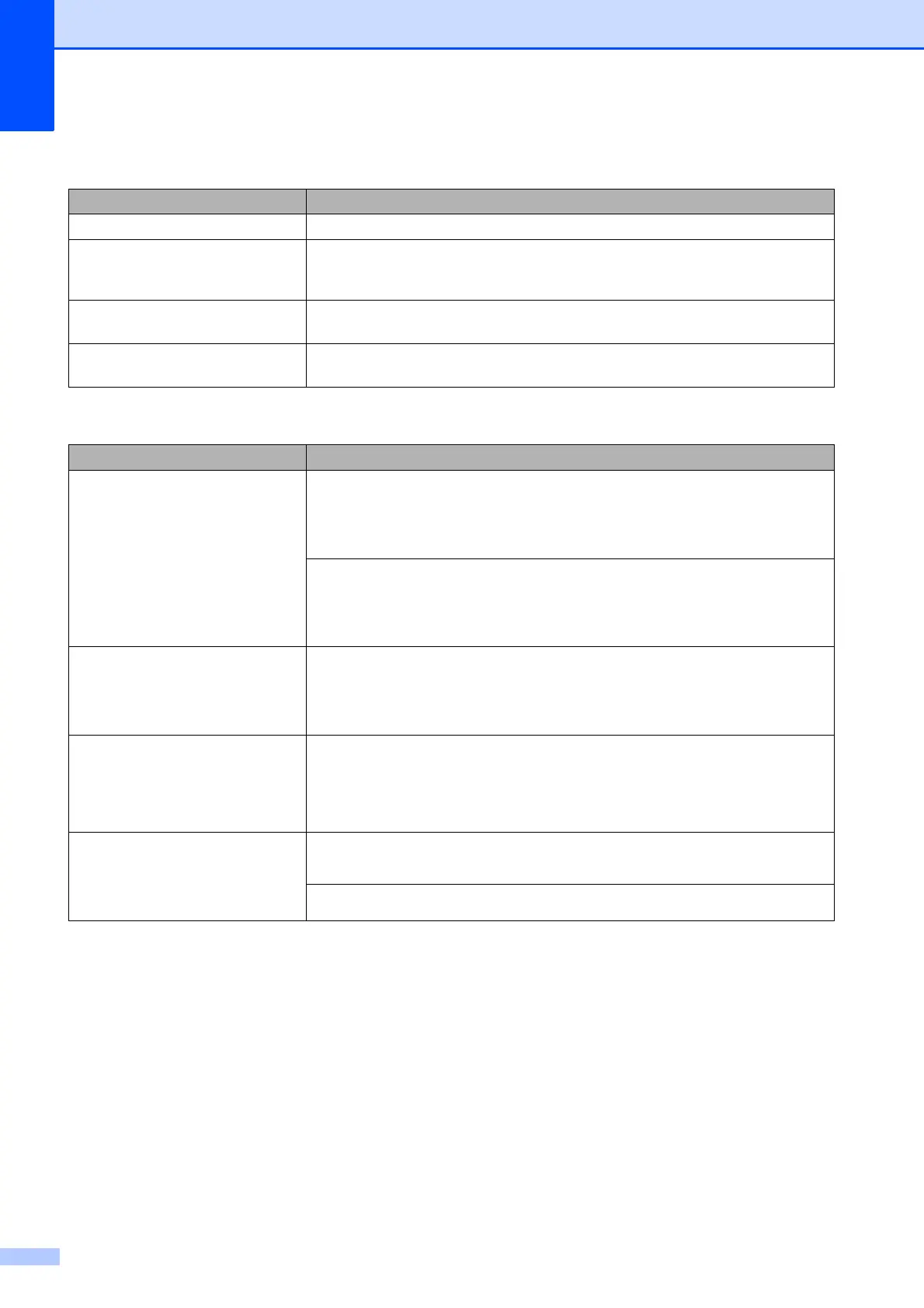138
Copying Difficulties
Difficulty Suggestions
Cannot make a copy. Contact your administrator to check your Secure Function Lock Settings.
Vertical black lines or streaks
appear in copies.
Black vertical lines on copies are typically caused by dirt or correction fluid on the
glass strip. Clean the glass strip, scanner glass, and the white bar and white
plastic above them. (See Cleaning the scanner glass on page 103.)
Poor copy results when using the
ADF.
Try using the scanner glass. (See Using the scanner glass on page 45.)
Fit to Page does not work correctly. Make sure your source document is not skewed.
Reposition the document and try again.
Scanning Difficulties
Difficulty Suggestions
TWAIN or WIA errors appear when
starting to scan. (Windows
®
)
(Not available in Hong Kong and Taiwan)
Make sure the Brother TWAIN or WIA driver is chosen as the primary source in
your scanning application. For example, in Nuance™ PaperPort™ 12SE, click
Scan Settings, Select to choose the Brother TWAIN/WIA driver.
(Hong Kong and Taiwan only)
Make sure the Brother TWAIN/WIA driver is chosen as the primary source. In
Presto! PageManager with OCR, click File, Select Source and choose the
Brother TWAIN/WIA driver.
TWAIN or ICA errors appear when
starting to scan. (Macintosh)
Make sure the Brother TWAIN driver is chosen as the primary source.
In Presto! PageManager, click File, Select Source and choose the Brother
TWAIN driver. You can also scan documents using the ICA Scanner Driver.
(See Software and Network User’s Guide.)
OCR does not work. Try increasing the scanner resolution.
(Macintosh)
Presto! PageManager must be downloaded and installed before use.
For more information, see Accessing Brother Support (Macintosh) on page 5.
Poor scanning results when using
the ADF.
Vertical black lines appear in
the scanned data.
Clean the white bar in the ADF and the glass strip underneath it.
(See Cleaning the scanner glass on page 103.)
Try using the scanner glass. (See Using the scanner glass on page 45.)
