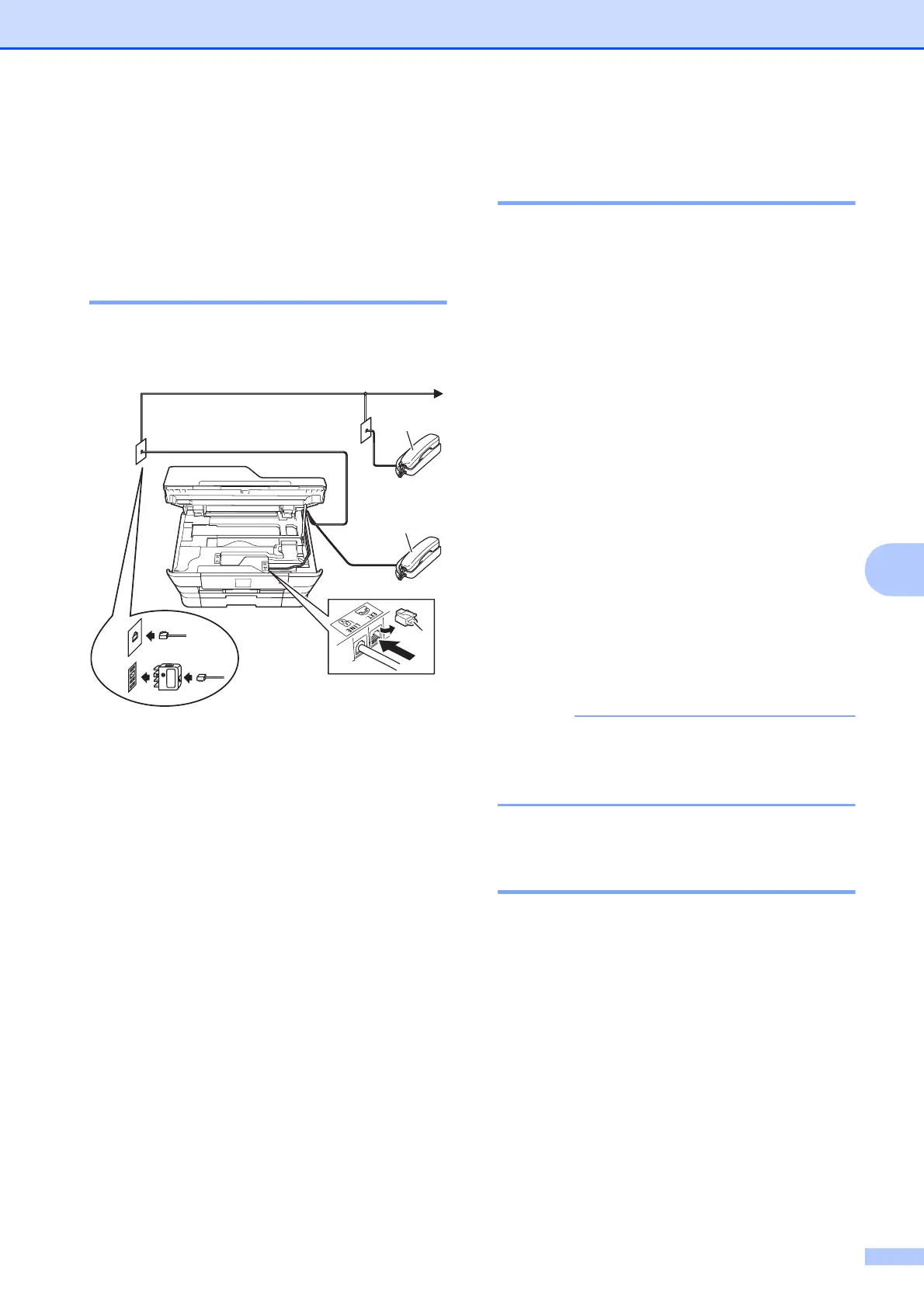Telephone and external devices
75
7
External and extension
telephones
7
Connecting an external or
extension telephone 7
You can connect a separate telephone to
your machine as shown in the diagram.
1 Extension telephone
2 External telephone
3 Protective Cap
Operation from external and
extension telephones 7
If you answer a fax call on an extension or an
external telephone, you can make your
machine take the call by using the Remote
Activation Code. When you press the Remote
Activation Code l 51 (l 91 for New
Zealand), the machine starts to receive the
fax.
If the machine answers a voice call and fast
double-rings for you to take over, use the
Remote Deactivation Code #51 (#91 for
New Zealand) to take the call at an extension
telephone. (See F/T Ring Time (Fax/Tel
mode only) on page 55.)
If you answer a call and no one is on
the line:
7
Assume you are receiving a manual fax.
Press l 51 (l 91 for New Zealand) and wait
for the chirp or until the Touchscreen shows
Receiving, and then hang up.
You can also use the Fax Detect feature to
make your machine automatically take the
call. (See Fax Detect on page 56.)
Using a cordless external
telephone 7
Once the base unit of the cordless telephone
has been connected to the same telephone
line as the machine (See External and
extension telephones on page 75.), you can
answer calls on the cordless handset during
the Ring Delay.
(Example for Australia)
1
2
3
