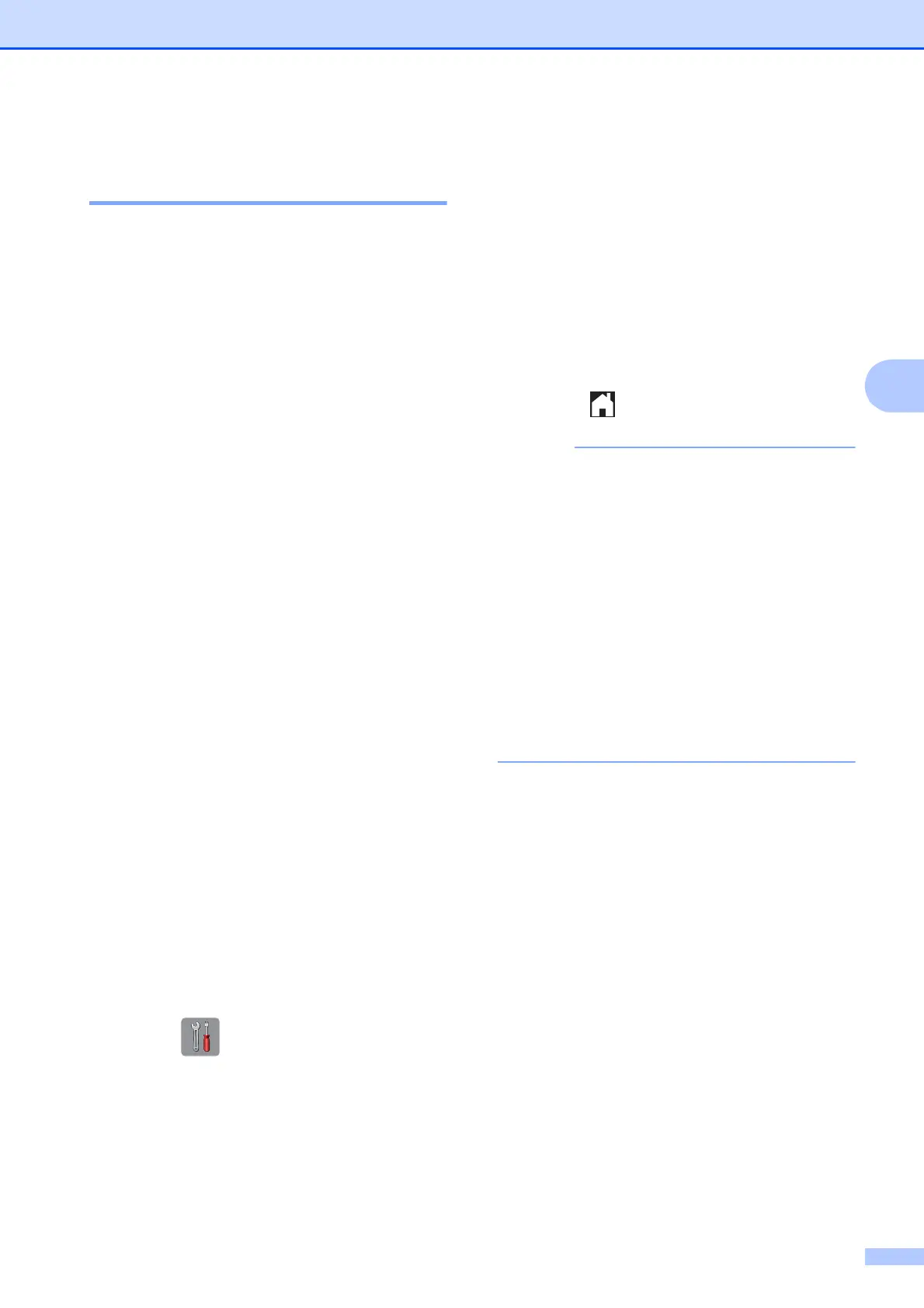Sending a fax
51
4
Transmission Verification
Report 4
You can use the Transmission Verification
Report as proof that you sent a fax. This
report lists the sender’s name or fax number,
the time and date of the transmission,
duration of the transmission, number of
pages sent, and whether or not the
transmission was successful.
There are several settings available for the
Transmission Verification Report:
On: Prints a report after every fax you
send.
On+Image: Prints a report after every fax
you send. A portion of the fax’s first page
appears on the report.
Off: Prints a report if your fax is
unsuccessful due to a transmission error.
The report will also print if the receiving
machine modifies the size of the
document you fax. Off is the default
setting.
Off+Image: Prints a report if your fax is
unsuccessful due to a transmission error.
The report will also print if your fax is
successful, but the receiving machine
modifies the size of the document you fax.
A portion of the fax’s first page appears on
the report.
Off2: Prints a report only if your fax is
unsuccessful due to a transmission error.
Off2+Image: Prints a report only if your
fax is unsuccessful due to a transmission
error. A portion of the fax’s first page
appears on the report.
a Press (Settings).
b Press All Settings.
c Press a or b to display Fax.
d Press Fax.
e Press a or b to display
Report Setting.
f Press Report Setting.
g Press Transmission.
h Press a or b to display On, On+Image,
Off, Off+Image, Off2 or
Off2+Image and then press the option
you want to set.
i Press .
• If you choose On+Image, Off+Image or
Off2+Image the image will only appear
on the Transmission Verification Report if
Real Time Transmission is set to Off. The
image will not appear on the report when
you send a colour fax.
(See Advanced User’s Guide: Real Time
Transmission.)
• If your transmission is successful, OK will
appear next to RESULT on the
Transmission Verification Report. If the
transmission is not successful, ERROR will
appear next to RESULT.
