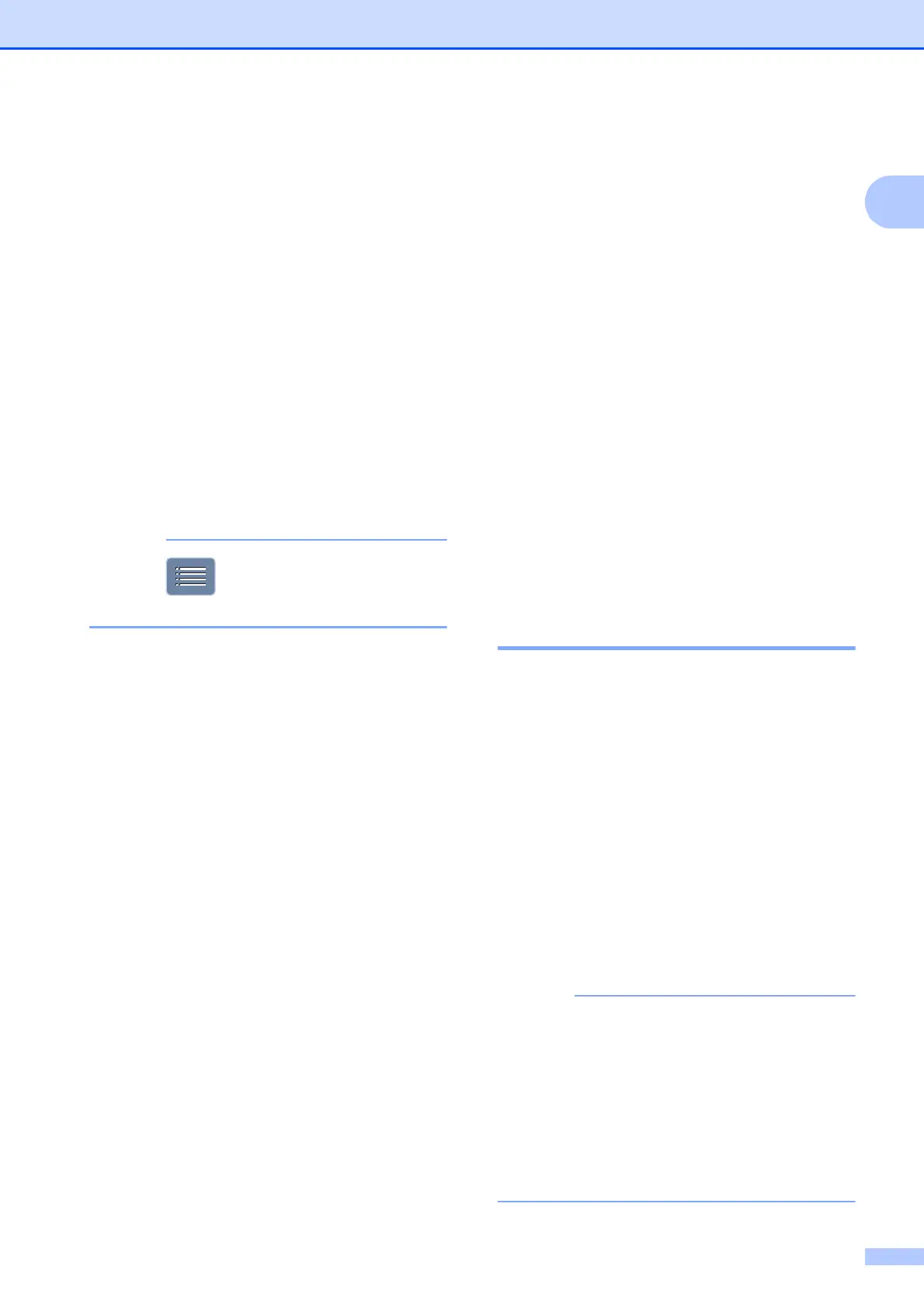General information
15
1
g Do one of the following:
To enter an E-mail address
manually, press Manual. Enter the
E-mail address using the keyboard
on the Touchscreen. (See Entering
Text on page 191.)
Press OK.
To enter an E-mail address from the
Address Book, press
Address Book. Press a or b to
display the E-mail address you want,
and then press it.
Press OK.
After you confirm the E-mail address
you entered, press OK. Go to step i.
Press to view the list of addresses
you have entered.
h Do one of the following:
When the machine is connected to a
PC using a USB connection:
Press OK to confirm <USB> is chosen
as the PC Name. Go to step n.
When the machine is connected to a
network:
Press a or b to display the PC Name,
and then press it. Press OK to confirm
the PC Name you have chosen. Go
to step n.
i Press Options.
j Press a or b to display the available
settings, and then press the setting you
want to change or store.
k Press a or b to display the available
options for the setting, and then press
the new option you want to set.
Repeat steps j and k until you have
chosen all the settings for this Shortcut.
When you have finished changing
settings, press OK.
l Review the settings you have chosen:
If you need to make more changes,
return to step i.
If you are satisfied with your
changes, press
Save as Shortcut.
m Review your settings on the
Touchscreen, and then press OK.
n Enter a name for the Shortcut using the
keyboard on the Touchscreen. (For help
entering letters, see Entering Text
on page 191.)
Press OK.
o Read the information on the
Touchscreen, and then press OK to save
your Shortcut.
Adding Web Connect
Shortcuts 1
The settings for the following services can be
included in a Web Connect Shortcut:
SkyDrive
®
Box
Google Drive™
Evernote
®
Dropbox
Facebook
Picasa Web Albums™
Flickr
®
• Web services may have been added
and/or service names may have been
changed by the provider since this
document was published.
• To add a Web Connect Shortcut, you
need to have an account with the desired
service. (For more information, see Web
Connect Guide.)
