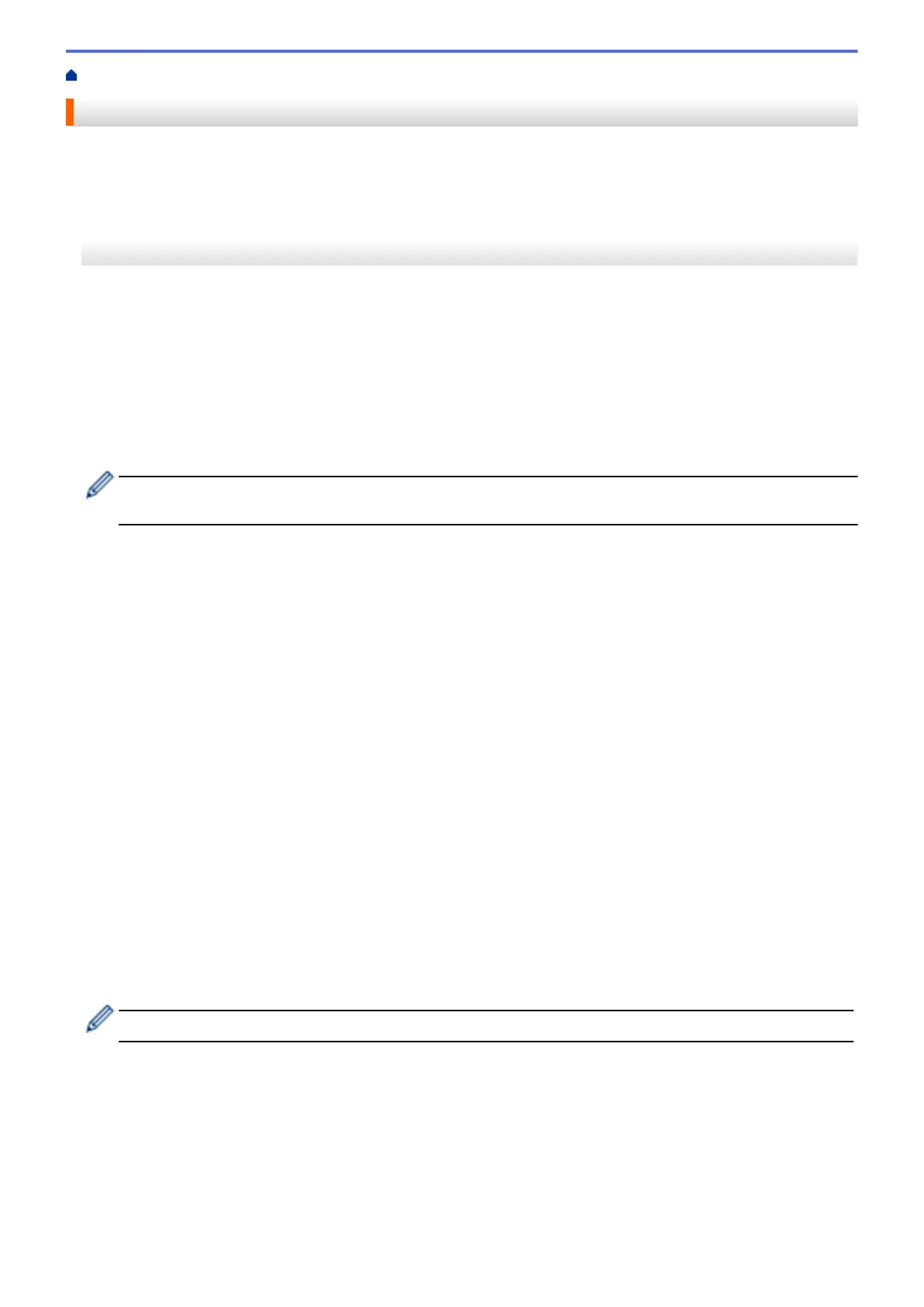Home > Fax > Receive a Fax > Receive Mode Settings > Choose the Correct Receive Mode
Choose the Correct Receive Mode
The correct Receive Mode for you is determined by the external devices and telephone subscriber services
(Voice Mail, Distinctive Ring and so on) you will be using on the same line as the Brother machine.
>> MFC-J805DW/MFC-J815DW
>> MFC-J995DW
MFC-J805DW/MFC-J815DW
Will you be using a Distinctive Ring number for receiving faxes? (USA and Canada only)
Brother uses the term "Distinctive Ring" but different telephone companies may have other names for this
service, such as Custom Ringing, Personalized Ring, Teen Ring, Ident-A-Ring, Ident-A-Call, Data Ident-A-
Call, Smart Ring and SimpleBiz Fax & Alternate Number Ringing.
Will you be using Voice Mail on the same telephone line as your Brother machine?
If you have Voice Mail on the same telephone line as your Brother machine, there is a strong possibility that
Voice Mail and the Brother machine will conflict with each other when receiving incoming calls. Select Manual
Mode as your Receive Mode.
If you do not want to answer every call manually to determine whether it is a voice call or a fax, contact your
telephone provider and ask about Distinctive Ring services.
Will you be using a Telephone Answering Device on the same telephone line as your Brother machine?
Your external telephone answering device (TAD) will answer every call automatically. Voice messages are
stored on the external TAD and fax messages are printed. Select [External TAD] as your Receive Mode.
Will you be using your Brother machine on a dedicated fax line?
Your machine automatically answers every call as a fax. Select [Fax Only] as your Receive Mode.
Will you be using your Brother machine on the same line as your telephone?
• Do you want to receive voice calls and faxes automatically?
Select [Fax/Tel] mode when your Brother machine and your telephones share the same line.
Important Note: You cannot receive voice messages on either Voice Mail or an answering machine if
you select [Fax/Tel] mode.
• Do you expect to receive very few faxes?
Select [Manual] as your Receive Mode. You control the telephone line and must answer every call
yourself.
1. Press Settings.
2. Press a or b to select the following:
a. Select [Fax]. Press OK.
b. Select [Setup Receive]. Press OK.
c. Select [Receive Mode]. Press OK.
If you cannot change the [Receive Mode] option, make sure the Distinctive Ring feature is set to [Off].
3. Press a or b to select the [Fax Only], [Fax/Tel], [External TAD], or [Manual] option, and then
press OK.
4. Press Stop/Exit.
231
