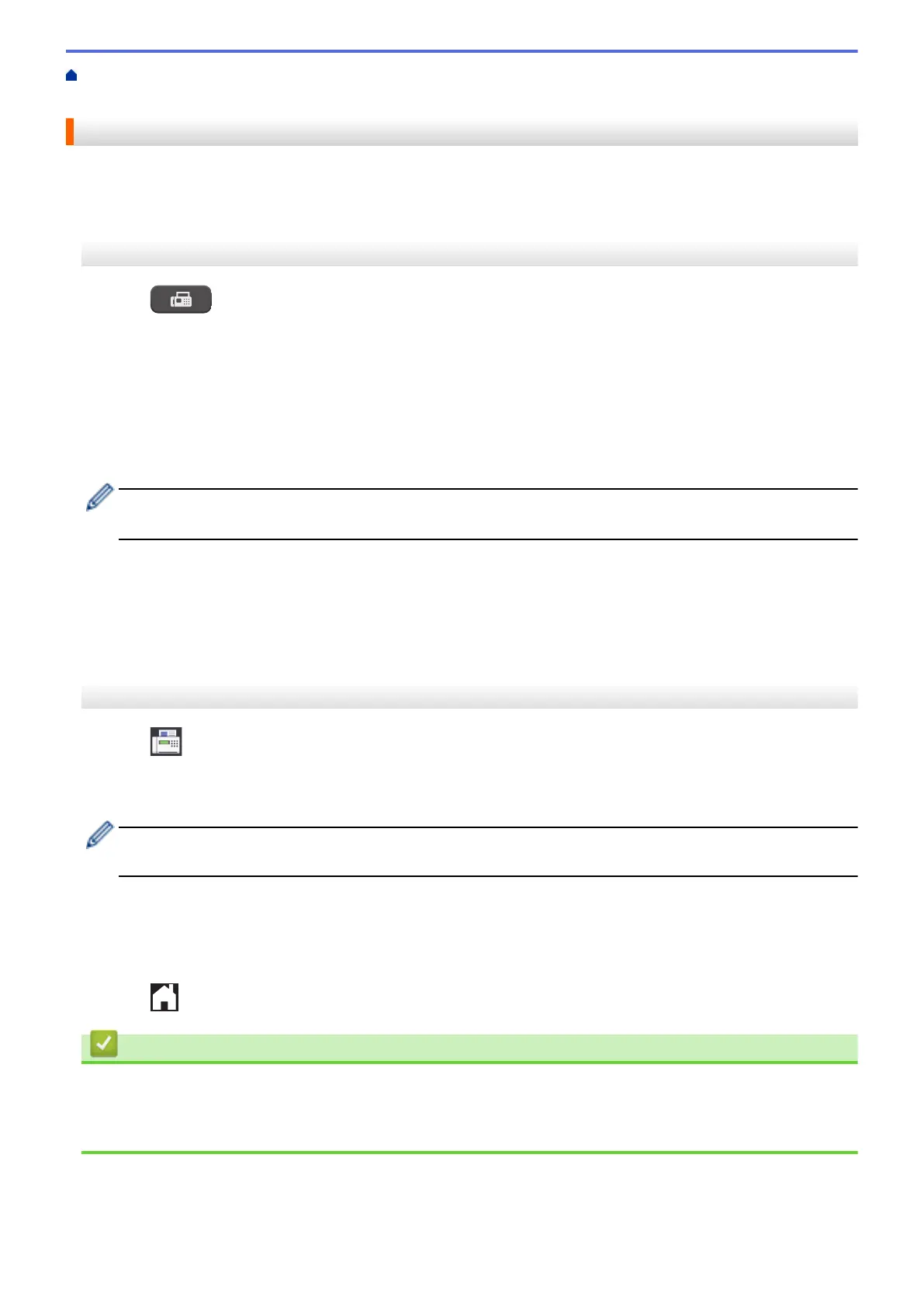Home > Fax > Voice Operations and Fax Numbers > Store Fax Numbers > Store Address Book Numbers
from Outgoing Calls
Store Address Book Numbers from Outgoing Calls
You can store Address Book numbers from the Outgoing Call history.
>> MFC-J805DW/MFC-J815DW
>> MFC-J995DW
MFC-J805DW/MFC-J815DW
1. Press (FAX).
2. Press a or b to select the following:
a. Select [Call History]. Press OK.
b. Select [Outgoing Call]. Press OK.
c. Select the number you want to store. Press OK.
d. Press d to select [Edit].
e. Select [Add to Address Book]. Press OK.
To delete the number from the Outgoing Call history list, select [Delete] and then press OK. Press c
[Yes] to confirm.
f. Select [Name]. Press OK.
g. Enter the name (up to 16 characters) using the dial pad. Press OK.
h. Confirm the fax or telephone number.
i. Select [OK] and then press OK.
3. Press Stop/Exit.
MFC-J995DW
1. Press [Fax] > [Call History] > [Outgoing Call].
2. Press a or b to display the number you want to store, and then press it.
3. Press [Edit] > [Add to Address Book] > [Name].
To delete the number from the Outgoing Call history list, press [Edit] > [Delete]. Press [Yes] to
confirm.
4. Enter the name (up to 16 characters) using the touchscreen. Press [OK].
5. To store the second fax or telephone number, press [Address 2]. Enter the second fax or telephone
number (up to 20 digits) using the touchscreen. Press [OK].
6. Press [OK] to confirm the fax or telephone number you want to store.
7. Press .
Related Information
• Store Fax Numbers
Related Topics:
• Enter Text on Your Brother Machine
268
