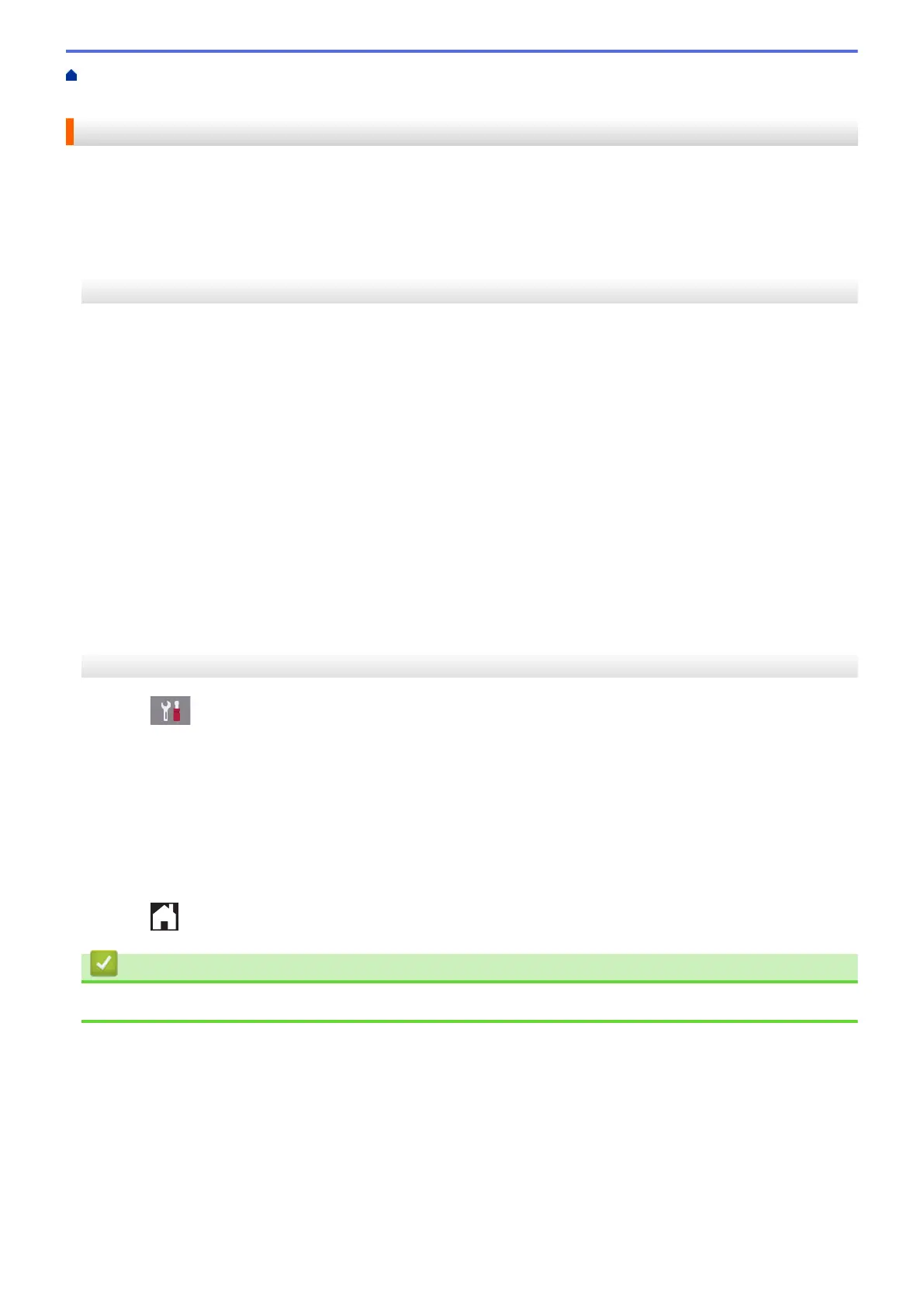Home > Fax > Telephone Services and External Devices > External and Extension Telephones > Use the
Remote Codes > Change the Remote Codes
Change the Remote Codes
The preset Fax Receive Code is *51. The preset Telephone Answer Code is #51. If you are always disconnected
when accessing your External TAD remotely, try changing the three-digit remote codes, for example to ### and
999.
>> MFC-J805DW/MFC-J815DW
>> MFC-J995DW
MFC-J805DW/MFC-J815DW
1. Press Settings.
2. Press a or b to select the following:
a. Select [Fax]. Press OK.
b. Select [Setup Receive]. Press OK.
c. Select [Remote Codes]. Press OK.
d. Select [Remote Codes] again. Press OK.
e. Select [On]. Press OK.
3. Do one of the following:
• To change the Fax Receive Code, press a or b to select [Fax Receive Code] and then press OK.
Enter the new code. Press OK.
• To change the Telephone Answer Code, press a or b to select [Tel Answer] and then press OK. Enter
the new code. Press OK.
4. Press Stop/Exit.
MFC-J995DW
1. Press [Settings] > [All Settings] > [Fax] > [Setup Receive] > [Remote Codes].
2. Do one of the following:
• To change the Fax Receive Code, press [Fax Receive Code]. Enter the new code, and then press
[OK].
• To change the Telephone Answer Code, press [Tel Answer]. Enter the new code, and then press
[OK].
• If you do not want to change the Codes, go to the next step.
• To turn the Remote Codes [Off] (or [On]), press [Remote Codes]. Press [Off] (or [On]).
3. Press
.
Related Information
• Use the Remote Codes
298
