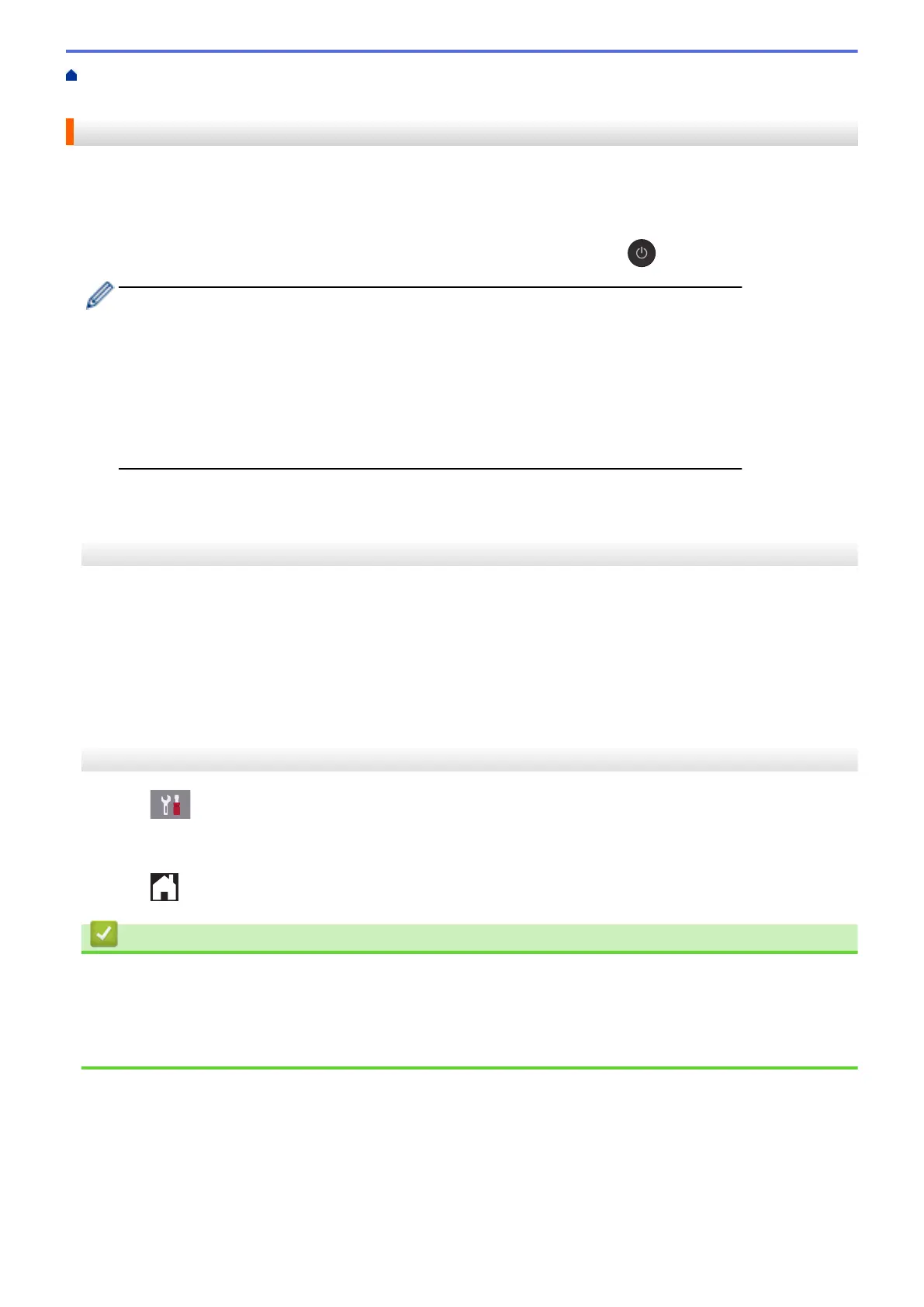Home > Machine Settings > Change Machine Settings from the Control Panel > General Settings > Set the
Machine to Power Off Automatically
Set the Machine to Power Off Automatically
The Auto Power Off feature can save power consumption. Set the amount of time that the machine will be in
Sleep Mode before it automatically powers off. When this feature is set to [Off], you must power off the
machine manually.
To turn on the machine after the Auto Power Off feature has turned it Off, press .
The machine will not power off automatically when:
• Fax jobs are stored in the machine's memory. (MFC-J805DW/MFC-J815DW)
• An error prevents the Fax Journal report from printing. (MFC-J805DW/MFC-J815DW)
• The machine is connected to a telephone line.
• The machine is connected to a wired network. (MFC-J995DW)
• The machine is connected to a wireless network.
• [WLAN Enable] is set to [On] or [WLAN] is selected in the [Network I/F] setting.
>> MFC-J805DW/MFC-J815DW
>> MFC-J995DW
MFC-J805DW/MFC-J815DW
1. Press Settings.
2. Press a or b to make your selections:
a. Select [General Setup]. Press OK.
b. Select [Auto Power Off]. Press OK.
c. Select [Off], [1hour], [2hours], [4hours], or [8hours]. Press OK.
3. Press Stop/Exit.
MFC-J995DW
1. Press
[Settings] > [All Settings] > [General Setup] > [Auto Power Off].
2. Press a or b to display the [Off], [1hour], [2hours], [4hours], or [8hours] option, and then press
the option you want.
3. Press .
Related Information
• General Settings
Related Topics:
• Set the Fax Journal's Interval Period
• Set Sleep Mode Countdown
636
