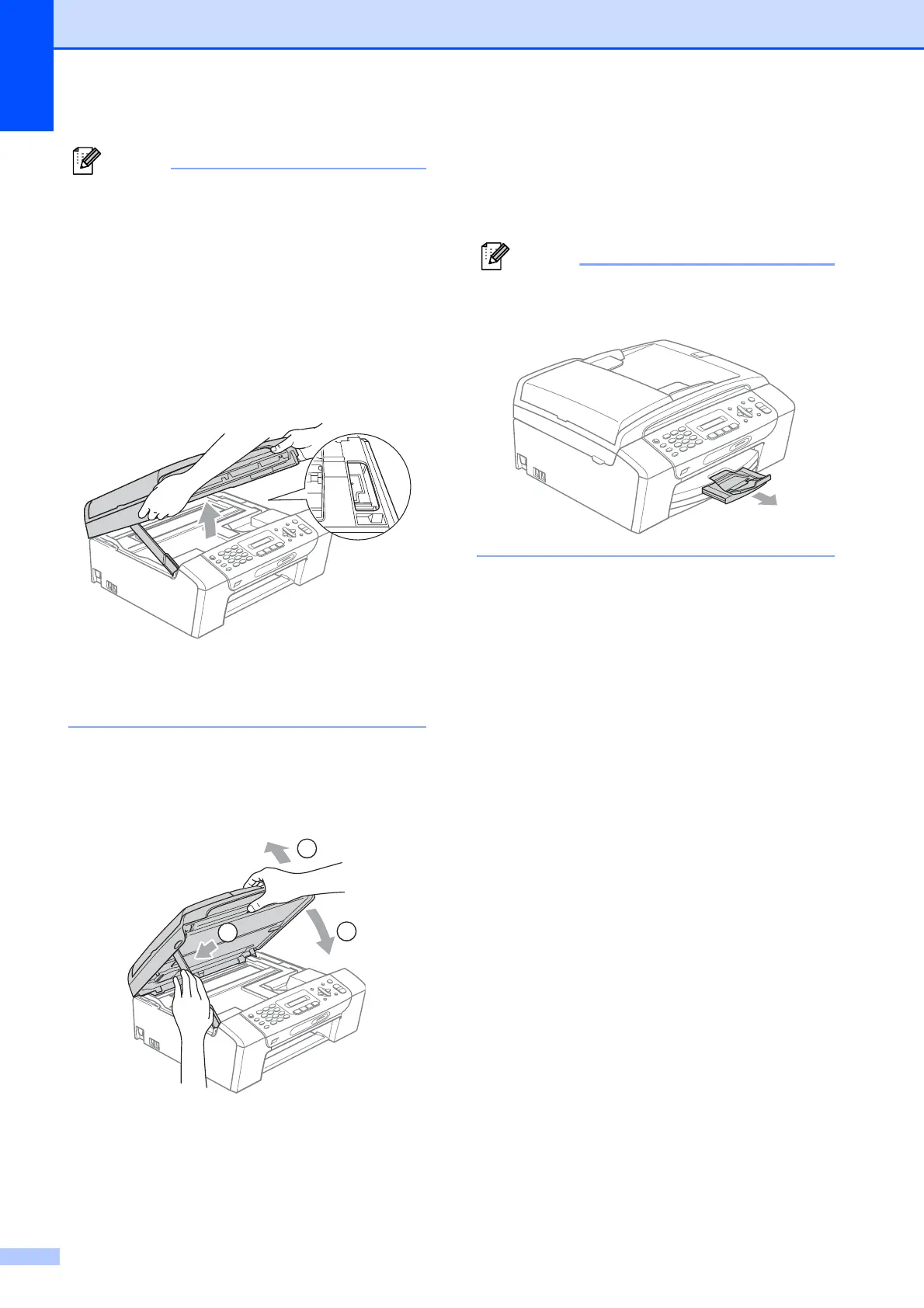110
Note
• If the paper is jammed under the print
head, unplug the machine from the power
source, and then move the print head to
take out the paper.
• If the print head is at the right corner as
shown in the illustration, you cannot move
the print head. Press Stop/Exit till print
head moves to the middle. Then unplug
the machine from the power source, and
take out the paper.
• If ink gets onto your skin or clothing,
immediately wash it off with soap or
detergent.
g Lift the scanner cover to release the
lock (1). Gently push the scanner cover
support down (2) and close the scanner
cover (3) using both hands.
h Push the paper tray firmly back into the
machine. While holding the paper tray in
place, pull out the paper support until it
clicks and unfold the paper support flap.
Note
Make sure you pull out the paper support
until it clicks.
1
2
3
