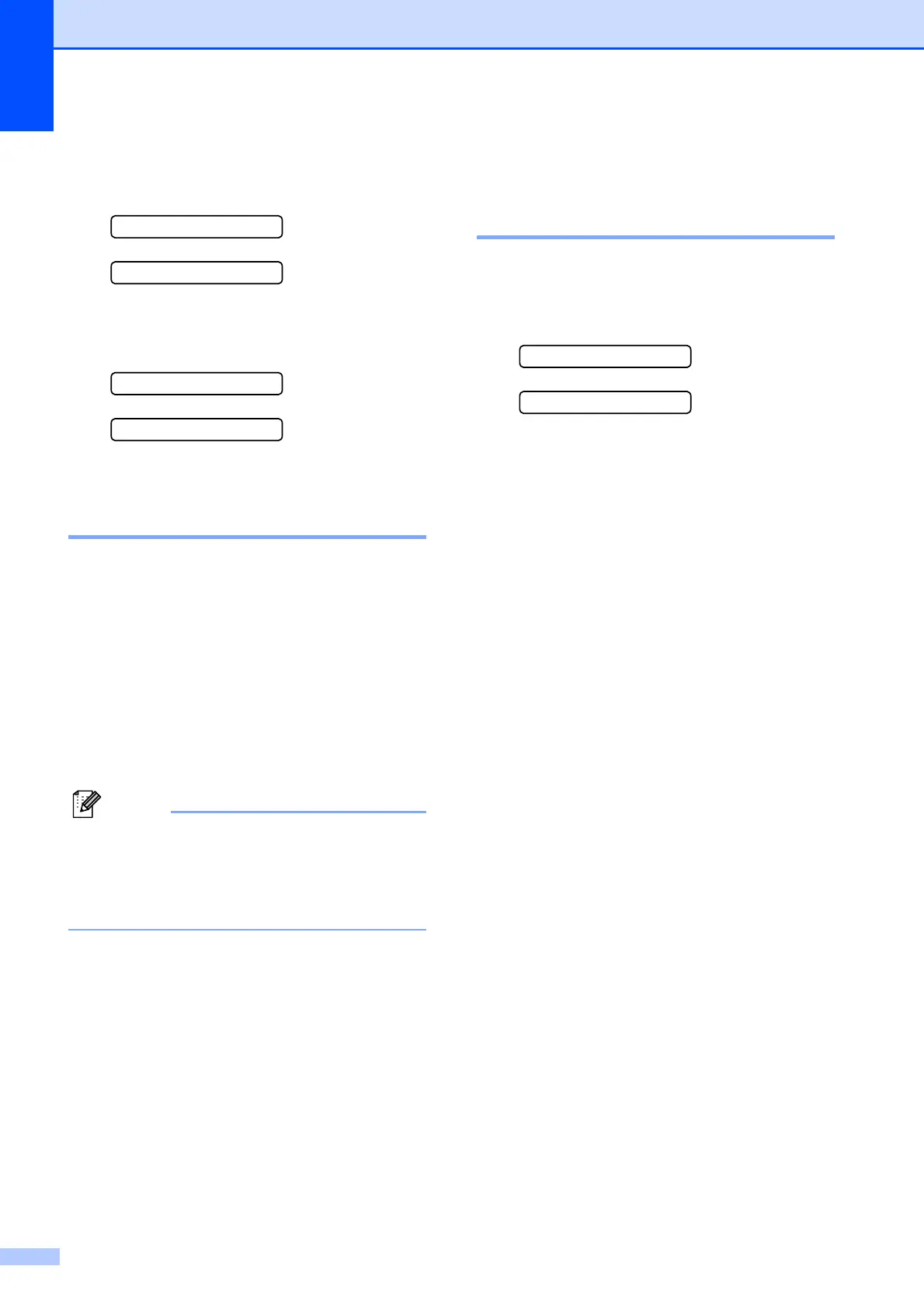118
e For 600 dpi, press the number of the test
print that most closely matches the
number 0 sample (1-8).
600dpi Adjust
Select Best #5
f For 1200 dpi, press the number of the
test print that most closely matches the
number 0 sample (1-8).
1200dpi Adjust
Select Best #5
g Press Stop/Exit.
Checking the ink volume B
You can check the ink that is left in the
cartridge.
a Press Menu, 7, 3.
b The LCD shows the ink volume.
c Press a or b to choose the color you
want to check.
d Press Stop/Exit.
Note
You can check the ink volume from your
computer. (See Printing for Windows
®
or
Printing and Faxing for Macintosh
®
in the
Software User's Guide on the CD-ROM.)
Machine Information B
Checking the serial number B
You can see the machine’s serial number on
the LCD.
a Press Menu, 6, 1.
1.Serial No.
XXXXXXXXX
b Press Stop/Exit.
