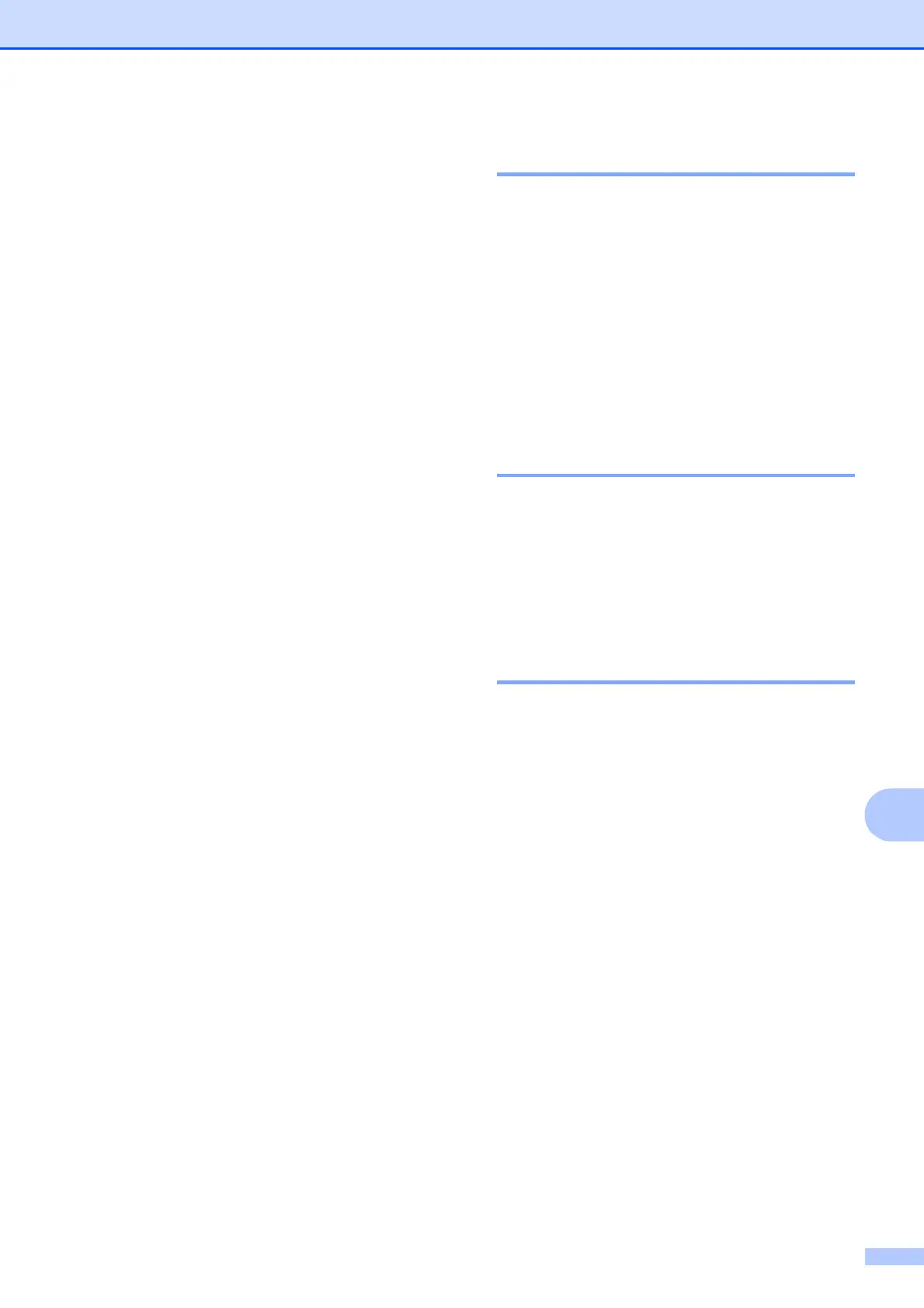PhotoCapture Center
®
: Printing photos from a memory card or USB Flash memory drive
73
11
d Press a or b to choose
Scan to Media.
e Do one of the following:
To change the quality press OK and
go to step f.
To start scanning go to step j.
f Press a or b to choose the quality.
Press OK. (See Changing the image
quality on page 73.)
g Do one of the following:
To change the file type, go to step h.
To start scanning go to step j.
h Press a or b to choose the file type.
Press OK. (See Changing the
black & white file format on page 73 or
Changing the color file format
on page 73.)
i Press a or b to choose the file name.
Press OK.
You can only change the first 6
characters.
j Press Black Start or Color Start.
Changing the image quality 11
a Press Menu, 4, 0, 1.
b Press a or b to choose
B/W 200x100 dpi, B/W 200 dpi,
Color 150 dpi, Color 300 dpi or
Color 600 dpi.
Press OK.
c Press Stop/Exit.
Changing the black & white
file format 11
a Press Menu, 4, 0, 2.
b Press a or b to choose TIFF or PDF.
Press OK.
c Press Stop/Exit.
Changing the color file format11
a Press Menu, 4, 0, 3.
b Press a or b to choose JPEG or PDF.
Press OK.
c Press Stop/Exit.
