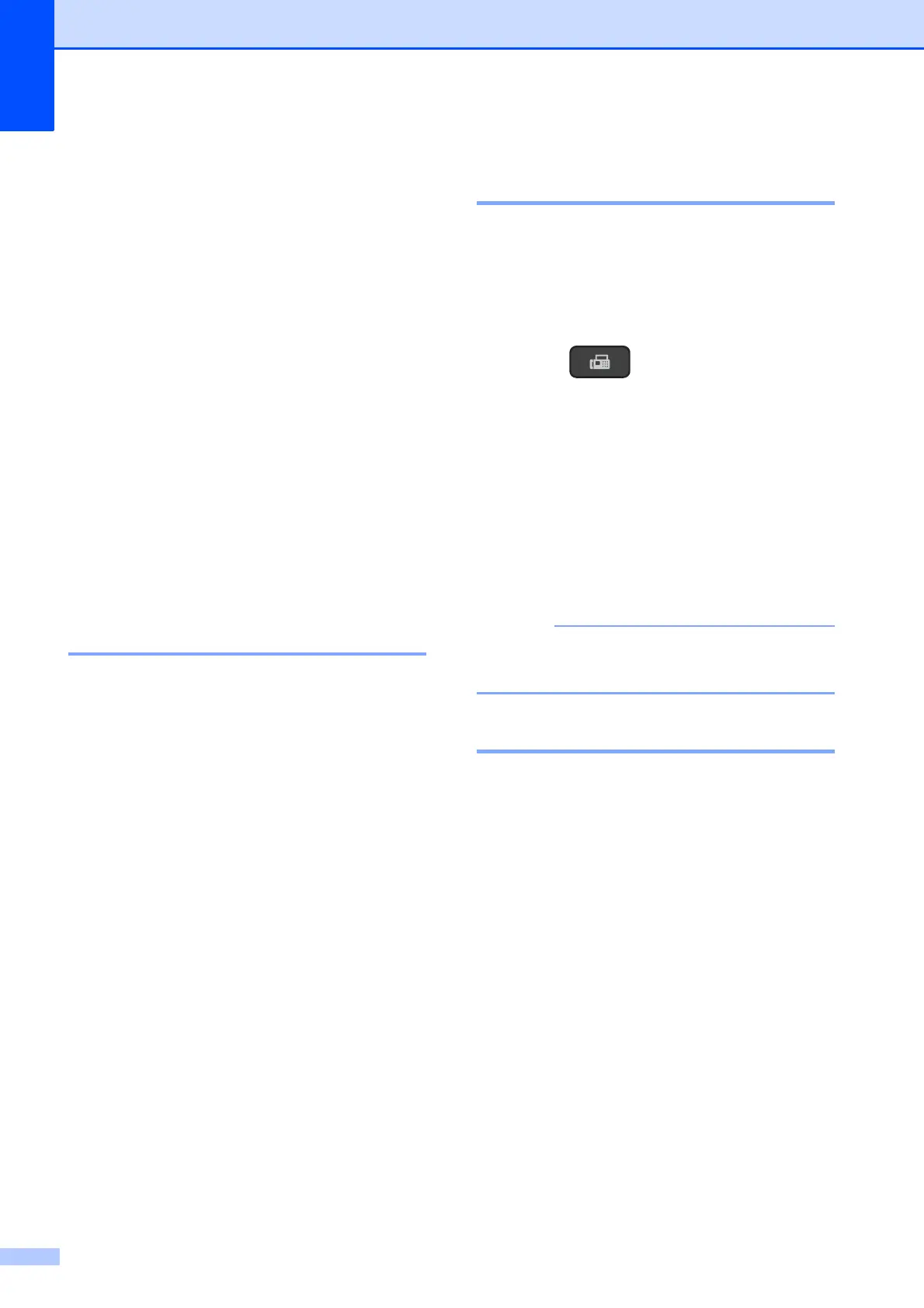Chapter 4
22
f When the LCD asks you Next Page?,
do one of the following:
To send a single page, press 2 to
choose No(Dial) (or press
Inicio Negro (Black Start) again).
The machine starts sending the
document.
To send more than one page, press
1 to choose Yes and go to step g.
g Place the next page on the scanner
glass.
Press OK.
The machine starts scanning the page.
(Repeat steps f and g for each
additional page.)
h After all the pages have been scanned,
press 2 or Inicio Negro (Black Start) to
start.
Stop faxing 4
To stop faxing, press
Detener/Salir (Stop/Exit).
Setting scanner glass size for
faxing 4
When documents are A4 size, you need to
set the Scan Size to A4. If you do not, the
bottom portion of the faxes will be missing.
a Load your document.
b Press (FAX).
c Press Menú (Menu), 3, 2, 0.
d Press a or b to choose Letter or A4.
Press OK.
e Press Detener/Salir (Stop/Exit).
f Enter the fax number.
g Press Inicio Negro (Black Start).
This setting is only available for sending
documents from the scanner glass.
Canceling a fax in progress 4
If you want to cancel a fax while the machine
is scanning, dialing or sending, press
Detener/Salir (Stop/Exit).
