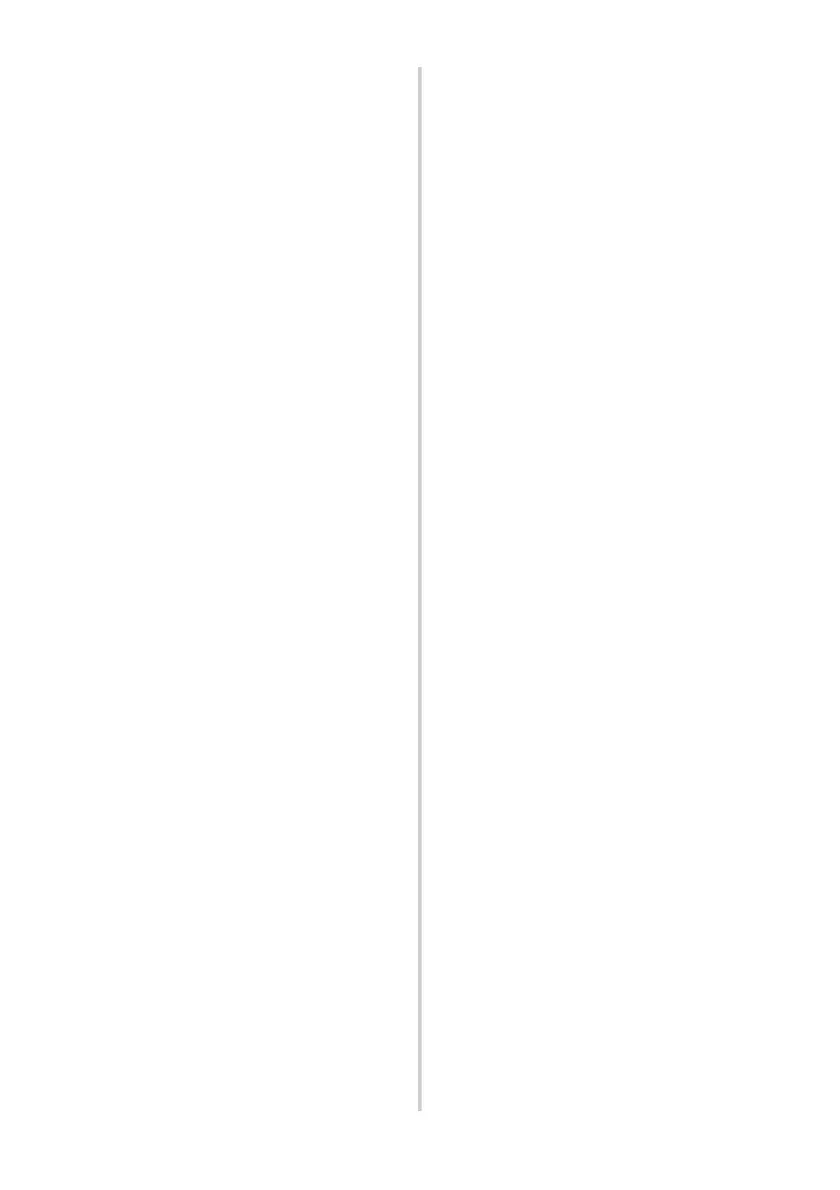24
For Windows
®
7
Choose [Fax] or [Microsoft XPS Document
Writer] in the [Devices and Printers] window,
and then click [Print server properties],
which appeared in the menu bar.
5
For Windows
®
XP
Click the “Drivers” tab and choose “Brother
PT-XXXX”. Then, click [Remove].
Go to step 7.
For Windows Vista
®
Click the “Drivers” tab and choose
“Brother PT-XXXX”. Then, click
[Remove...].
For Windows
®
7
Click the [Drivers] tab, and then click
[Change Driver Settings].
(If a User Account Control message
appears, type in the password, and then
click [OK].)
Choose “Brother XX-XXXX”, and then
click [Remove...].
6
For Windows
®
XP
Go to step
7.
For Windows Vista
®
Choose [Remove driver only] and click
[OK].
For Windows
®
7
Choose [Remove driver and driver
package], and then click [OK].
7
Close the “Print Server Properties”
window.
The printer driver has been uninstalled.
