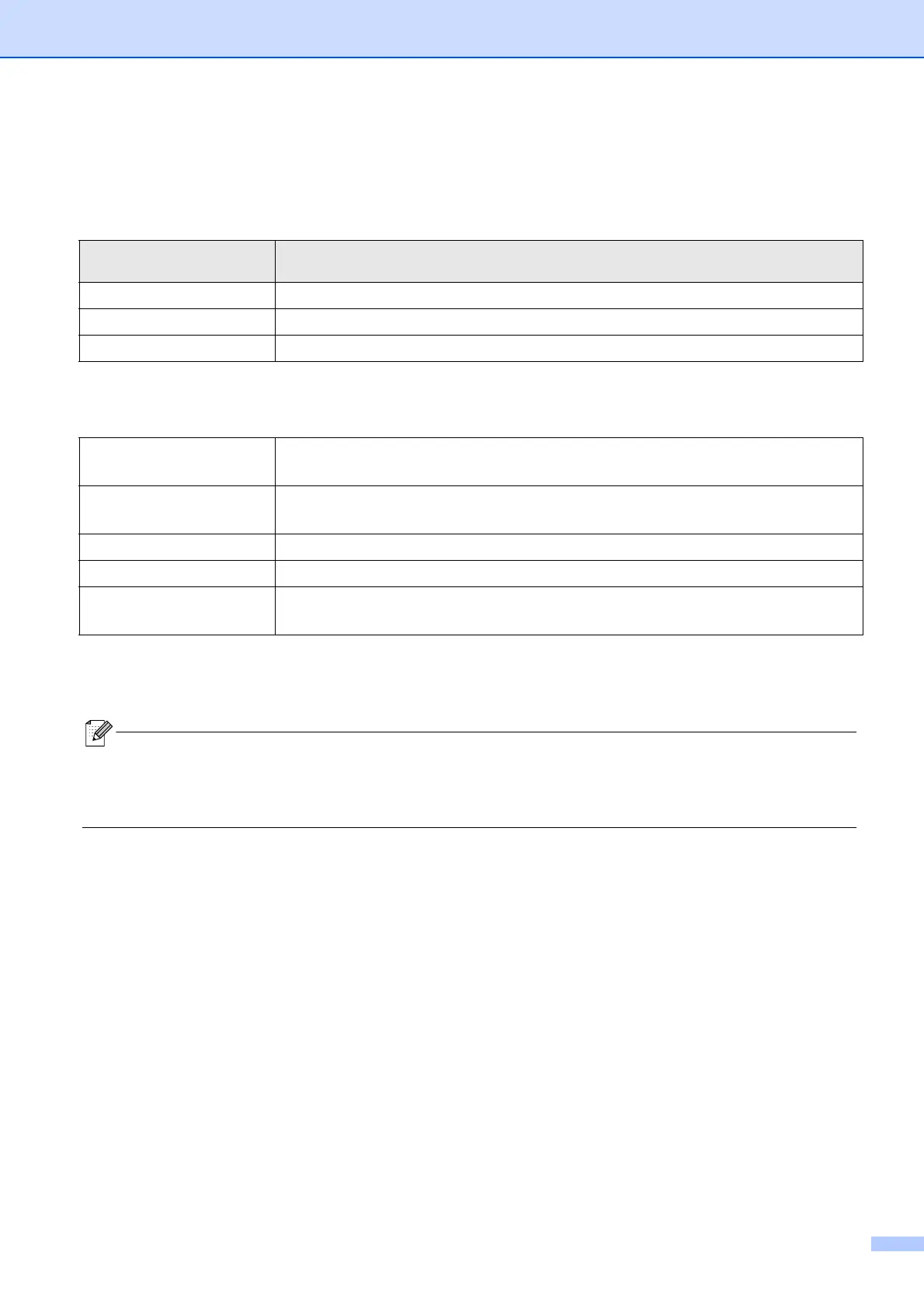Print from Your Computer
12
Configure Settings Using the Printer Setting Tool 4
a Connect the label printer and your computer with the included USB cable.
b Start the Printer Setting Tool.
c Click Device Settings.
The following settings can be changed:
d Click Apply > Exit.
e Click Exit in the main window.
Operating System
Version
How to Start
Windows 7 Start > All Programs > Brother > Label & Mobile Printer > Printer Setting Tool
Windows 8.1 Apps > Printer Setting Tool
Windows 10 Start > Brother > Printer Setting Tool
Auto Power On
Configure whether the label printer turns on automatically when it is connected to a
USB AC Adapter or a computer.
Auto Power Off
Set the period of time before the label printer turns off automatically when it is
connected to a USB AC Adapter or a computer.
Auto Power Off (Li-ion) Set the period of time before the label printer turns off automatically.
Contents Configure the label printer information that will be printed.
Length Adjustment
Adjust the length of the printed label to match the length of the label displayed on the
computer.
• Check that the label printer you want to configure appears next to Printer. If a different label printer appears,
select your label printer from the drop-down list.
• Do not perform another job while changing the settings.
