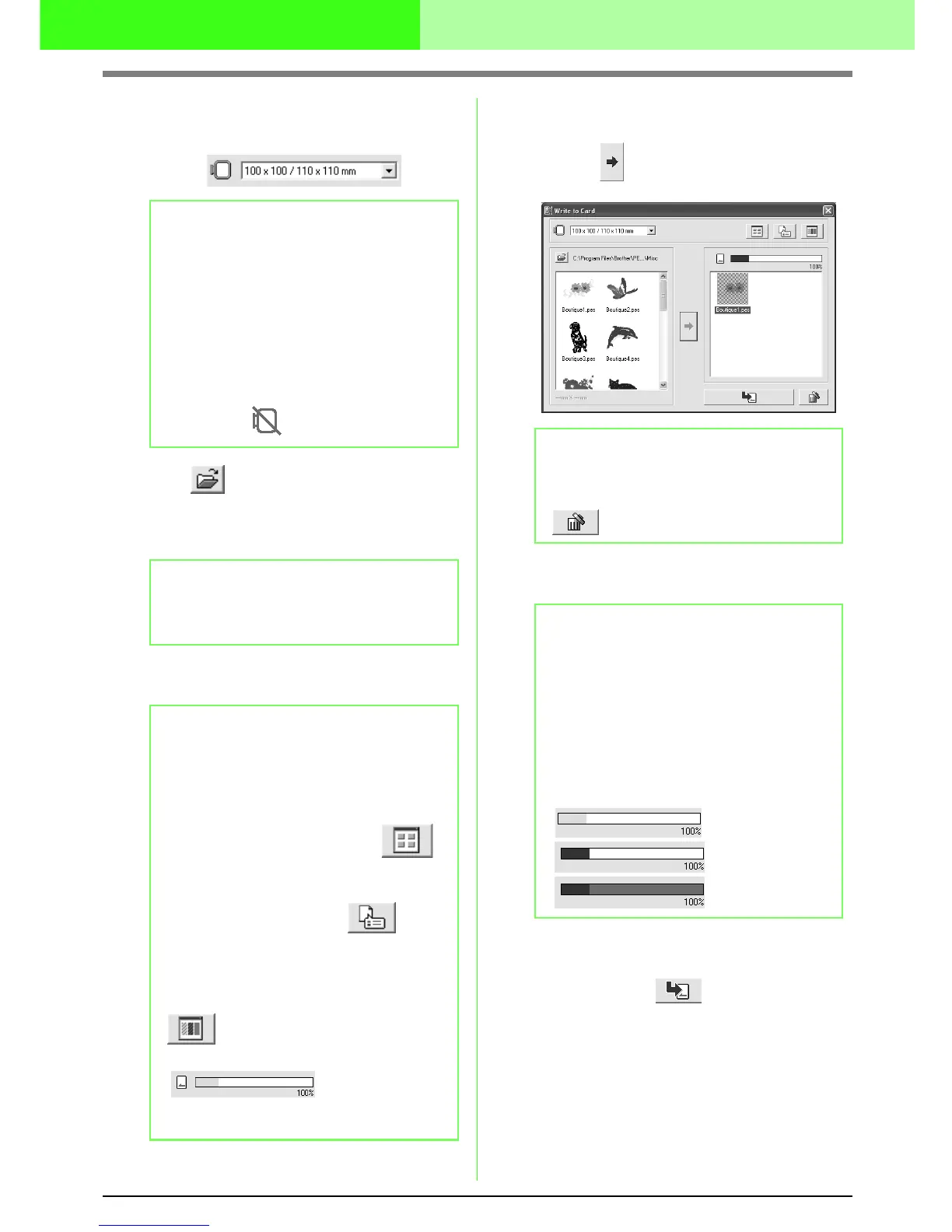51
Arranging Embroidery Designs
3. From the Hoop size selector, select the
appropriate size of embroidery hoop.
4. Click , and then select the folder where
the desired pattern file (.pes) is saved. The
available pattern list displays the image of the
embroidery pattern files (.pes).
5. In the available patterns list, click the pattern
that you want to write onto a card to select it.
6. To add the embroidery pattern selected in the
available patterns list to the selected patterns
list, click .
7. Continue until all embroidery patterns that you
want to write to an original card are selected.
8. After the embroidery patterns to be written to
the original card appear in the selected
patterns list, click to write the patterns
to the card.
→ The patterns are written to an original
card in the order that they are listed after
all data already on the card is erased.
After the patterns are written to the
original card, the card containing the
patterns can be used with the embroidery
machine.
b Memo:
• Do not select a hoop size larger than the
embroidery hoop that can be used with
your embroidery machine. Otherwise, the
created original card will not work
correctly with the embroidery machine.
• Make sure to select a hoop size that is the
same or larger than the largest hoop size
of the files you want to write to the card,
otherwise the pattern cannot be written to
a card and “ ” appears.
b Memo:
If an original card was selected, the patterns
saved on the inserted card are displayed.
b Memo:
• To deselect a file, click the white area
around the pattern.
• To switch between the large and small
display size of the embroidery pattern
images shown in the lists, click .
• To display the information (size, number
of stitches, and colors) for the pattern
selected in either list, click . (This
button is available only if a single pattern
is selected.)
• To display a three-dimensional image of
the pattern selected in either list, click
. (This button is available only if a
single pattern is selected.)
• shows the
capacity of the patterns selected in the
selected patterns list.
b Memo:
• To remove the embroidery pattern
selected in the selected patterns list, click
.
b Memo:
During this process, the card capacity
indicator allows you to plan which patterns
you would like to save on an original card.
The space used by patterns in the selected
patterns list appears in blue. The space
used by the files selected in the available
patterns list appears in light blue. If several
files exceed the available space, the
progress bar appears in red.
