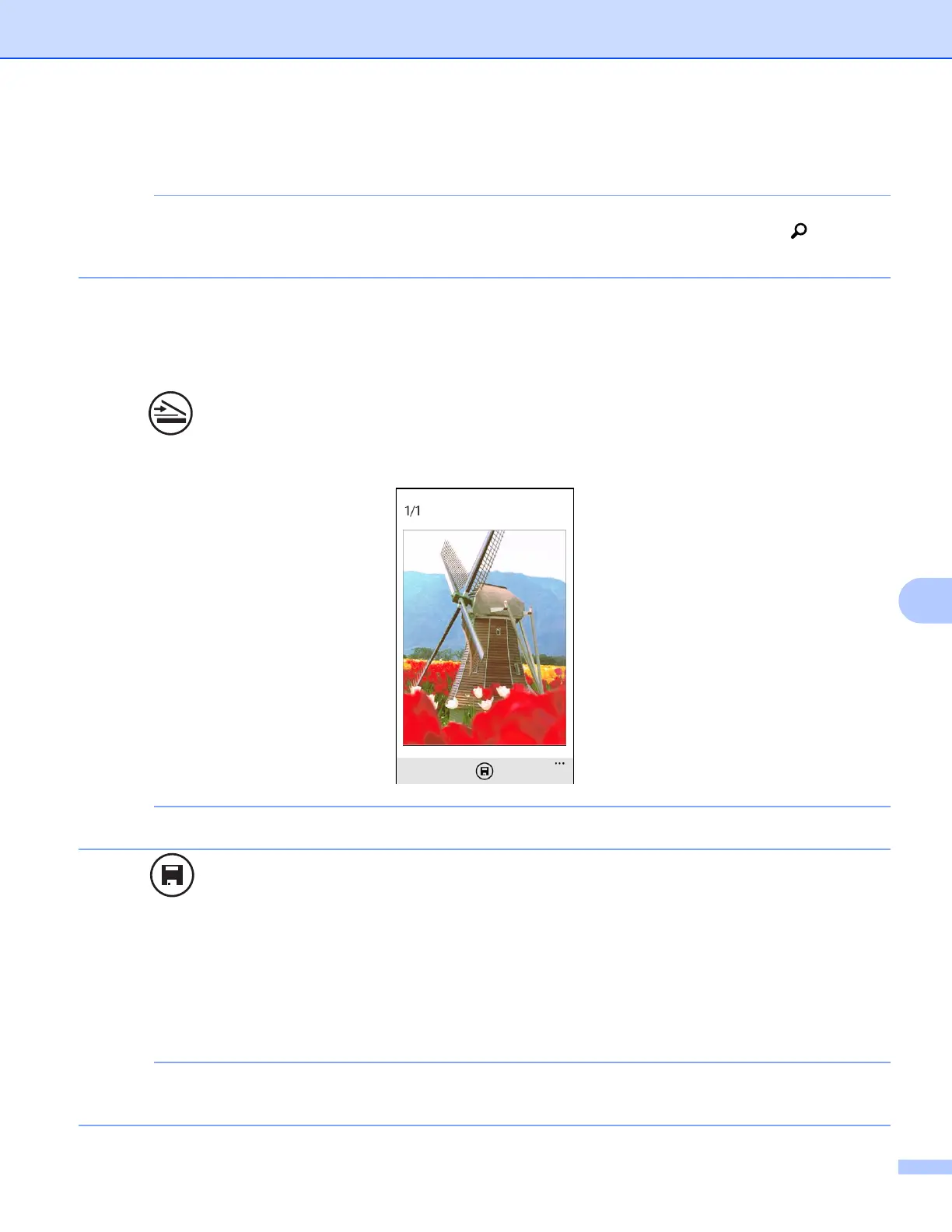Scanning
109
9
e The application will search your network and display a list of available machines. Tap your machine in
the list.
If your machine is not displayed in the list, you may be able to find your machine by tapping and then
entering your machine’s IP address.
f Do one of the following:
To change other scan settings, see Scan Settings on page 110. After changing the settings, go to
step g.
If you do not want to change any other settings, go to step g.
g Tap .
The machine will start to scan the document. The scanned image will then be displayed on the screen.
Confirm the scanned image.
Flick left or right to view the previous or next page.
h Tap .
i Do one of the following:
To save the scanned image to your mobile device, tap JPEG in phone.
The scanned image will be saved in Pictures/Saved Pictures.
To save the scanned image to SkyDrive
®
, tap JPEG in SkyDrive or PDF in SkyDrive.
The scanned image will be saved in the Brother iPrint&Scan folder on SkyDrive
®
.
If you selected the JPEG format, each page is saved as a separate file. If you selected the PDF format, all
pages of the document are saved in one file.
