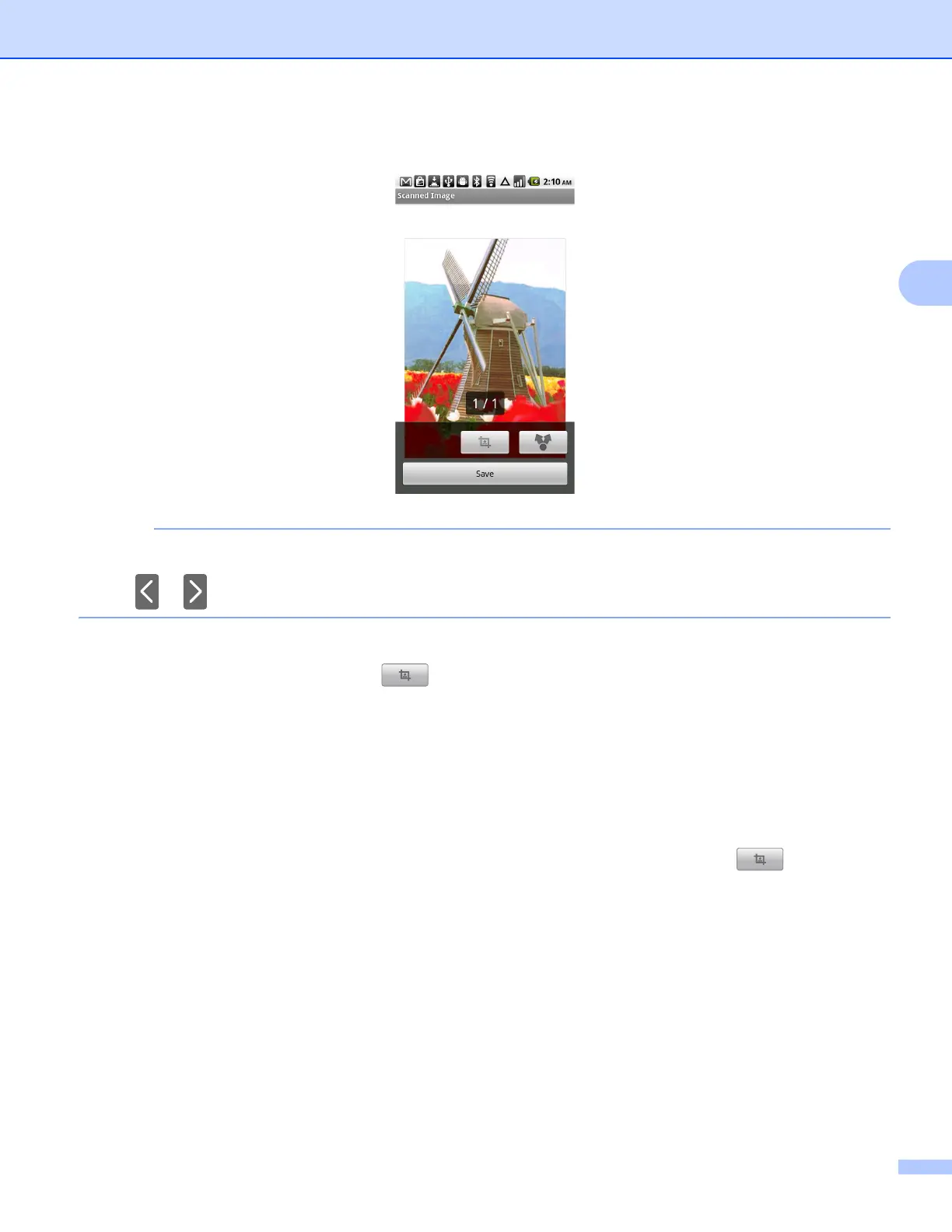Scanning
35
3
h The scanned image will be displayed on the screen. Confirm the scanned image.
• Tap the screen to hide or show the operation buttons.
• Tap or to view the previous or next page.
i Do one of the following:
To crop the scanned image, tap and then go to step j.
If you do not want to crop the scanned image, go to step l.
j The area inside the box will be cropped.
To change the size of the box, drag the edge of the box.
To move the position of the box, tap inside the box and drag the box.
When finished, tap Done.
k Confirm the cropped image. To start over and select the size of the box again, tap and then go
back to step j.
l Tap Save.
m Choose the file format (JPEG or PDF) used for the saved file.
The scanned image will be saved on the memory card in the specified file format.
