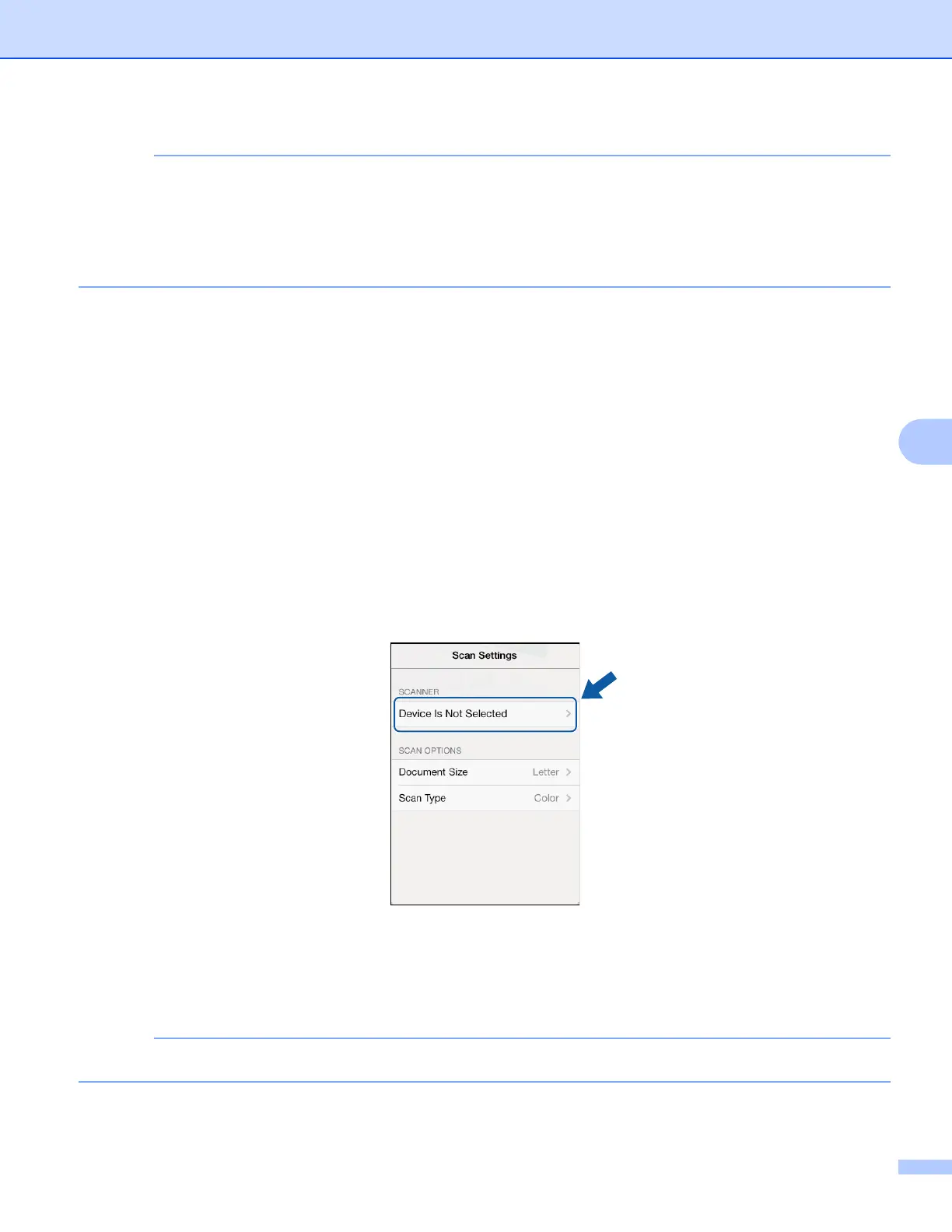Scanning
86
6
• If you chose Save To iCloud as JPEG, each page is saved as a separate file. If you chose
Save To iCloud as PDF, all pages of the document are saved in one file.
• File names are automatically created based on the current date. For example, the first image scanned on
July 1, 2011 would be named Scan07012011_001.jpg. Note that the region setting also determines the
date format of the file name. (A sequential number may not be included in the file name.)
For iPad and iPad mini 6
a Load your document on to your machine.
b Tap the Brother iPrint&Scan icon on the Home screen.
If the screen for another function is displayed, switch to the scan function by tapping Scan.
c Tap Settings.
The Scan Settings screen appears.
d Make sure your machine is selected.
Do one of the following:
If your machine is selected, go to step g.
If a different machine is selected or if Device Is Not Selected is displayed, make sure your machine
is turned on and then tap the displayed scanner name or Device Is Not Selected. Go to step e.
e The application will search your network and display a list of available machines. Tap your machine in
the list.
f Tap Scan Settings.
To change the scan options, see Scan Settings on page 93.
