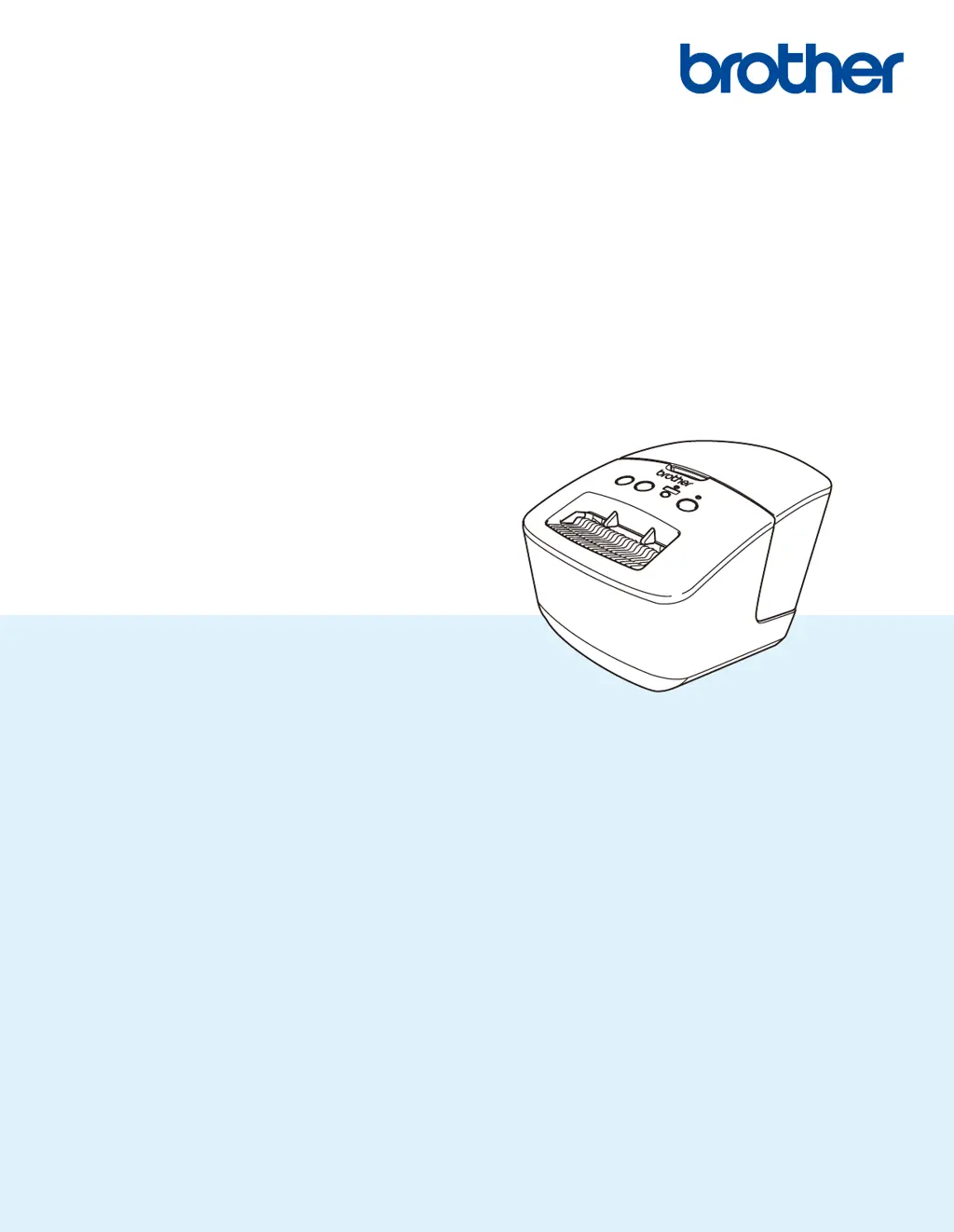How to check firmware version on Brother Printer?
- JJeffrey SmithSep 12, 2025
To find the version number of the firmware for your Brother Printer: 1. Turn your printer on. 2. Press and hold the Cutter Button for several seconds to print the report. It is recommended to use a 62 mm DK Roll.