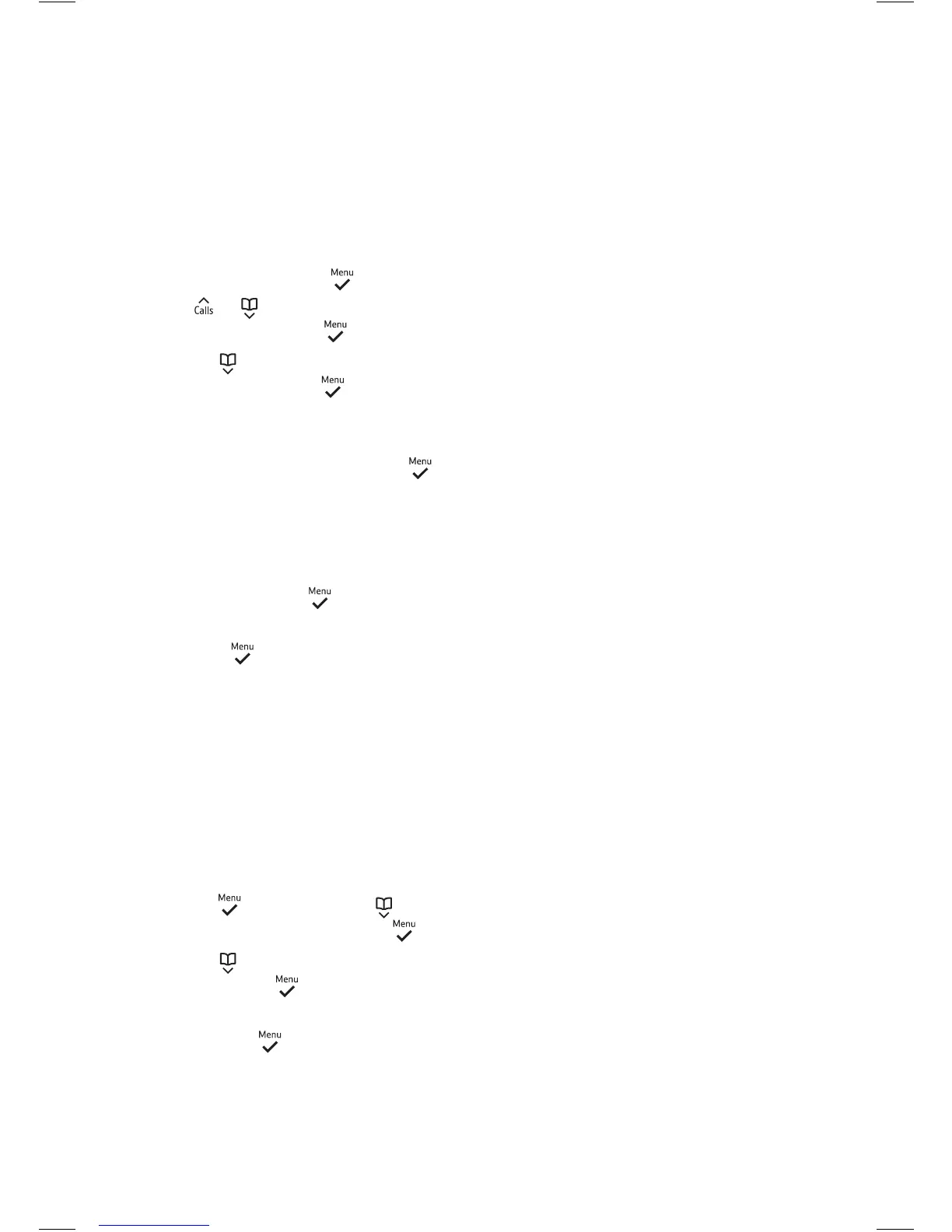Base settings
48
1. To change it, press and then
press
or to scroll through to
Advanced Set. Press
.
2. Press
until you see PIN on the
display screen. Press
.
3. If you haven’t set one before,
you’ll be prompted to set a four-digit
PIN. When you’ve done it, press
. Or if you’re changing a PIN you’ve
already set, you’ll be asked to type
in the current PIN. Then follow the
instructions on the screen to set a
new one and press
.
4. Enter your new PIN again
and press
. Saved! will show on
the screen.
Reset
If you choose to do this, your
Essential Phone will go back to the
settings it had when it arrived.
Your phonebook will still be saved on
your phone if you reset.
1. Press
and then press until
you see Advanced Set. Press
.
2. Press
until you get to Reset
and then press
.
3. Reset Conrm? will show on the
screen. Press
to conrm. When
your handset has nished resetting,
you’ll hear a conrmation beep.
If the handset or base settings
are reset, the handset will
restart automatically.
