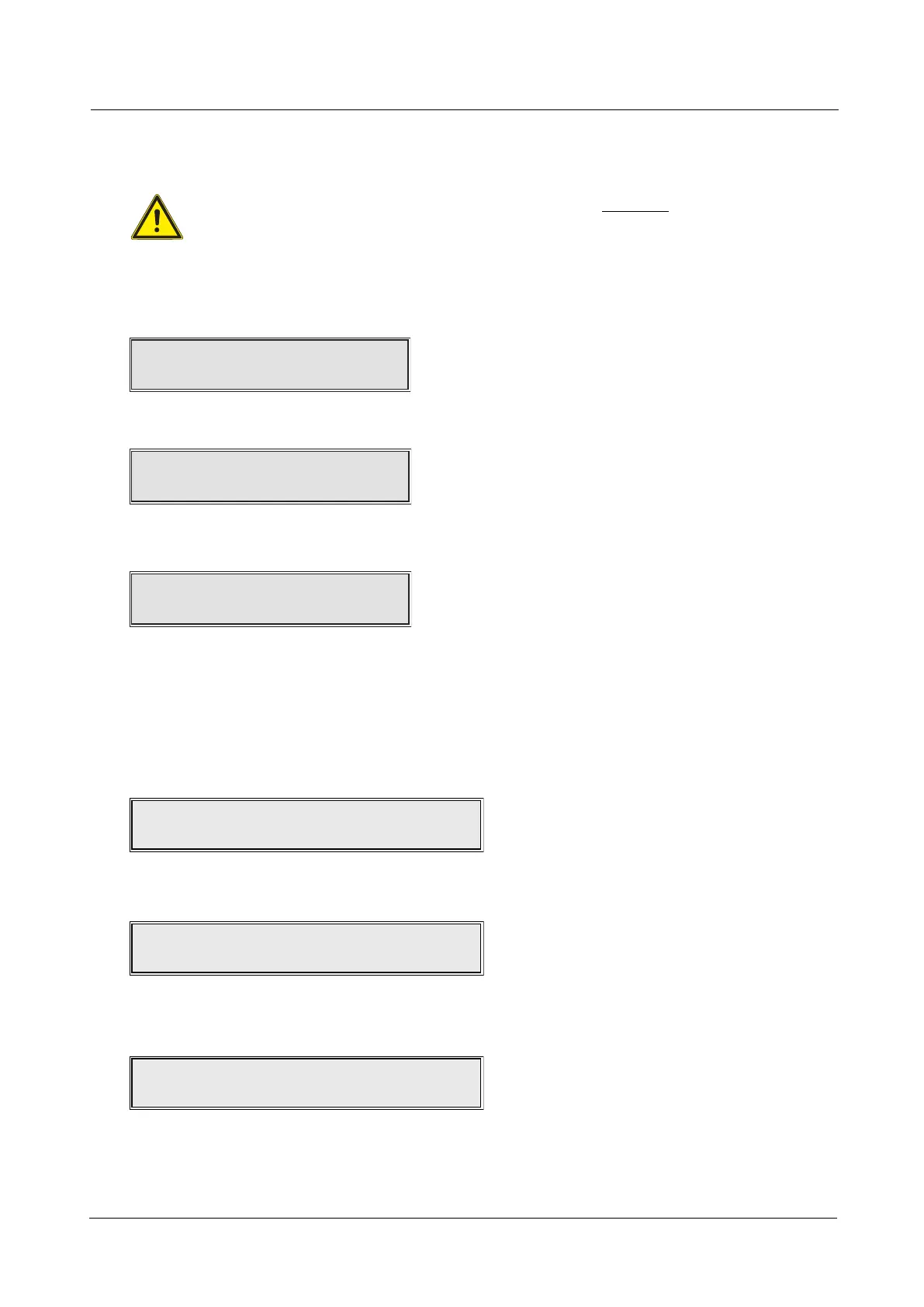REPLACE/ADD DEVICE
This function may be used, for example, to replace a faulty loop device, or add a new loop device.
NB: THIS MENU OPTION HAS TO BE SELECTED BEFORE A LOOP DEVICE IS
REPLACED OR ADDED.
Enter AL3 (4444) > Commissioning Functions > Address Functions > Replace/Add Device.
When the REPLACE/ADD DEVICE prompt is displayed press the Accept
4 button and loop 1 is displayed.
Press Accept
4 button and select the device address using the 5and6scroll buttons, as shown below:
Press the Accept
4button and the following display appears:
Note: If you do not want to proceed at this point, you
may exit this function by pressing the Escape
3 button.
Replace or add the selected loop device.
The panel will now auto-address the new device as address 10.
Press the Escape
3button x 3 and the panel will perform a learning process.
When requested by the panel fit the NVM link shown below:
The panel perform a loop learn and the following summary is displayed:
Press Accept
4button and Escape 3 button. Remove the NVM link when requested by the panel.
CAST XFP 16 ZONE ANALOGUE ADDRESSABLE FIRE ALARM PANEL
ENGINEERING MANUAL • Approved Document No. DFU5010000 Rev 4 • Page 26 of 48
112 Devices Found
Auto learn complete, Press Accept
Loop : 1 Device : 10
Waiting for device
Please fit the NVM Link now
Remove NVM Un-Lock Link