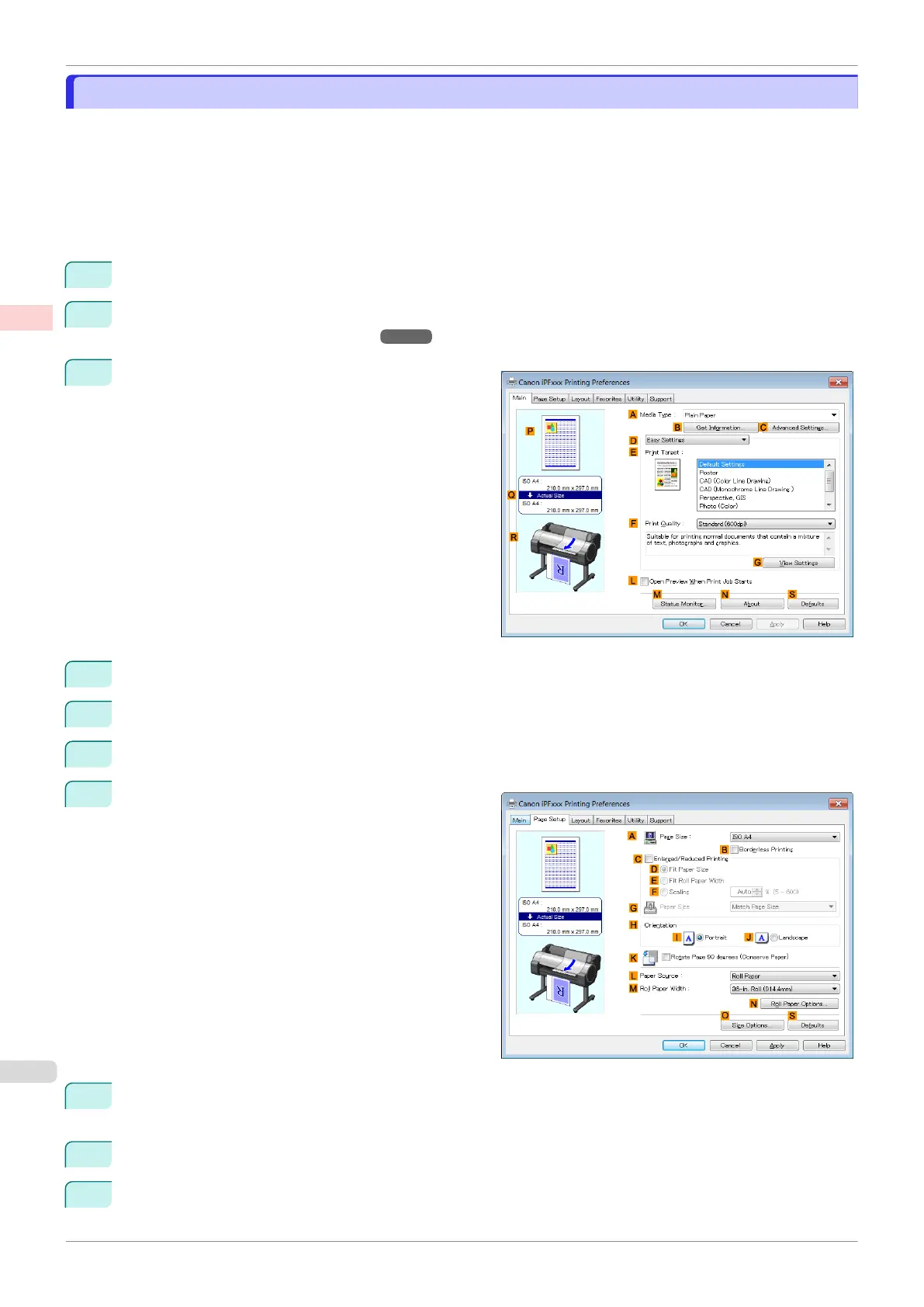Making the Original Orientation Match the Paper Orientation (Windows)
Making the Original Orientation Match the Paper Orientation (Windows)
This topic describes how to print an original in landscape orientation after matching the paper orientation, based on
the following example.
•
Document: An original in landscape orientation
•
Page size: A4 (210.0 × 297.0 mm)/Letter (8.3 × 11.7 in)
•
Paper: Roll
•
Paper type: Plain Paper
•
Roll paper width: A2/A3 roll (420.0 mm [16.5 in])
1
Choose Print in the application menu.
2
Select the printer in the dialog box, and then open the printer driver dialog box. (See "Accessing the Printer
Driver Dialog Box from Applications .") ➔P.146
3
Make sure the Main sheet is displayed.
4
In the A Media Type list, select the type of paper that is loaded. In this case, click Plain Paper.
5
Make your selection in the E Print Target list.
6
Make your selection in the F Print Quality list.
7
Click the Page Setup tab to display the Page Setup
sheet.
8
In the A Page Size list, click the size of the original as specified in the application. In this case, click ISO
A4 or Letter (8.5"x11").
9
In H Orientation, click J Landscape.
10
Select and click a roll paper in the L Paper Source list.
Making the Original Orientation Match the Paper Orientation (Windows)
iPF770
User's Guide
Enhanced Printing Options Other useful settings
132
