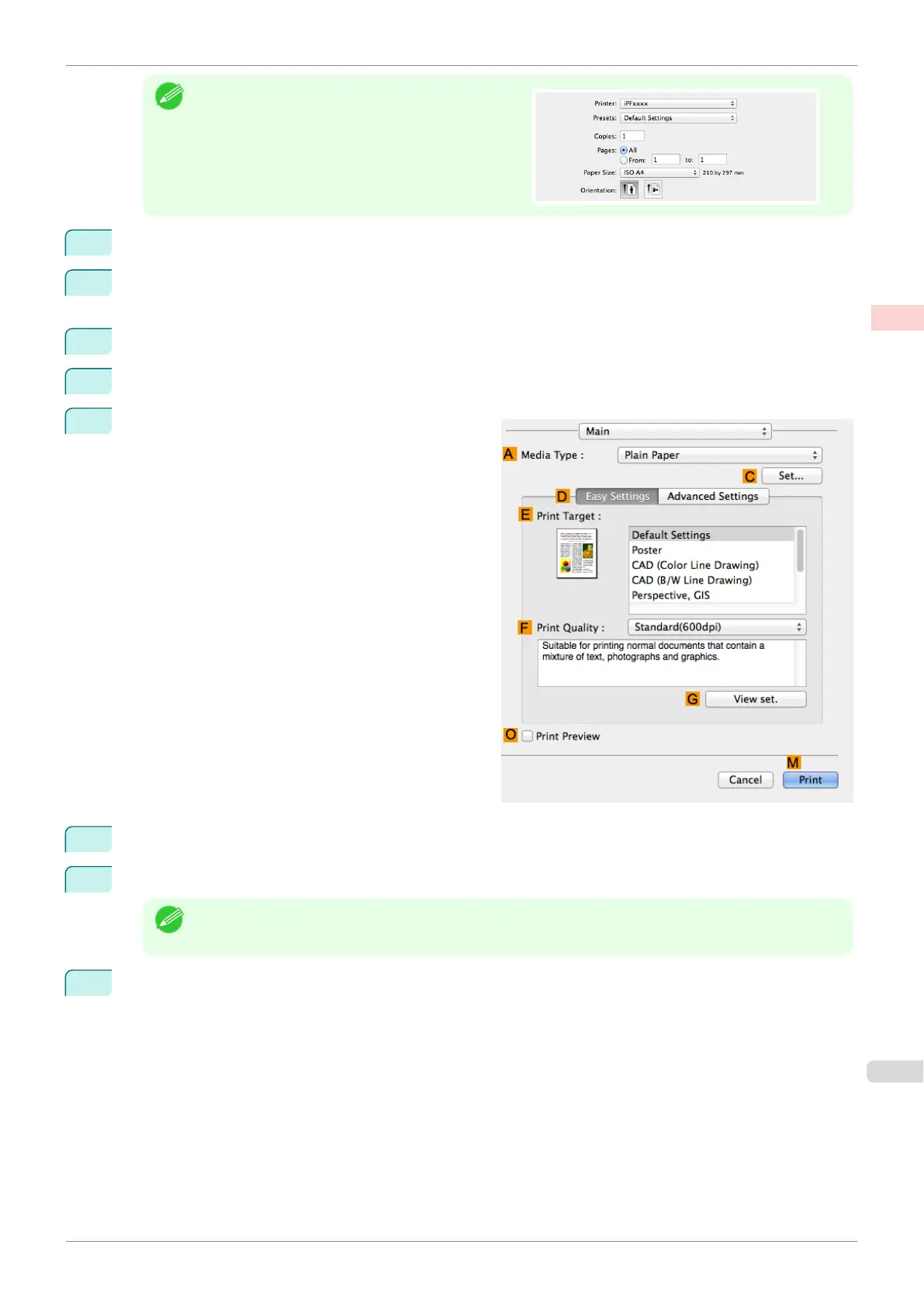Note
•
Page Setup might not be displayed in the menu de-
pending on the OS you are using and the applica-
tion software.
In this case, select Print from the menu in the appli-
cation software, and configure the settings in the up-
per part of the printer driver screen that is displayed.
2
Select the printer in the BFormat for list.
3
In the CPaper Size list, click the size of the original. In this case, click ISO A4 - for Paper Tray (Large
Margins).
4
Click FOK to close the dialog box.
5
Choose Print in the application menu.
6
Access the Main pane.
7
In the AMedia Type list, select the type of paper that is loaded. In this case, click Plain Paper.
8
After confirming that DEasy Settings is selected, click Office Document in the E Print Target list.
Note
•
You can check the settings values selected in the EPrint Target list by clicking GView set..
9
Make your selection in the FPrint Quality list.
iPF770
Printing Office Documents (Mac OS)
User's Guide
Enhanced Printing Options Printing Photos and Office Documents
35
