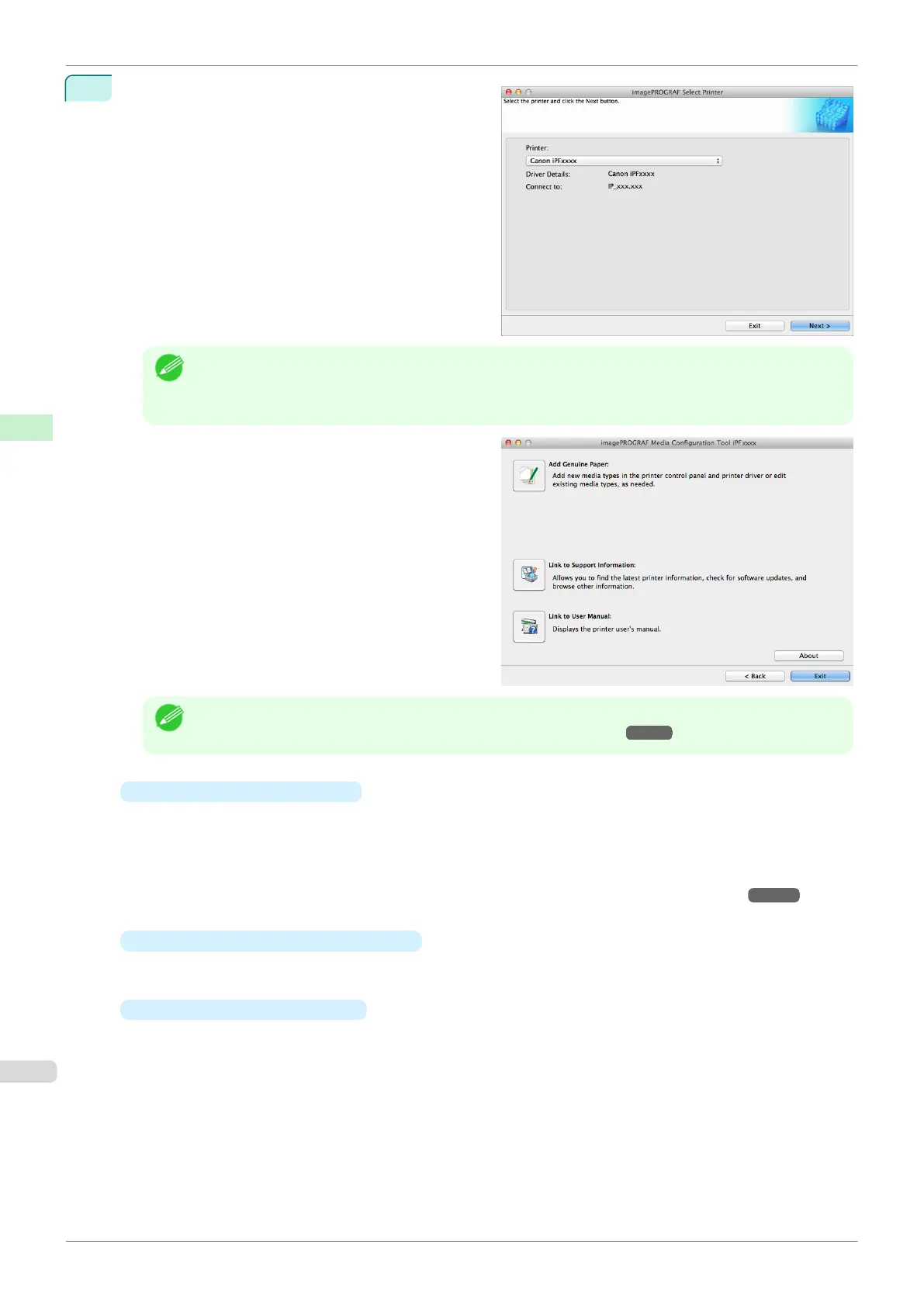2
The Select Printer dialog box is displayed. Select
the printer for which to configure the media informa-
tion, and then click the Next button.
Note
•
The printers for which the printer driver is installed are displayed. If the printer you want to configure is not
displayed, check whether the printer driver for the target model is correctly installed.
•
In the following screens, you cannot change the printer where media type information is to be updated.
The Media Configuration Tool main window is dis-
played.
Note
•
If the Add Media Type dialog box is displayed at this point without the main window appearing, configure
the setting by referring to Updating Media Information After Installation ➔ P.375 .
•
Add Genuine Paper button
When this button is clicked, the Edit Media Types dialog box is displayed, which allows you to add
media information files released by Canon to the printer control panel and printer driver. You can also
change names, toggle between displaying and hiding, and delete added media types.
You can also change the display order of the paper types.
Refer to "Editing Media Type Information for Genuine Paper and Feed Confirmed Paper" ➔P.381 for de-
tails on Add Genuine Paper.
•
Link to Support Information
button
You can check information such as the latest information for the product and software version upgrade
information.
•
Link to User Manual
Button
Displays the printer user's manual
Media Configuration Tool Main Window
iPF770
User's Guide
Handling and Use of Paper Media Configuration Tool (Mac OS)
380
