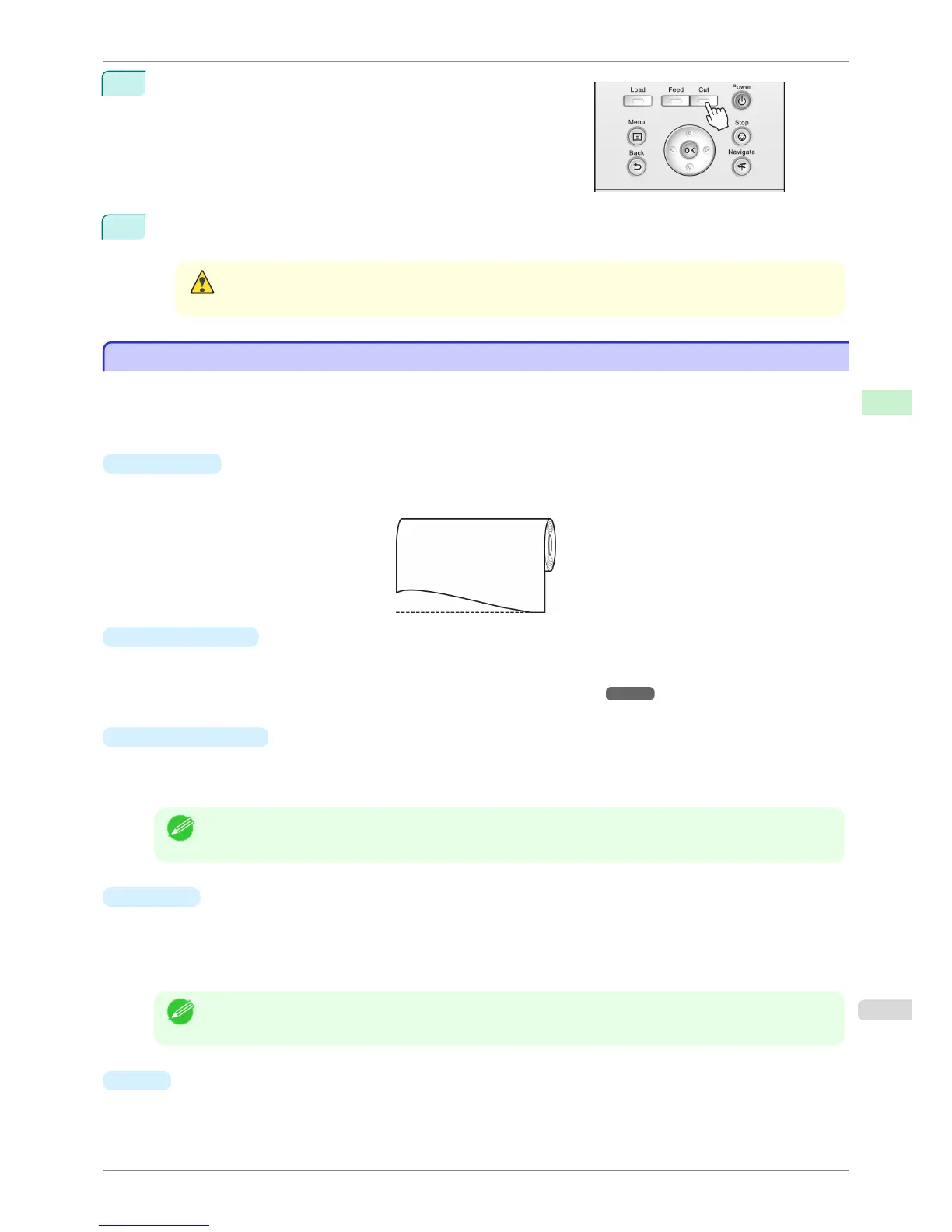3
Press the Cut button.
4
Press ▲ or ▼ to select Yes, and then press the OK button.
After the roll paper is cut, it is rewound automatically.
Caution
• If paper would be short when cut at a particular position, the roll may automatically be advanced in some
cases before cutting.
Cutting the Leading Edge of Roll Paper Automatically
Cutting the Leading Edge of Roll Paper Automatically
If the leading edge of the paper is cut crooked or is not cut straight when roll paper is loaded, it will not print correct-
ly. If this happens, you can cut the leading edge of the paper straight when loading a paper roll by using Trim Edge
First in the Control Panel menu.
Trim Edge First offers the following options.
•
Automatic
If the leading edge of the paper is cut crooked and is not cut straight when loading roll paper, cut the leading
edge straight and eject the fragment of paper to prevent printing on the platen and soiling the printer.
•
On (Preset Len)
The amount to cut from the leading edge of the paper varies depending on the media type, and is cut to a
prescribed length. For more information on the prescribed length, see the leading edge precut length in the
Paper Reference Guide. (See "Displaying the Paper Reference Guide.") ➔ P.329
•
On(Input Length)
The amount to cut from the leading edge of paper is specified in the control panel. The amount to cut from the
leading edge can be specified in the range of lengths displayed in the control panel. The range of lengths dif-
fers between each media type.
Note
• The amount to cut from the leading edge of paper cannot be set shorter than the length displayed in the
control panel.
•
Manual
The amount to cut from the leading edge of the paper can be adjusted by pressing the ▲ and ▼ buttons.
After making the adjustment, you can cut the paper by pressing the Paper Cutting button and selecting "Cut
paper".
After the paper has been cut, press "Finish paper set".
Note
• If you do not press "Finish paper set" after cutting the paper, you will not be able to print again.
•
Off
The edge is not cut and scraps are not removed.
iPF780
Cutting the Leading Edge of Roll Paper Automatically
User's Guide
Handling and Use of Paper Handling rolls
353
