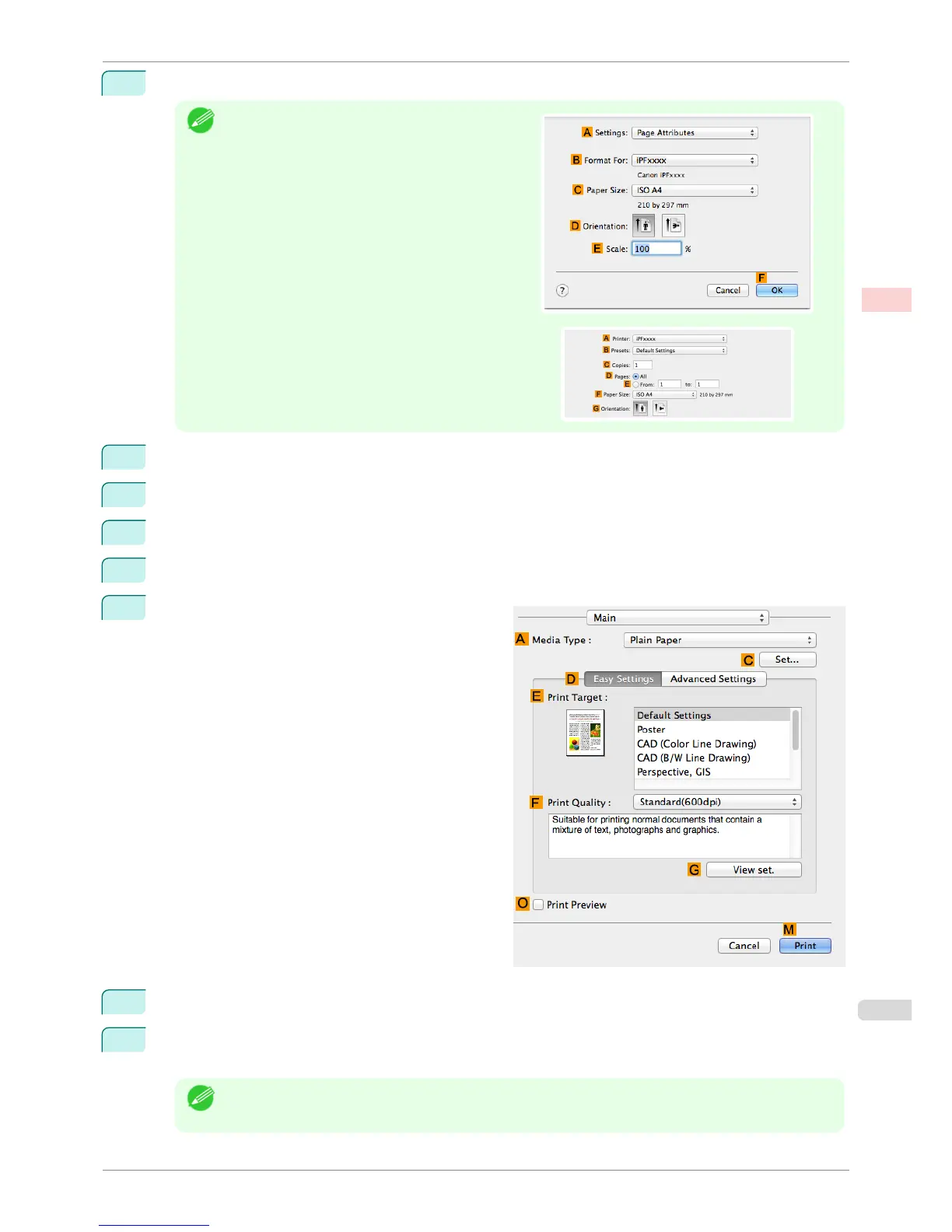1
Choose Page Setup from the application menu to display the Page Attributes dialog box.
Note
•
The configuration method varies depending on the
OS and application software you are using.
If Page Setup is displayed in the application menu,
the settings are configured by opening the Page At-
tributes dialog box from Page Setup.
If it is not displayed, the settings are configured in the
upper part of the printer driver displayed when you se-
lect Print from the application software menu.
2
Select the printer in the BFormat for list.
3
In the CPaper Size list, click the size of the original. In this case, click ISO A3.
4
Click FOK to close the dialog box.
5
Choose Print in the application menu.
6
Access the Main pane.
7
In the AMedia Type list, select the type of paper that is loaded. In this case, click Plain Paper.
8
After confirming that DEasy Settings is selected, click CAD (Color Line Drawing) or CAD (Monochrome
Line Drawing ) in the EPrint Target list.
Note
• You can check the settings values selected in the E Print Target list by clicking G View set..
iPF780
Printing Line Drawings and Text (Mac OS)
User's Guide
Enhanced Printing Options Printing CAD Drawings
43
