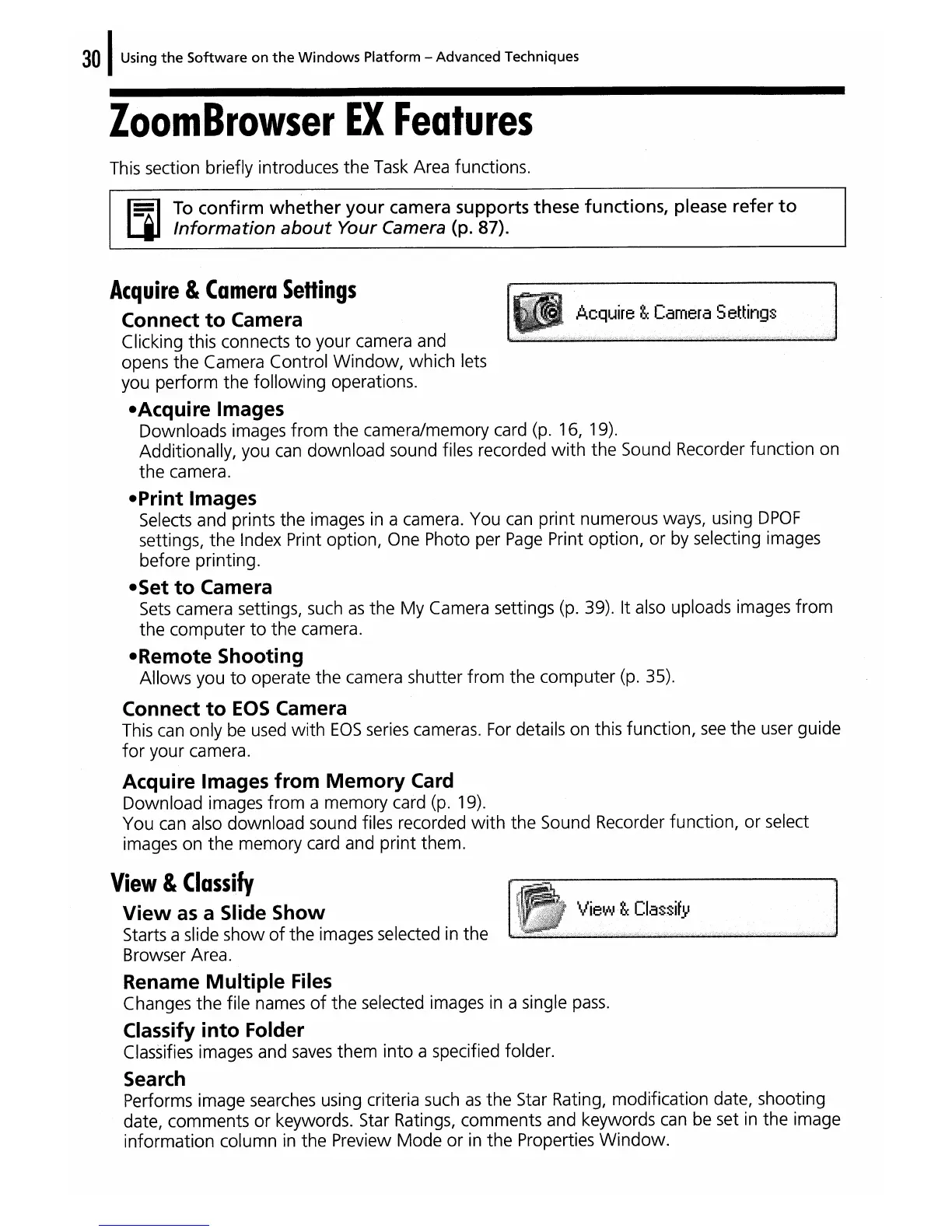30
IUsing
the
Software
on
the
Windows
Platform - Advanced Techniques
ZoomBrowser
EX
Features
This section briefly introduces the
Task
Area functions.
~
To
confirm
whether
your
camera supports these functions, please refer
to
LMJ
Information
about
Your Camera (p. 87).
Acquire
&
Camera
Settings
Connect
to
Camera Acquire &
Camera
Settings
Clicking this connects
to
your camera and
opens the Camera Control Window, which lets
you perform the following operations.
-Acquire Images
Downloads images from the camera/memory card
(p.
16, 19).
Additionally, you
can
download sound files recorded
with
the Sound Recorder function on
the camera.
-Print Images
Selects and prints the images
in
a camera. You
can
print numerous ways, using
DPOF
settings, the Index Print option, One Photo per
Page
Print option, or by selecting images
before printing.
-Set
to
Camera
Sets
camera settings, such
as
the
My
Camera settings (p. 39). It also uploads images from
the computer
to
the camera.
-Remote Shooting
Allows you
to
operate the camera shutter from the computer
(p.
35).
Connect
to
EOS
Camera
This
can
only
be
used
with
EOS
series cameras.
For
details on this function,
see
the user guide
for
your camera.
Acquire Images from
Memory
Card
Download images from a memory card
(p.
19).
You
can
also download sound files recorded
with
the Sound Recorder function, or select
images on the memory card and print them.
View
&
Classify
View
as
a Slide Show
Classify
Starts a slide show
of
the images selected
in
the
Browser Area.
Rename Multiple
Files
Changes the file names
of
the selected images
in
a single
pass.
Classify into Folder
Classifies images and
saves
them into a specified folder.
Search
Performs image searches using criteria such
as
the Star Rating, modification date, shooting
date, comments or keywords. Star Ratings, comments and keywords
can
be
set
in
the image
information column
in
the Preview Mode
or
in
the Properties Window.
