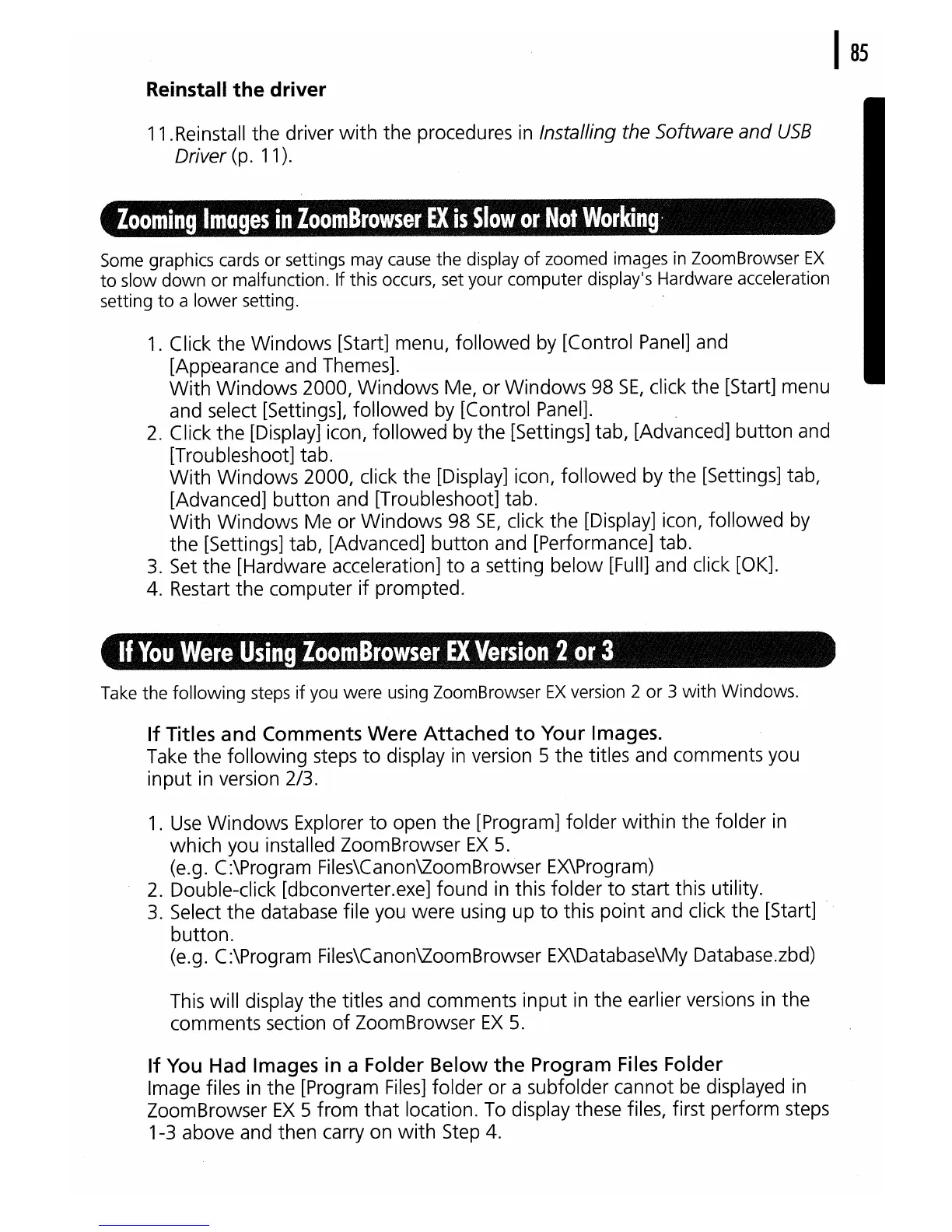Reinstall
the
driver
11.Reinstall the driver
with
the procedures
in
Installing the Software
and
USB
Driver (p. 11).
looming
Images
in
loomBlowser
EX
is
Slow
01
Not.olking'
Some graphics cards or settings may
cause
the display
of
zoomed images
in
ZoomBrowser
EX
to
slow
down
or
malfunction. If this occurs, set your computer display's Hardware acceleration
setting
to
a lower setting.
1.
Click the Windows [Start] menu, followed by [Control
Panel]
and
[App-earance and Themes].
With
Windows 2000, Windows Me, or Windows 98
SE,
click the [Start] menu
and select [Settings], followed by [Control Panel].
2.
Click the [Display] icon, followed by the [Settings] tab, [Advanced] button and
[Troubleshoot] tab.
With
Windows 2000, click the [Display] icon, followed by the [Settings] tab,
[Advanced] button and [Troubleshoot] tab.
With
Windows Me or Windows 98
SE,
click the [Display] icon, followed by
the [Settings] tab, [Advanced] button and [Performance] tab.
3.
Set
the [Hardware acceleration]
to
a setting below [Full] and click [OK].
4. Restart the computer if prompted.
If
You
Were
Using
ZoomBrowser
EX
Version
2
or
3
Take the following steps
if
you were using ZoomBrowser
EX
version 2
or
3
with
Windows.
If
Titles and Comments
Were
Attached
to
Your Images.
Take the following steps
to
display
in
version 5 the titles and comments you
input in version 2/3.
1.
Use
Windows Explorer
to
open the [Program] folder
within
the folder
in
which you installed ZoomBrowser
EX
5.
(e.g. C:\Program Files\Canon\ZoomBrowser Ex\Program)
2.
Double-click [dbconverter.exe] found
in
this folder
to
start this utility.
3.
Select the database file you were using up
to
this
point
and click the [Start]
button.
(e.g. C:\Program Files\Canon\ZoomBrowser EX\Database\My Database.zbd)
This will display the titles and comments input
in
the earlier versions
in
the
comments section
of
ZoomBrowser
EX
5.
If
You Had Images
in
a Folder Below
the
Program
Files
Folder
Image files
in
the [Program
Files]
folder or a subfolder cannot
be
displayed
in
ZoomBrowser
EX
5 from
that
location.
To
display these files, first perform steps
1-3 above and then
carryon
with
Step 4.
I
85
