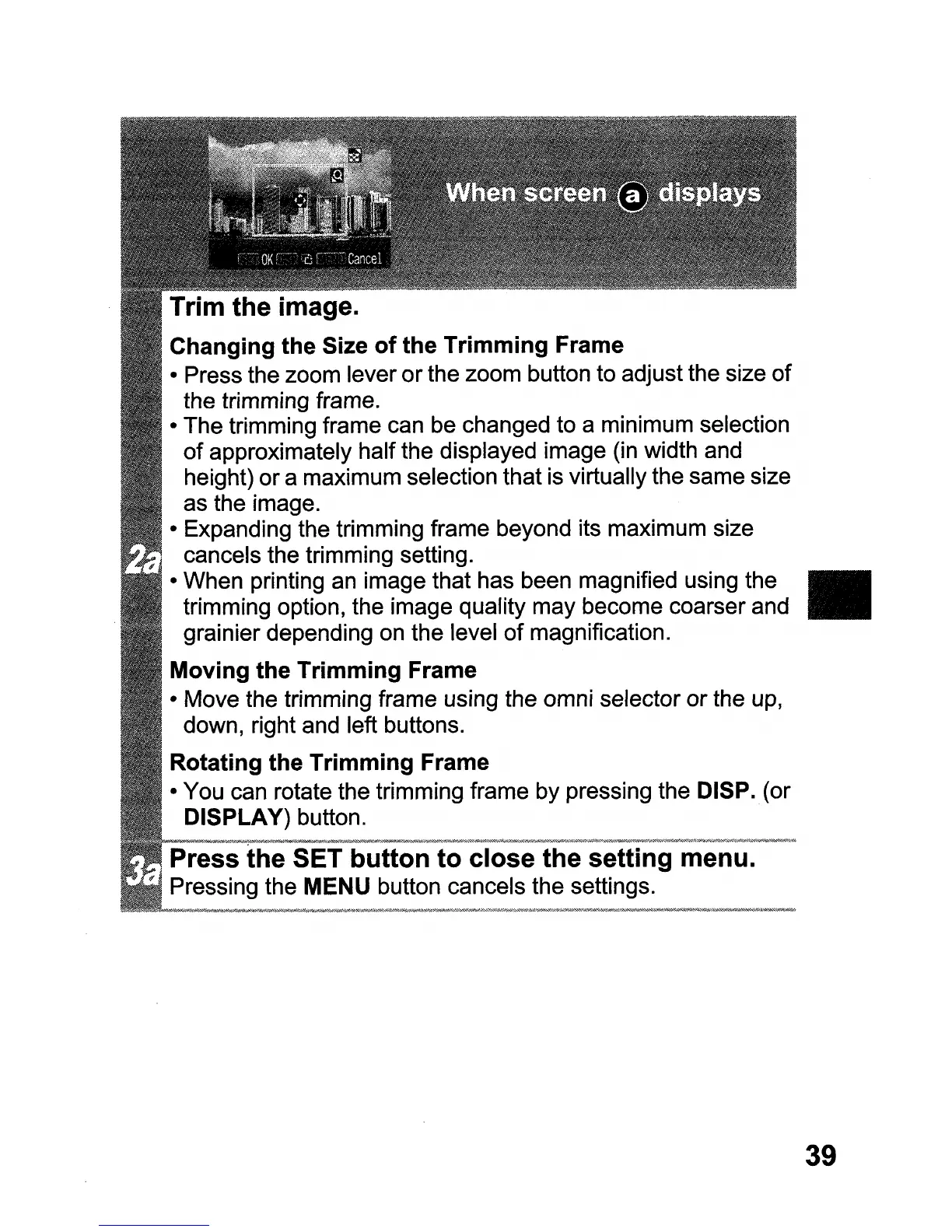Trim the image.
Changing the Size
of
the Trimming Frame
• Press the zoom lever
or
the zoom button to adjust the size
of
the trimming frame.
• The trimming frame can be changed to a minimum selection
of
approximately half the displayed image (in width and
height) or a maximum selection that is virtually the same size
as the image.
• Expanding the trimming frame beyond its maximum size
cancels the trimming setting.
• When printing an image that has been magnified using the
trimming option, the image quality may become coarser and
grainier depending on the level
of
magnification.
Moving the Trimming Frame
• Move the trimming frame using the omni selector or the up,
down, right and left buttons.
Rotating the Trimming Frame
• You can rotate the trimming frame by pressing the DISP. (or
DISPLAY) button.
tii'e-SET'#~bifu'ttonMtok"cIose'#'ih'e"#'seiti'n'g-men'u'
'~'##'kW_'='"
ssing the MENU button cancels the settings.
III
39
