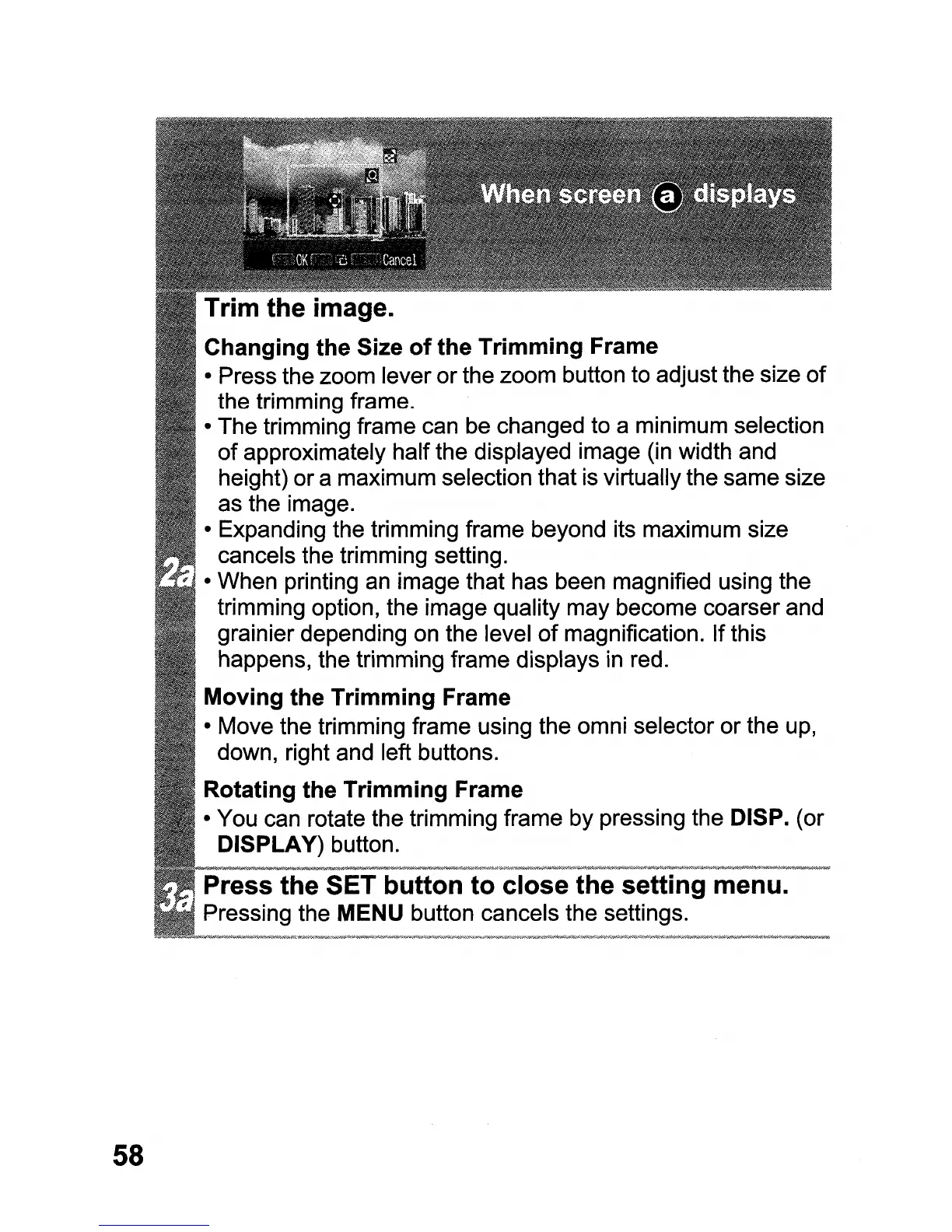58
Trim the image.
Changing the Size
of
the Trimming Frame
• Press the zoom lever
or
the zoom button to adjust the size
of
the trimming frame.
• The trimming frame can be changed to a minimum selection
of
approximately half the displayed image (in width and
height) ora maximum selection that is virtually the same size
as the image.
• Expanding the trimming frame beyond its maximum size
cancels the trimming setting.
• When printing an image that has been magnified using the
trimming option, the image quality may become coarser and
grainier depending on the level
of
magnification. If this
happens, the trimming frame displays
in
red.
Moving the Trimming Frame
• Move the trimming frame using the omni selector or the up,
down, right and left buttons.
Rotating the Trimming Frame
• You can rotate the trimming frame by pressing the DISP. (or
DISPLAY) button.
T button to close the setting menu.
Pressing the MENU button cancels the settings.
