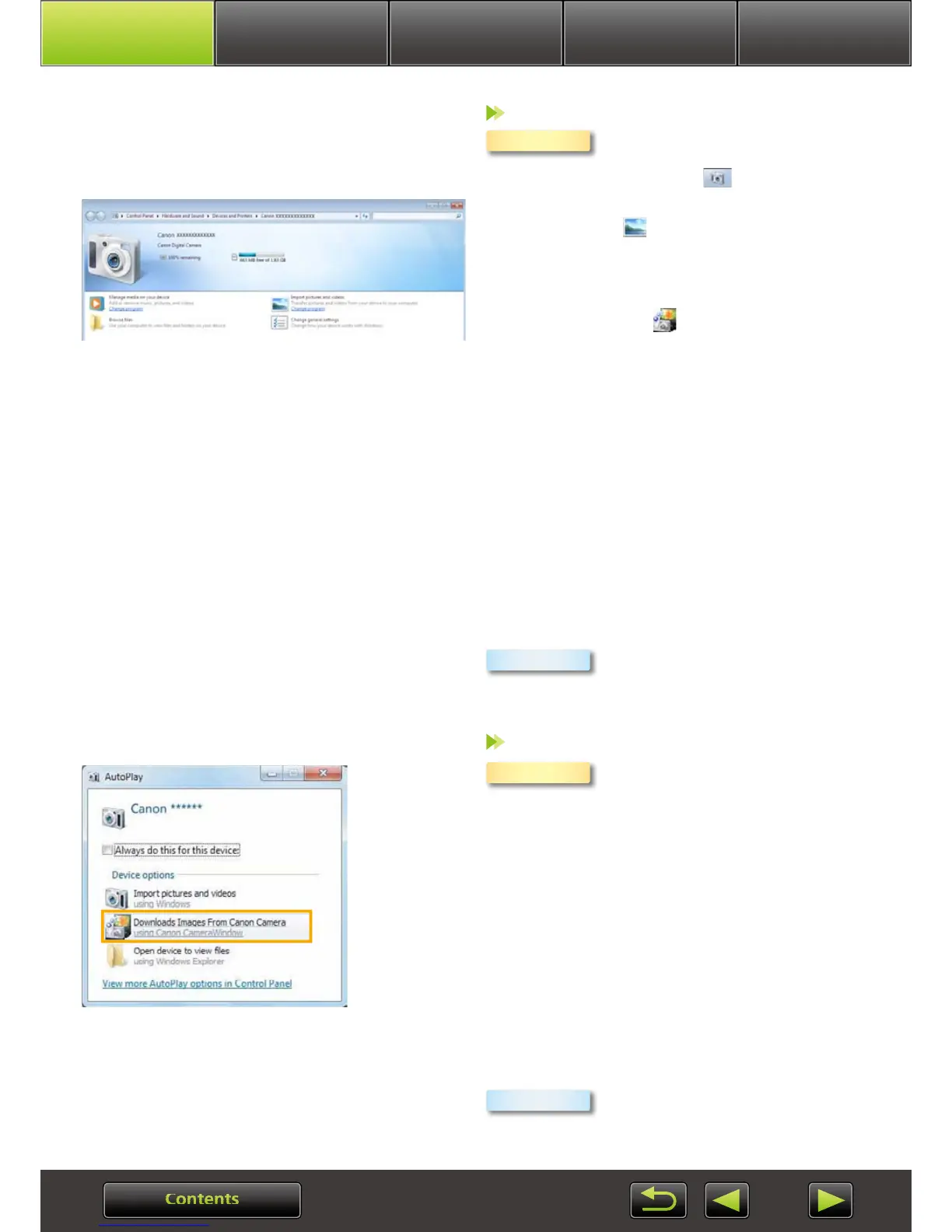Advanced
Operations
Appendix
More Advanced
Operations
Introduction Basic Operations
Camera
Follow these steps.
1. In the taskbar, click .
2. After the screen on the left is displayed,
click the
icon to change the program.
3. Select [Downloads Images From Canon
Camera using Canon CameraWindow],
and then click [OK].
4. Double-click
.
• On the screen on the left, double-click [Change
general settings]. You can now adjust the set-
tings so that whenever the camera/camcorder
and computer are ready for communication,
CameraWindow will start up automatically.
Windows Vista
On the screen displayed, select [Downloads
Images From Canon Camera using Canon
CameraWindow].
Windows XP
On the screen displayed, select [Canon
CameraWindow], and then click [OK].
Whenever the camera and com-
puter are ready for communication,
CameraWindow will start up.
Camcorder
Select [Canon CameraWindow]
and click [OK].
• Windows XP/Windows Vista:
When the [AutoPlay] window
appears, click [Downloads
Images From Canon Camera
using Canon CameraWindow].
• If a camcorder and memory card
reader are connected at the same
time, a dialog appears allow-
ing you to select the camcorder
model. Confirm that [Canon
Camera] or your camcorder
model name is displayed and
click [OK].
Whenever the camcorder and com-
puter are ready for communication,
CameraWindow will start up.
Windows
Macintosh
Windows
Macintosh
