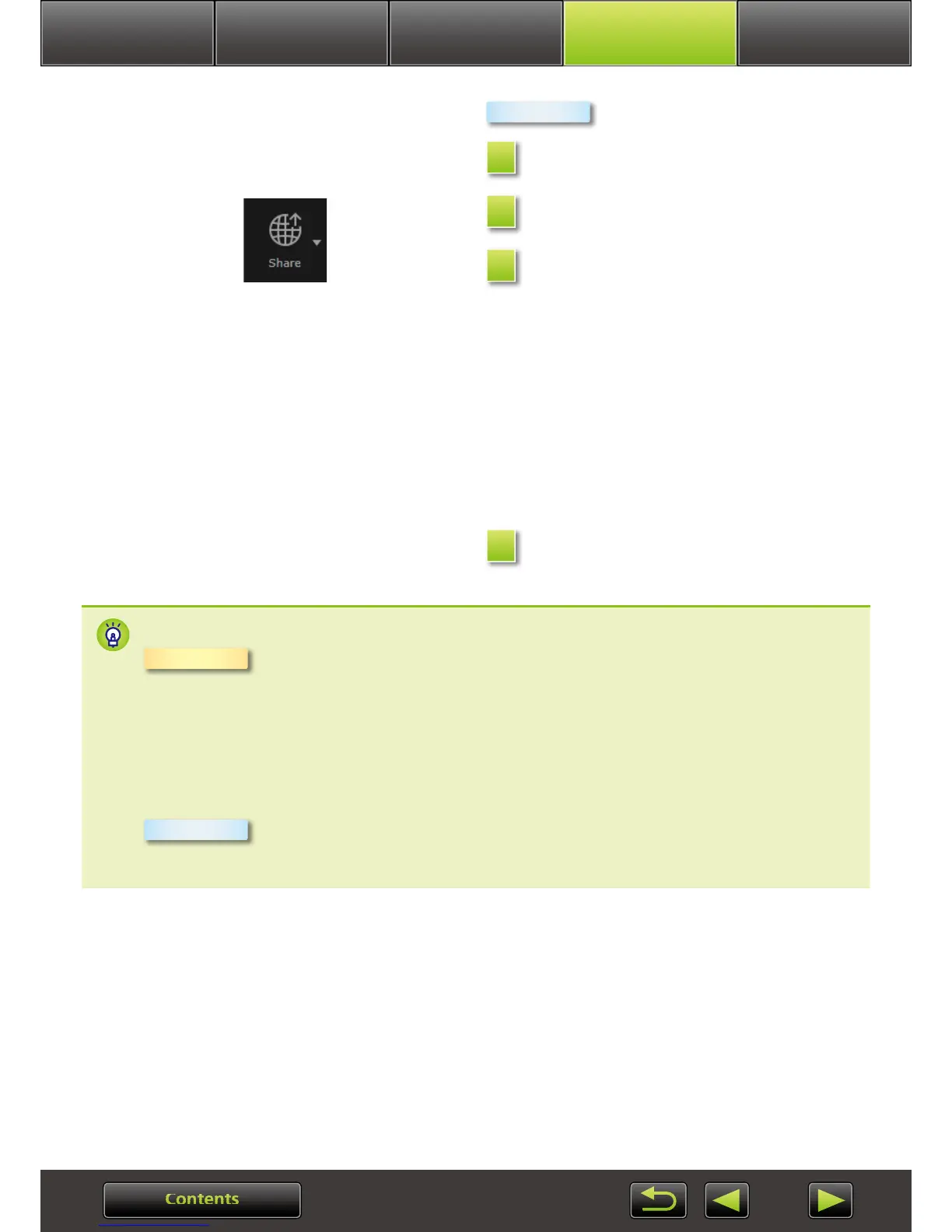Advanced
Operations
Appendix
More Advanced
Operations
Introduction Basic Operations
Select an image.
Click [Share] and choose [E-mail
Images].
Specify the image size and other
details, and then click [Finish].
The default email program now starts up,
showing the screen for composing your mes-
sage.
• Images are saved on the startup disk in [Users]
[XXXXX] (user login name) [Library]
[Preferences] [SendEmailUserData], in the
[Email Images] folder.
• If the email program does not start up
automatically, start it manually from the
[Applications] folder.
Attach the saved images to email
messages.
Configuring the Email Program for Automatic Startup
• Windows 7: An email program must be installed in advance. To change the
default email program, click the [Start] menu and select [Default Programs].
• Windows Vista: Configure the settings in your regular email program. For
example, to configure Windows Mail, start Windows Mail, and in the [Tools]
menu, select [Options] [Default Messaging Programs] [This application
is not the default Mail handler] [Make Default].
• Windows XP: Start Internet Explorer, and in the [Tools] menu, select [Internet
Options]. On the [Programs] tab, specify the program next to [E-mail].
In the [Applications] folder, double-click the [Mail] icon to start Mail. In
the [Mail] menu, select [Preferences], and then specify the program on the
[General] tab.
Macintosh
1
2
3
4
Windows
Macintosh
