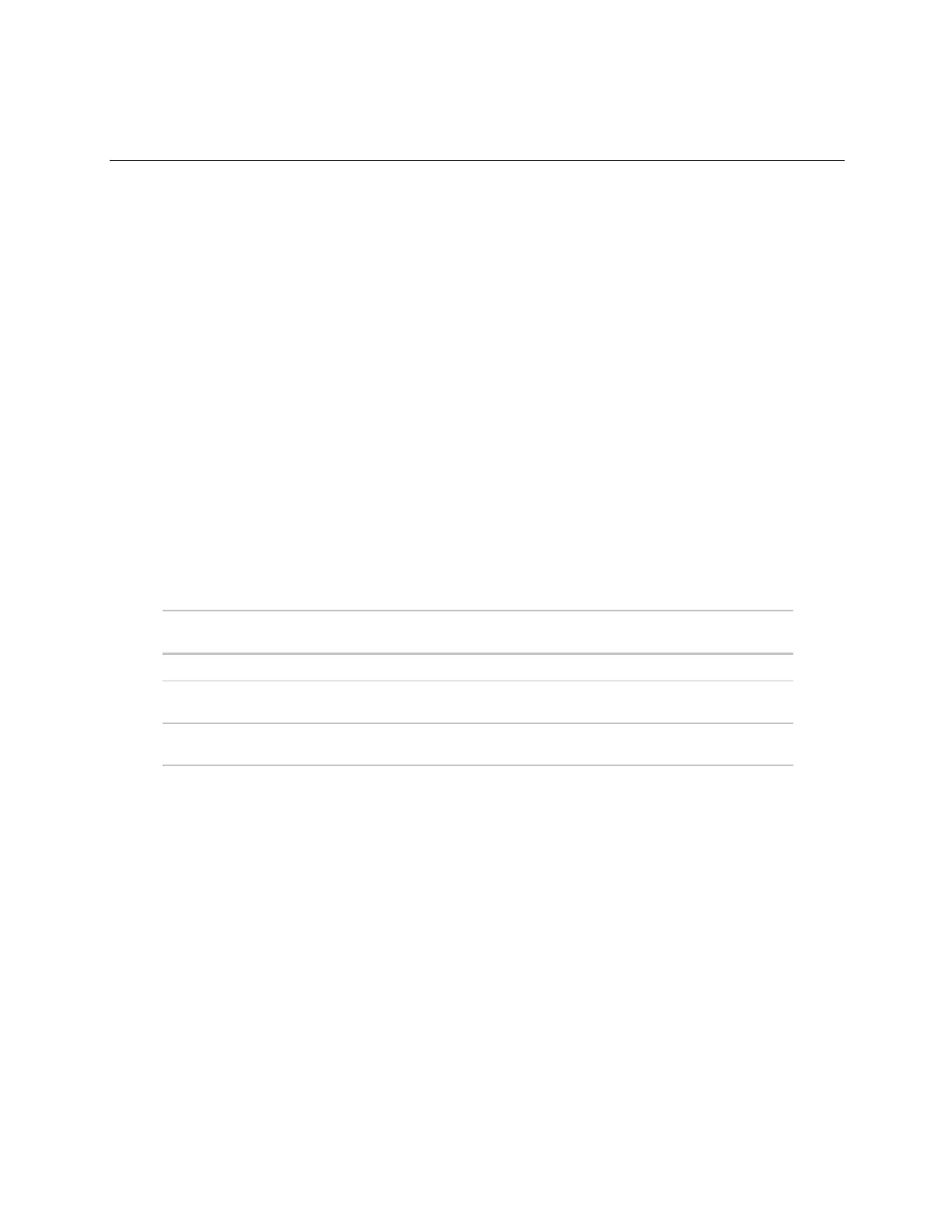Virtual BACview® application
BACview® CARRIER CORPORATION ©2021
Installation and User Guide All rights reserved
9
Using the Virtual BACview® application
To perform actions, you can click the keys on the Virtual BACview® interface or you can use their keyboard
equivalents. Hover your cursor over a key to see its keyboard equivalent.
NOTE For information on the BACview® screens for a specific controller, see the controller's Installation and
Startup Guide. For information on system screens that are common to most controllers, see BACview® system
screens (page 18).
To activate the application
The Virtual BACview® application displays the standby screen after inactivity. Click any key except MUTE or FN, to
activate the screen.
NOTE You can change the length of inactivity on the KEYPAD screen.
To log in
A BACview® screen is programmed with one of the following password levels.
* Admin password is 1111.
Default User password is 0000.
The Admin can change the User password on the User password screen (page 18).
When you are prompted to log in:
1 Use the numeric keys to enter the 4-digit password.
2 Press the OK softkey.
