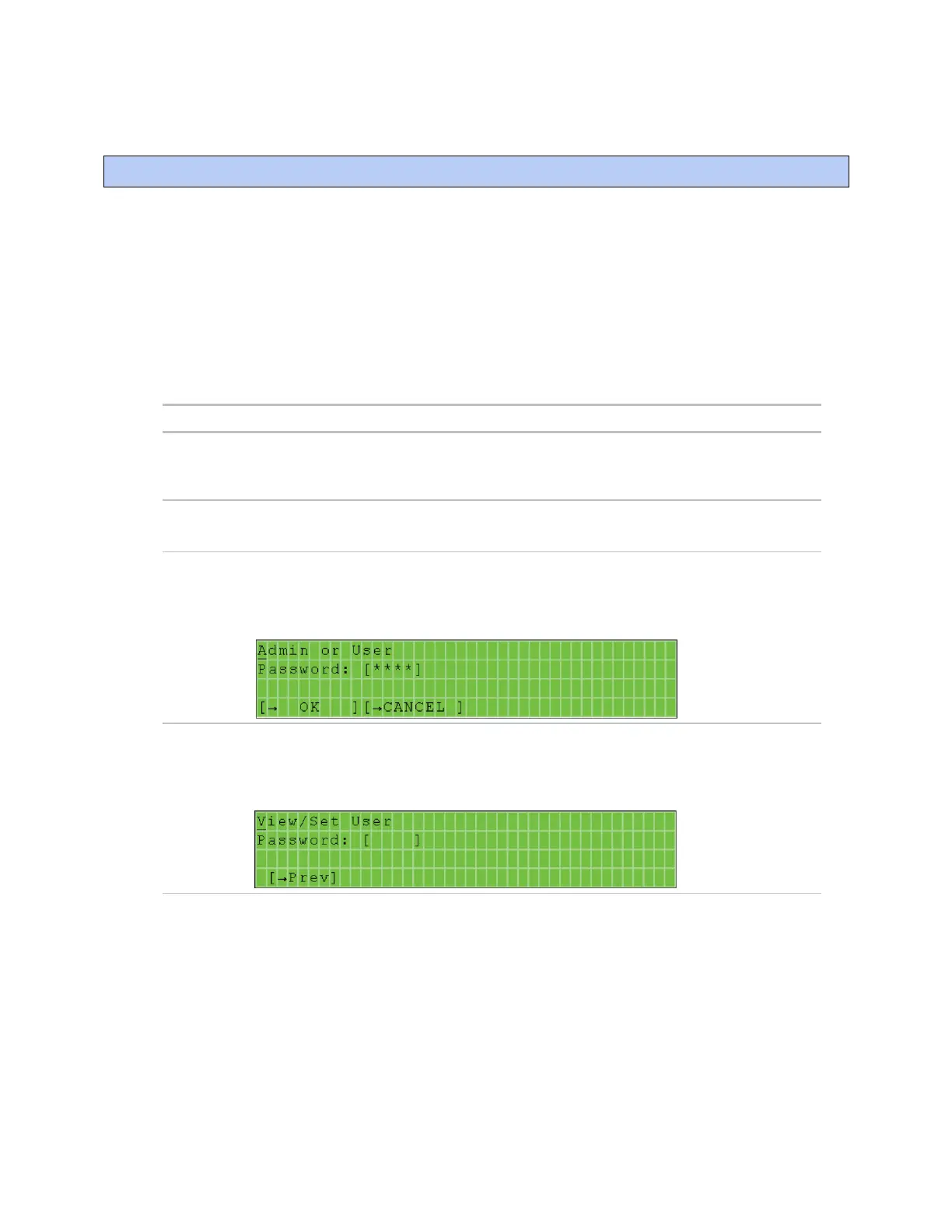BACview® system screens
BACview® CARRIER CORPORATION ©2021
Installation and User Guide All rights reserved
18
When you are viewing a controller's BACview® screens, most of the screens are specific to the controller.
However, you may also see the system screens described below that are common to most controllers.
For information on the controller-specific screens, see the Points/Properties appendix in the controller's
Installation and Startup Guide.
NOTES
• If a screen has more rows than can be displayed, use the arrow keys to scroll through the screen.
• Pound signs (#####) indicate that a value has too many digits to display in the existing field.
For: All controllers
Displays when the BACview® device has had no operator activity for the length of time
specified on the Keypad screen described below.
For: All controllers
Navigate to: System Settings > UserPw
Lets the Administrator set up a 4-digit user-level password that restricts access to certain
screens.