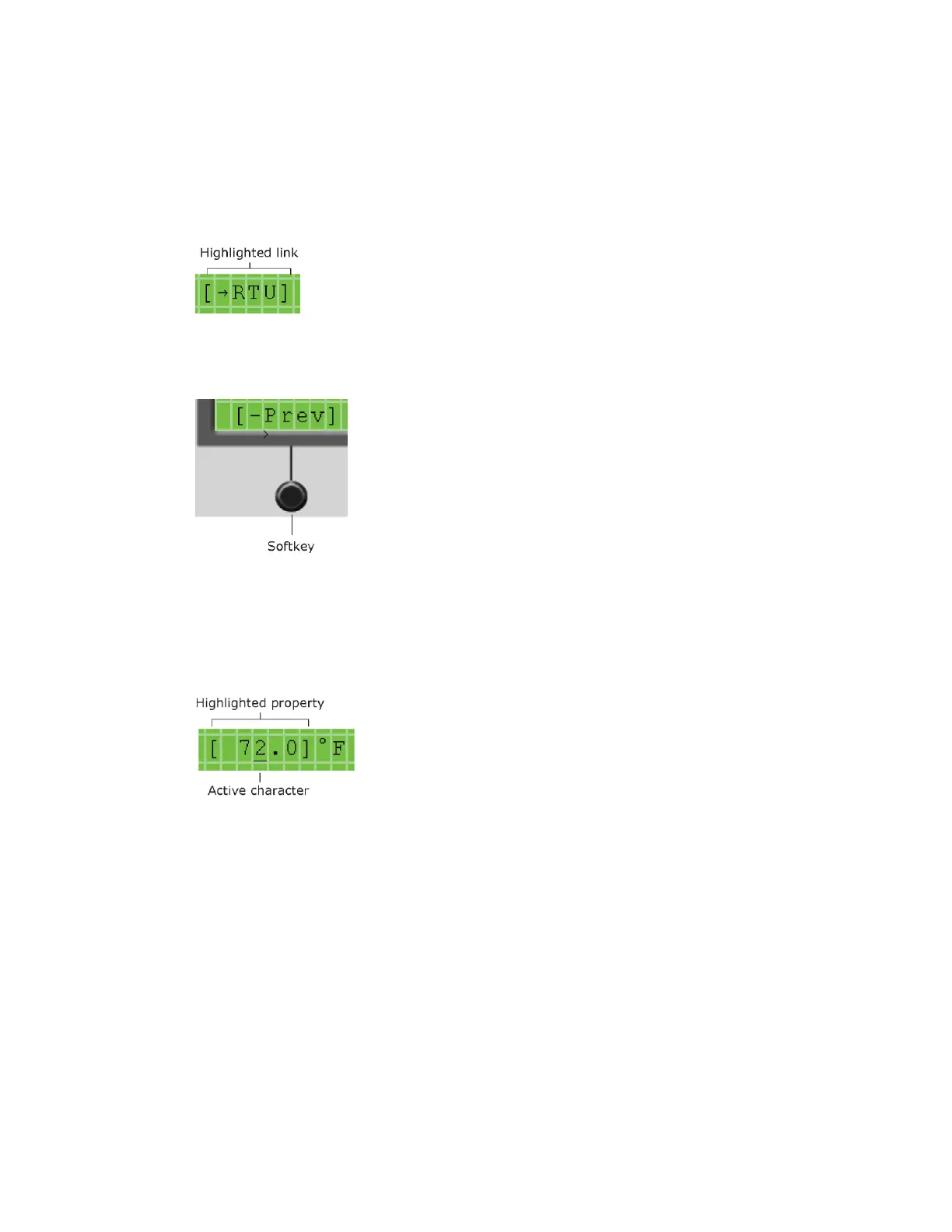BACview®6 Handheld device
BACview® CARRIER CORPORATION ©2021
Installation and User Guide All rights reserved
5
To navigate
To move within a screen, use the arrow keys.
To jump to another screen, do one of the following:
• Use the arrow keys to highlight a link, then press Enter.
• Press a softkey.
NOTE A [Prev] link jumps to the previous screen.
To change a property
1 Use the arrow keys to highlight the property value you want to edit.
2 Press ENTER.
NOTE If you have not previously logged in, you will be prompted for your password. See To log in (page 4).
3 Press the left or right arrow key to move the cursor under the character you want to change.
4 Do one of the following:
○ Press a number key.
○ Press the DECR or INCR softkey to cycle through binary or multi-state options or to decrease or increase
a number.
○ Press the CANCEL softkey to restore the original value.
5 Optional: To edit another property in this same screen, repeat steps 1 through 4.
6 Press the OK softkey to save all changes to the screen.