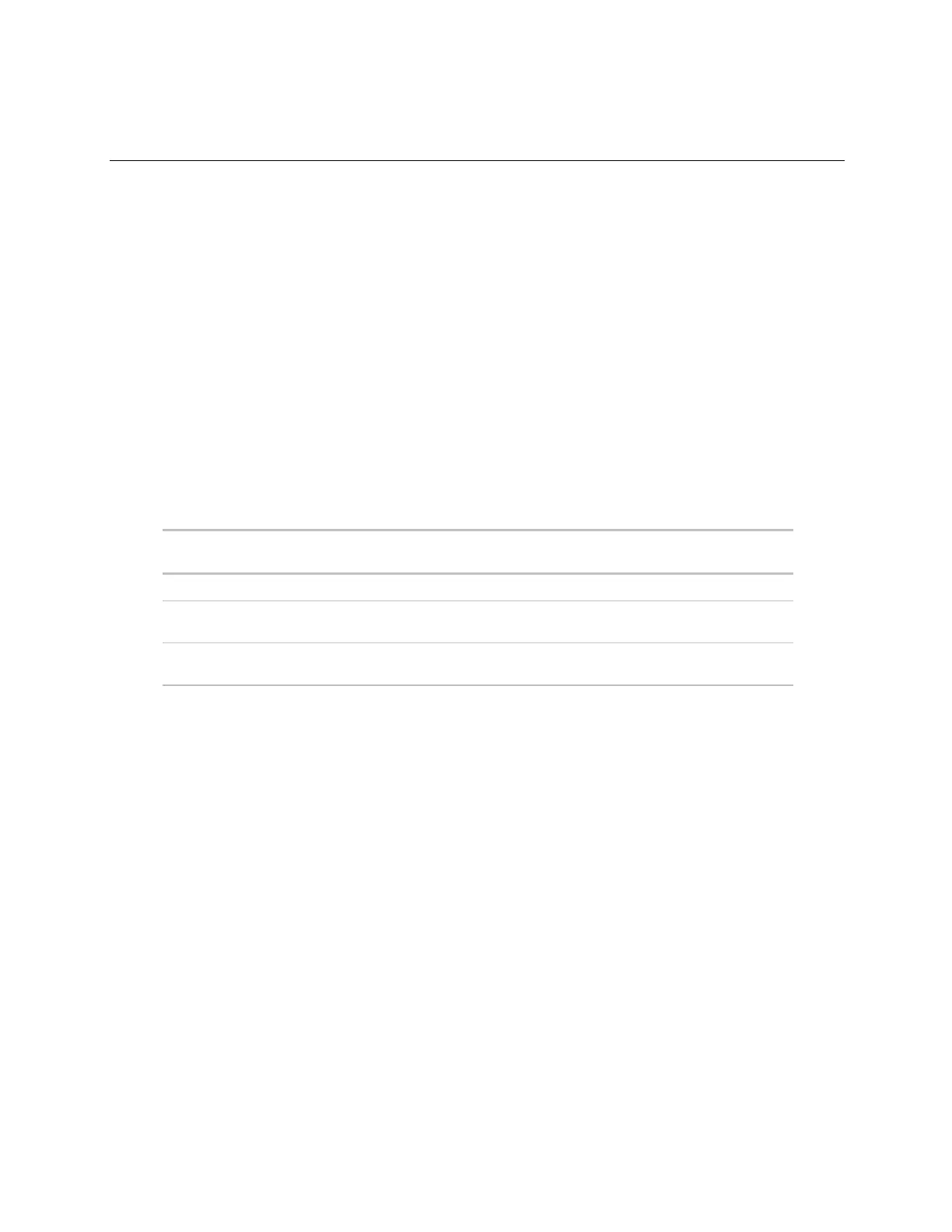BACview®6 Handheld device
BACview® CARRIER CORPORATION ©2021
Installation and User Guide All rights reserved
4
Using the BACview®6 Handheld device
NOTE For information on the BACview® screens for a specific controller, see the controller's Installation and
Startup Guide. For information on system screens that are common to most controllers, see BACview® system
screens (page 18).
To activate the device
The BACview®
6
Handheld screen goes dim after inactivity. Press any key except MUTE or FN, to activate the
screen.
NOTE You can change the length of inactivity on the KEYPAD screen.
To log in
A BACview® screen is programmed with one of the following password levels.
* Admin password is 1111.
Default User password is 0000.
The Admin can change the User password on the User password screen (page 18).
When you are prompted to log in:
1 Use the numeric keys to enter the 4-digit password.
2 Press the OK softkey.
