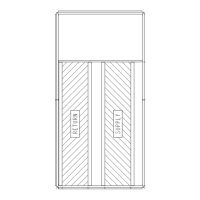135
ACCESSORY NAVIGATOR™ DISPLAY
The accessory handheld Navigator display can be used with the
48/50A Series units. See Fig. 39. The Navigator display oper-
ates the same way as the scrolling marquee device. The ECB1
and ECB2 boards contain a second LEN port (J3 connection)
than can be used with the handheld Navigator display.
CONTROL MODULE COMMUNICATIONS
Red LED
Proper operation of the control boards can be visually checked
by looking at the red status LEDs as shown on Fig. 30-34.
When operating correctly, the red status LEDs should blink in
unison at a rate of once every 2 seconds. If the red LEDs are
not blinking in unison, verify that correct power is being sup-
plied to all modules. Also, be sure that the main base board is
supplied with the current software. If necessary, reload current
software. If the problem still persists, replace the MBB. A
board LED that is lit continuously or blinking at a rate of once
per second or faster indicates that the board should be replaced.
Green LED
The boards also have a green LED, which is the indicator of
the operation of the LEN communications, which is used for
communications between the boards. On the MBB board the
Local Equipment Network (LEN) LED should always be
blinking whenever power is on. All other boards have a LEN
LED that will blink whenever power is on and there is commu-
nication occurring. If LEN LED is not blinking, check LEN
connections for potential communication errors (J3 and J4 con-
nectors). A 3-wire sensor bus accomplishes communication be-
tween modules. These 3 wires run in parallel from module to
module.
Yellow LED
The MBB has one yellow LED. The Carrier Comfort Network
®
(CCN) LED will blink during times of network communication.
The other boards do not have a CCN communications port.
CARRIER COMFORT NETWORK
®
INTERFACE
The 48/50A Series units can be connected to the CCN interface
if desired. The communication bus wiring is a shielded, 3-con-
ductor cable with drain wire and is field supplied and installed.
See the Installation Instructions for wiring information. The
system elements are connected to the communication bus in a
daisy chain arrangement. The positive pin of each system ele-
ment communication connector must be wired to the positive
pins of the system elements on either side of it. This is also re-
quired for the negative and signal ground pins of each system
element. Wiring connections for CCN should be made at TB3.
See Fig. 40. Consult the CCN Contractor’s Manual for further
information.
NOTE: Conductors and drain wire must be 20-AWG (American
Wire Gage) minimum stranded, tinned copper. Individual con-
ductors must be insulated with PVC, PVC/nylon, vinyl, Teflon
1
,
or polyethylene. An aluminum/polyester 100% foil shield and
an outer jacket of PVC, PVC/nylon, chrome vinyl, or Teflon
with a minimum operating temperature range of –20°C to 60°C
is required.
It is important when connecting to a CCN communication bus
that a color-coding scheme be used for the entire network to
simplify the installation. It is recommended that red be used for
the signal positive, black for the signal negative and white for
the signal ground. Use a similar scheme for cables containing
different colored wires.
At each system element, the shields of its communication bus
cables must be tied together. If the communication bus is en-
tirely within one building, the resulting continuous shield
must be connected to a ground at one point only. If the
communication bus cable exits from one building and enters
another, the shields must be connected to grounds at the light-
ning suppressor in each building where the cable enters or ex-
its the building (one point per building only).
To connect the unit to the network:
1. Turn off power to the control box.
2. Cut the CCN wire and strip the ends of the red (+), white
(ground), and black (–) conductors. (Substitute appropriate
colors for different colored cables.)
3. Connect the red wire to (+) terminal on TB3 of the plug, the
white wire to COM terminal, and the black wire to the (–)
terminal.
4. The RJ14 CCN connector on TB3 can also be used, but is
only intended for temporary connection (for example, a lap-
top computer running Service Tool).
5. Restore power to unit.
Fig. 39 — Accessory Navigator Display
Ru
n Sta
tus
Service
Te
st
Temp
erature
s
P
ressures
Setpoints
Inpu
ts
Outp
uts
Con
fig
u
ra
tion
Time Clo
ck
Oper
ating
Mod
es
Alarms
ENT E R
E S C
M O
D E
Ala
rm
St a
tus
TIM
E
EW
T
LWT
SETP
1 2 . 5 8
5 4 . 6 F
4 4 .1
F
4 4 . 0 F
N A
V I G A T O R
Co m f o r t Link
1. Teflon is a registered trademark of DuPont.
IMPORTANT: A shorted CCN bus cable will prevent
some routines from running and may prevent the unit
from starting. If abnormal conditions occur, unplug the
connector. If conditions return to normal, check the CCN
connector and cable. Run new cable if necessary. A short
in one section of the bus can cause problems with all sys-
tem elements on the bus.

