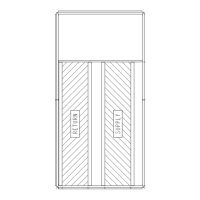217
APPENDIX G — OPTIONAL GREENSPEED/LOW AMBIENT CONTROL (cont)
Download All Parameters
To download all parameters from the control panel to the VFD,
perform the following procedure:
1. Install the control panel with the correct parameters onto
the VFD.
2. Select MENU (SOFT KEY 2). The Main menu will display.
3. Use the UP or DOWN keys to highlight PAR BACKUP on
the display screen and press ENTER (SOFT KEY 2).
4. Use the UP or DOWN keys to highlight DOWNLOAD TO
DRIVE ALL and press SEL (SOFT KEY 2).
5. The text “Restoring Parameters” will be displayed with a
progress indicator. To stop the process, select ABORT
(SOFT KEY 1).
6. When the download is complete, the text “Parameter down-
load successful” will be displayed.
7. The display will then return to the PAR BACKUP menu. Se-
lect EXIT (SOFT KEY 1) to return to the main menu.
8. The control panel can now be disconnected from the drive.
Download Application Parameters
To download application parameters only to the control panel
from the VFD, perform the following procedure:
1. Install the control panel with the correct parameters onto
the VFD.
2. Select MENU (SOFT KEY 2). The Main menu will display.
3. Use the UP or DOWN keys to highlight PAR BACKUP on
the display screen and press ENTER (SOFT KEY 2).
4. Use the UP or DOWN keys to highlight DOWNLOAD AP-
PLICATION and press SEL (SOFT KEY 2).
5. The text “Downloading Parameters (partial)” will be dis-
played with a progress indicator. To stop the process, select
ABORT (SOFT KEY 1).
6. When the download is complete, the text “Parameter down-
load successful” will be displayed.
7. The display will then return to the PAR BACKUP menu. Se-
lect EXIT (SOFT KEY 1) to return to the main menu.
8. The control panel can now be disconnected from the drive.
CLOCK SET MODE
The clock set mode is used for setting the date and time for the
internal clock of the VFD. In order to use the timer functions of
the VFD control, the internal clock must be set. The date is used
to determine weekdays and is visible in the fault logs.
To set the clock, perform the following procedure:
1. Select MENU (SOFT KEY 2). The Main menu will display.
2. Use the UP or DOWN keys to highlight CLOCK SET on the
display screen and press ENTER (SOFT KEY 2). The clock
set parameter list will be displayed.
3. Use the UP or DOWN keys to highlight CLOCK VISIBILI-
TY and press SEL (SOFT KEY 2). This parameter is used to
display or hide the clock on the screen. Use the UP or
DOWN keys to change the parameter setting. Press OK
(SOFT KEY 2) to save the configuration and return to the
Clock Set menu.
4. Use the UP or DOWN keys to highlight SET TIME and
press SEL (SOFT KEY 2). Use the UP or DOWN keys to
change the hours and minutes. Press OK (SOFT KEY 2) to
save the configuration and return to the Clock Set menu.
5. Use the UP or DOWN keys to highlight TIME FORMAT
and press SEL (SOFT KEY 2). Use the UP or DOWN keys
to change the parameter setting. Press OK (SOFT KEY 2) to
save the configuration and return to the Clock Set menu.
6. Use the UP or DOWN keys to highlight SET DATE and
press SEL (SOFT KEY 2). Use the UP or DOWN keys to
change the day, month, and year. Press OK (SOFT KEY 2)
to save the configuration and return to the Clock Set menu.
7. Use the UP or DOWN keys to highlight DATE FORMAT
and press SEL (SOFT KEY 2). Use the UP or DOWN keys
to change the parameter setting. Press OK (SOFT KEY 2) to
save the configuration and return to the Clock Set menu.
8. Press EXIT (SOFT KEY 1) twice to return to the main
menu.
I/O SETTINGS MODE
The I/O Settings mode is used for viewing and editing the I/O set-
tings.
To configure the I/O settings, perform the following procedure:
1. Select MENU (SOFT KEY 2). The Main menu will display.
2. Use the UP or DOWN keys to highlight I/O SETTINGS on
the display screen and press ENTER (SOFT KEY 2). The
I/O Settings parameter list will be displayed.
3. Use the UP or DOWN keys to highlight the desired I/O set-
ting and press SEL (SOFT KEY 2).
4. Use the UP or DOWN keys to select the parameter to view.
Press OK (SOFT KEY 2).
5. Use the UP or DOWN keys to change the parameter setting.
Press SAVE (SOFT KEY 2) to save the configuration. Press
CANCEL (SOFT KEY 1) to keep the previous value. Any
modifications that are not saved will not be changed.
6. Press EXIT (SOFT KEY 1) twice to return to the main menu.
VFD Diagnostics
The drive detects error situations and reports them using:
1. the green and red LEDs on the body of the drive (located
under the keypad)
2. the status LED on the control panel
3. the control panel display
4. the Fault Word and Alarm Word parameter bits (parame-
ters 0305 to 0309)
The form of the display depends on the severity of the error.
The user can specify the severity for many errors by directing
the drive to ignore the error situation, report the situation as an
alarm, or report the situation as a fault.
FAULTS (RED LED LIT)
The VFD signals that it has detected a severe error, or fault, by:
1. enabling the red LED on the drive (LED is either steady or
flashing)
2. setting an appropriate bit in a Fault Word parameter (0305
to 0307)
3. overriding the control panel display with the display of a
fault code
4. stopping the motor (if it was on)
The fault code on the control panel display is temporary. Press-
ing the MENU, ENTER, UP button or DOWN buttons re-
moves the fault message. The message reappears after a few
seconds if the control panel is not touched and the fault is still
active.

