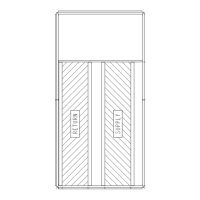218
APPENDIX G — OPTIONAL GREENSPEED/LOW AMBIENT CONTROL (cont)
ALARMS (GREEN LED FLASHING)
For less severe errors, called alarms, the diagnostic display is
advisory. For these situations, the drive is simply reporting that
it had detected something unusual. In these situations, the
drive:
• flashes the green LED on the drive (does not apply to
alarms that arise from control panel operation errors)
• sets an appropriate bit in an Alarm Word parameter (0308
or 0309)
• overrides the control panel display with the display of an
alarm code and/or name
Alarm messages disappear from the control panel display after
a few seconds. The message returns periodically as long as the
alarm condition exists.
CORRECTING FAULTS
The recommended corrective action for faults is shown in the
Fault Listing Table V. The VFD can also be reset to remove the
fault. If an external source for a start command is selected and
is active, the VFD may start immediately after fault reset.
To reset a fault indicated by a flashing red LED, turn off the
power for 5 minutes. To reset a fault indicated by a red LED
(not flashing), press RESET from the control panel or turn off
the power for 5 minutes. Depending on the value of parameter
1604 (FAULT RESET SELECT), digital input or serial com-
munication could also be used to reset the drive. When the
fault has been corrected, the motor can be started.
HISTORY
For reference, the last three fault codes are stored into parame-
ters 0401, 0412, 0413. For the most recent fault (identified by
parameter 0401), the drive stores additional data (in parameters
0402 through 0411) to aid in troubleshooting a problem. For
example, a parameter 0404 stores the motor speed at the time
of the fault. To clear the fault history (all of Group 04, Fault
History parameters), follow these steps:
1. In the control panel, Parameters mode, select parameter
0401.
2. Press EDIT.
3. Press the UP and DOWN buttons simultaneously.
4. Press SAVE.
CORRECTING ALARMS
To correct alarms, first determine if the Alarm requires any
corrective action (an action is not always required). Use
Table W to find and address the root cause of the problem.
If diagnostics troubleshooting has determined that the drive is
defective during the warranty period, contact ABB Automation
Inc., at 1-800-435-7365, option 4, option 3. A qualified techni-
cian will review the problem with the caller and make a deter-
mination regarding how to proceed. This may involve dis-
patching a designated service station (DSS) representative
from an authorized station, dispatching a replacement unit, or
advising return for repair.
CONTROL PANEL CLEANING
Use a soft damp cloth to clean the control panel. Avoid harsh
cleaners which could scratch the display window.
BATTERY REPLACEMENT
A battery is only used in assistant control panels that have the
clock function available and enabled. The battery keeps the
clock operating in memory during power interruptions. The ex-
pected life for the battery is greater than ten years. To remove
the battery, use a coin to rotate the battery holder on the back of
the control panel. Replace the battery with type CR2032.
START UP BY CHANGING PARAMETERS INDIVIDU-
ALLY
Initial start-up is performed at the factory. To start up the VFD
by changing individual parameters, perform the following pro-
cedure:
1. Select MENU (SOFT KEY 2). The Main menu will be
displayed.
2. Use the UP or DOWN keys to highlight PARAMETERS
on the display screen and press ENTER (SOFT KEY 2).
3. Use the UP or DOWN keys to highlight the desired
parameter group and press SEL (SOFT KEY 2).
4. Use the UP or DOWN keys to highlight the desired
parameter and press EDIT (SOFT KEY 2).
5. Use the UP or DOWN keys to change the value of the
parameter.
6. Press SAVE (SOFT KEY 2) to store the modified value.
Press CANCEL (SOFT KEY 1) to keep the previous
value. Any modifications that are not saved will not be
changed.
7. Choose another parameter or press EXIT (SOFT KEY 1)
to return to the listing of parameter groups. Continue until
all the parameters have been configured and then press
EXIT (SOFT KEY 1) to return to the main menu.
NOTE: The current parameter value appears above the highlight
parameter. To view the default parameter value, press the UP and
DOWN keys simultaneously. To restore the default factory set-
tings, select the application macro “HVAC Default.”
VFD MODES
The VFD has several different modes for configuring, operat-
ing, and diagnosing the VFD. The modes are:
1. Standard Display mode — shows drive status information
and operates the drive
2. Parameters mode — edits parameter values individually
3. Start-up Assistant mode — guides the start up and config-
uration
4. Changed Parameters mode — shows all changed parameters
5. Drive Parameter Backup mode — stores or uploads the
parameters
6. Clock Set mode — sets the time and date for the drive
7. I/O Settings mode — checks and edits the I/O settings
CAUTION
CONFIGURATION OVERRIDE HAZARD
DO NOT USE ABB OR CARRIER START-UP ASSIS-
TANT ON THIS VFD APPLICATION! Use of start-up
assistant will override the factory VFD configurations!

