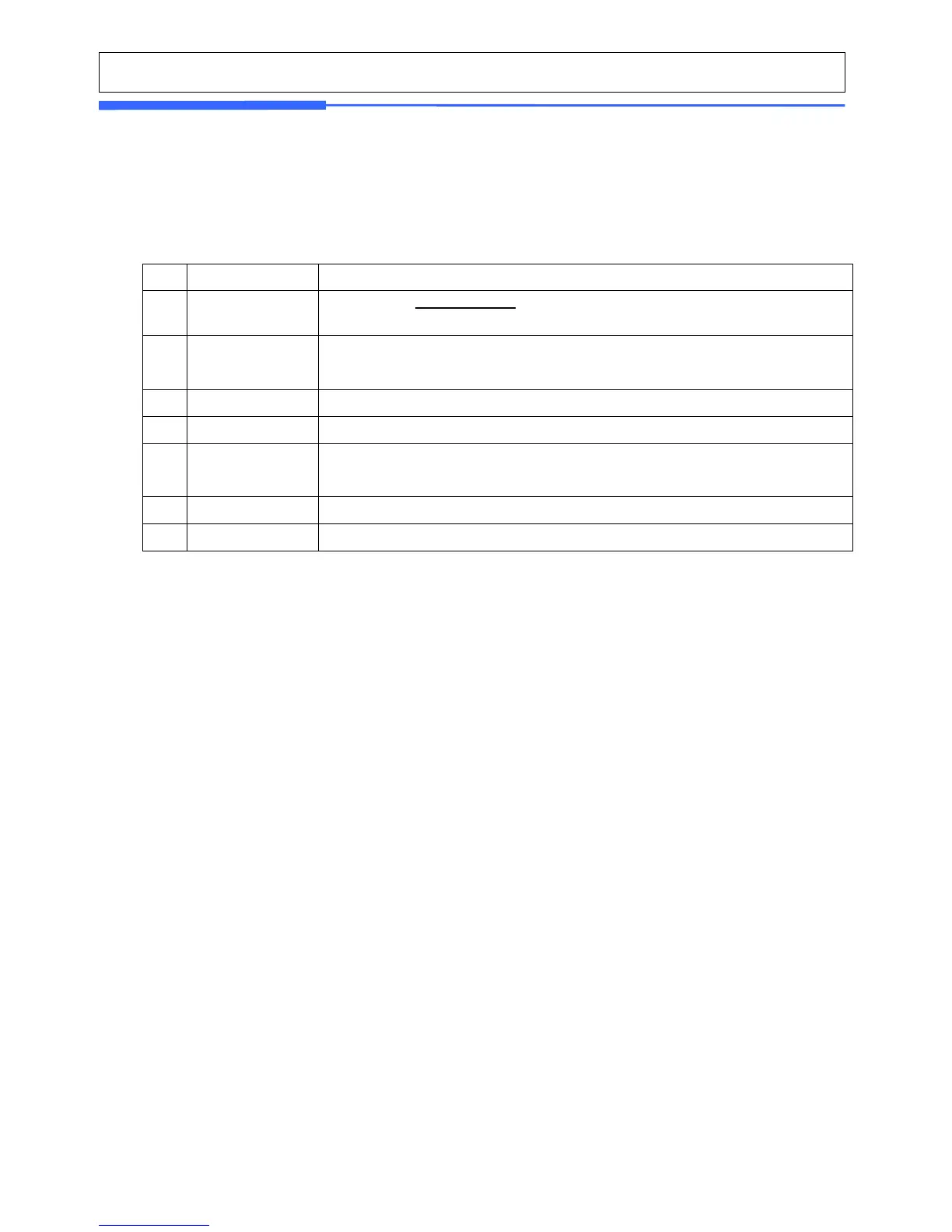2.7.3 Printer Hardware (Menu code 1730)
(MENU -> Print -> Printer Hardware)
This section is to explain how to set printing H/W environments in the following table.
▶ Printer Hardware Sub-Menu
2.7.4 Label Size (Menu code 1732)
(MENU -> Print -> Printer Hardware -> Label Size)
You can input “Height” of label manually. (30~80mm)
2.7.5 Sensor Calibration (Menu code 1733)
(MENU -> Print -> Printer Hardware -> Sensor Calibration)
This mode will automatically feed the label several times to calculate the measurement.
The average data of “Gap” & “Peel” are pronted out, and displayed on screen.
2.7.6 Sensor & Motor (Menu code 1734)
(MENU -> Print -> Printer Hardware -> Sensor & Motor)
(Calibration MENU -> Printer Hardware -> Peel )
You can select [Y], [N] for “ACTIVE PEEL-OFF”
