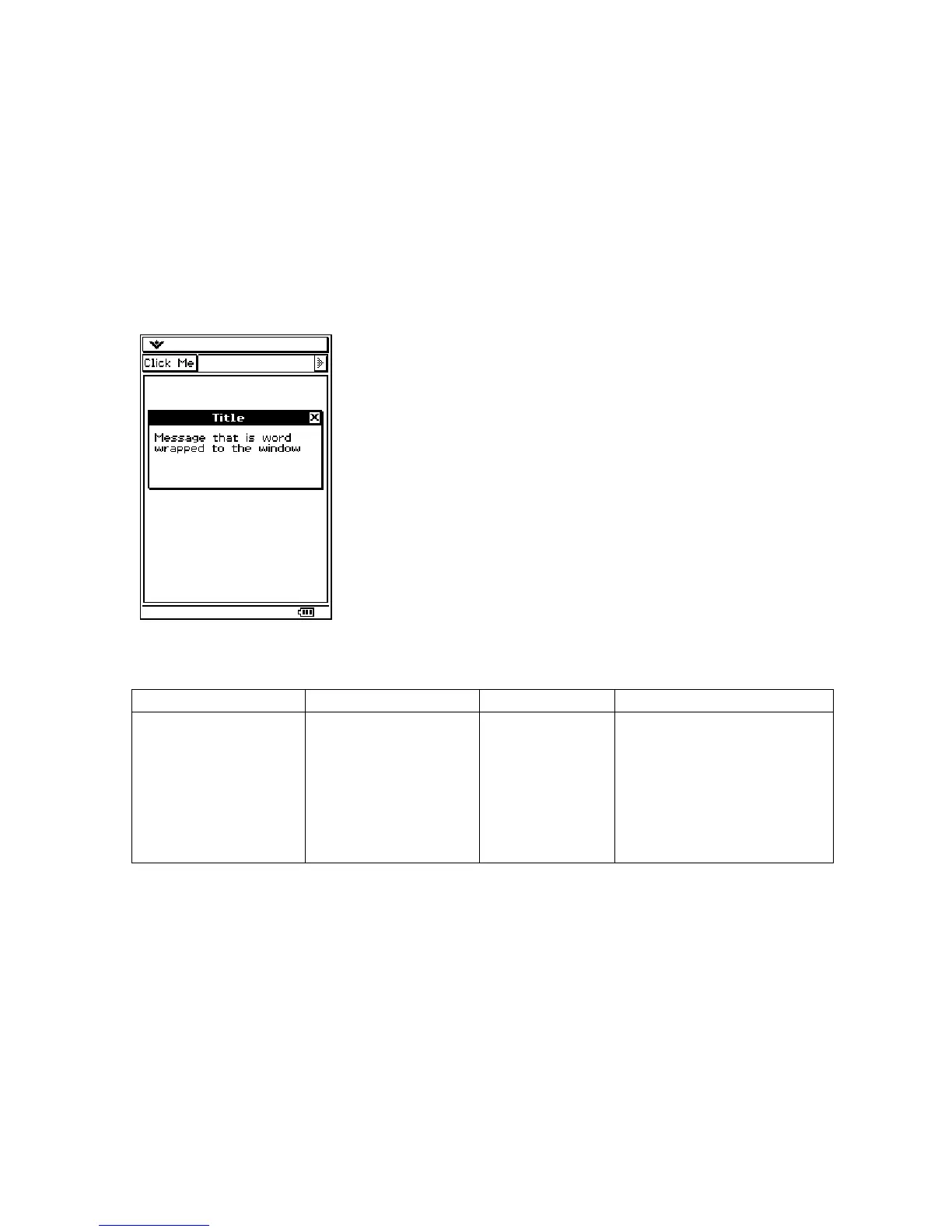const PEGCHAR *Comment, WORD wStyle, WORD wStyle2,
PegBitmap *pIcon, WORD dummy1, MessageWindowTypeEnum
type=ERROR_WINDOW);
The following example will create a PegMessageWindow with wrapping:
const PEGCHAR* pTitle = (PEGCHAR*) "Title";
const PEGCHAR* pMessage = "Message that is word wrapped to the window";
PegMessageWindow *win = new PegMessageWindow(pTitle,NULL,pMessage,
MW_OK|FF_THIN, 0, NULL, 0, ERROR_WINDOW);
win->Execute();
PegProgressWindow
Class Name Derived From Styles Signals
PegProgressWindow PegMessageWindow FF_THIN
MW_OK
MW_YES
MW_NO
MW_ABORT
MW_RETRY
MW_CANCEL
PSF_SIZED
PSF_FOCUS_RECEIVED
PSF_FOCUS_LOST
PSF_KEY_RECEIVED
PegProgressWindow is an extension to PegMessageWindow that adds a progress bar to a
message window. This makes it very easy to create and display a message and progress
bar to the user during a long operation.
The progress bar that is a child of the progress window is directly updated by the
application software. The progress window member function Bar() is called to retrieve a
pointer to the progress bar when the application determines that the progress bar should
be updated. For more information on the PegProgressBar, see the section Other User
Interface Controls.
51