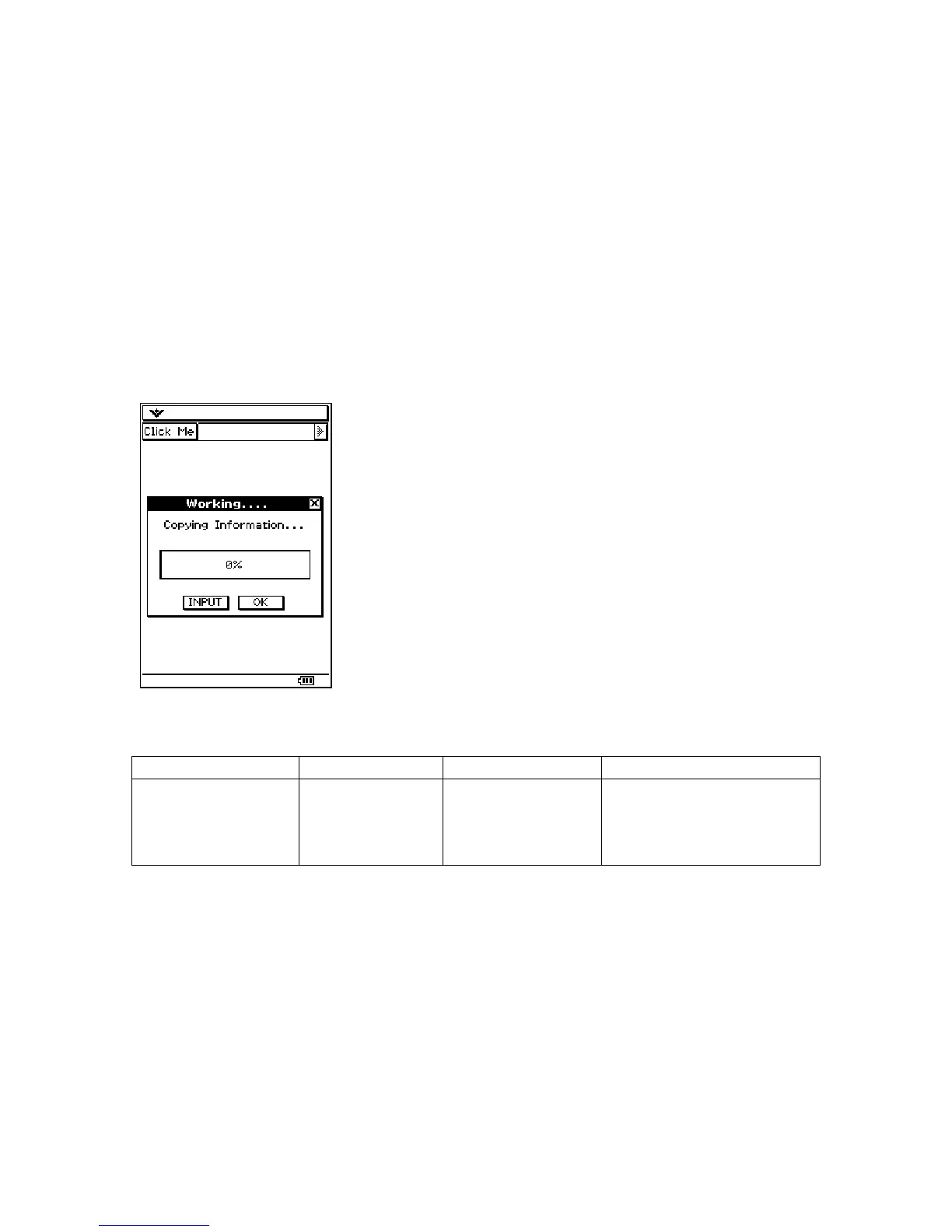The progress bar added to a PegProgressWindow always has a scale of 0 to 100. It is up
to the application software to pre-scale the input value accordingly.
The style of the progress bar displayed in the window client area is passed to the
PegProgressWindow constructor.
void ExampleWindow::ModalMessage(void)
{
PegProgressWindow *pWin = new PegProgressWindow("Working....",
"Copying Information...", MW_OK|FF_RAISED, FF_THIN);
Center(pWin);
Add(pWin);
}
CPFrameWindow and CPFrameWindow Derived Windows
Class Name Derived From Styles Signals
CPFrameWindow PegThing FF_NONE
FF_THIN
FF_THICK
PSF_SIZED
PSF_FOCUS_RECEIVED
PSF_FOCUS_LOST
PSF_KEY_RECEIVED
A CPFrameWindow is a lightweight window class similar to PegWindow. Because it
uses less memory, the CPFrameWindow does not support scrolling. CPFrameWindow
serves as the base class for the windows in the SDK that are not based off of PegWindow.
Like PegWindow, CPFrameWindow also supports viewports.
To add a CPFrameWindow to another window, use the following code:
PegRect Rect = mClient;
CPFrameWindow *f = new CPFrameWindow(Rect);
Add(f);
52
