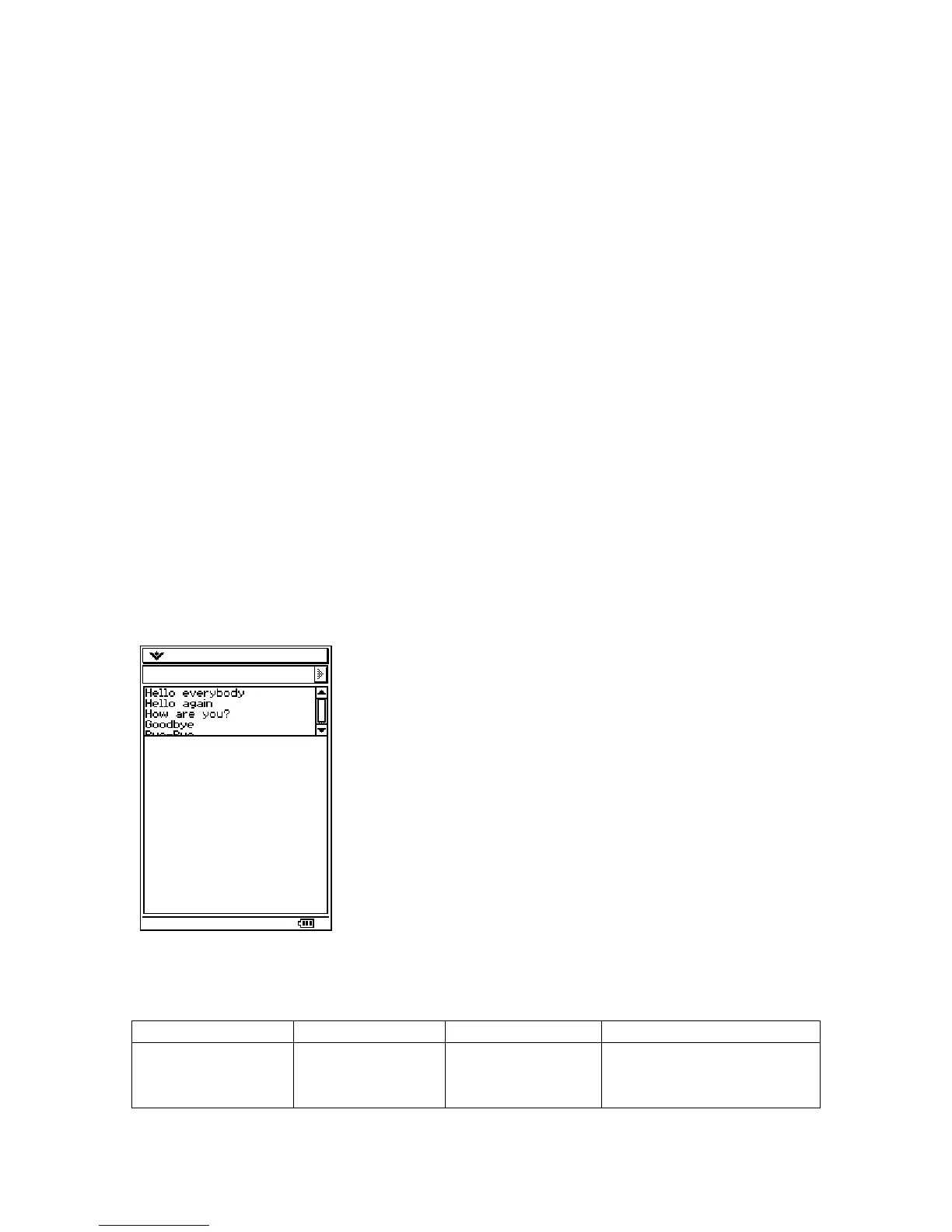// Set Scrolling just like a PegWindow
list->SetScrollMode(WSM_AUTOVSCROLL);
PegPrompt *pp;
pp = new PegPrompt(0, 0, "Hello everybody", 0,
FF_NONE|TJ_LEFT|AF_ENABLED|TT_COPY);
list->AddToEnd(pp);
pp = new PegPrompt(0, 0, "Hello again", 0,
FF_NONE|TJ_LEFT|AF_ENABLED|TT_COPY);
list->AddToEnd(pp);
pp = new PegPrompt(0, 0, "How are you?", 0,
FF_NONE|TJ_LEFT|AF_ENABLED|TT_COPY);
list->AddToEnd(pp);
pp = new PegPrompt(0, 0, "Goodbye", 0,
FF_NONE|TJ_LEFT|AF_ENABLED|TT_COPY);
list->AddToEnd(pp);
pp = new PegPrompt(0, 0, "Bye-Bye", 0,
FF_NONE|TJ_LEFT|AF_ENABLED|TT_COPY);
list->AddToEnd(pp);
Notice that the PegVertList’s scroll mode is set in the same way that a PegWindow’s is
set. We mentioned before the list manages the position of the PegPrompts. In this
example even though all PegPrompts are created at the same location, when they are
placed in a the list they will be arranged correctly:
On selection, the list sends PSF_LIST_SELECT signals to the parent object.
PegComboBox
Class Name Derived From Styles Signals
PegComboBox PegVList
FF_NONE
FF_THIN
FF_THICK
PSF_SIZED
PSF_FOCUS_RECEIVED
PSF_FOCUS_LOST
78
