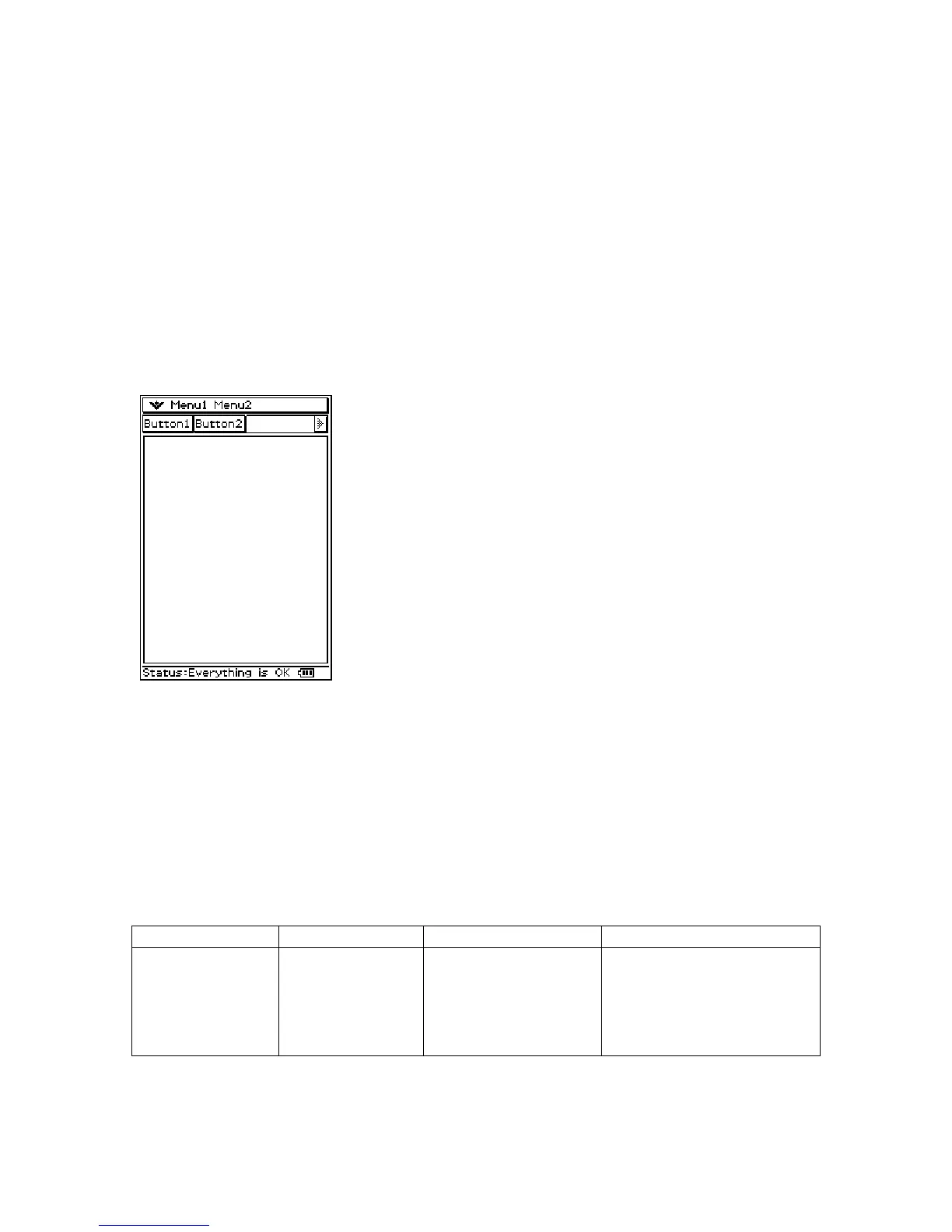the following Message() function calls SetStatusBar() with the message “Status:
Everything is OK” on a PM_SHOW message:
SIGNED YourModuleWindow::Message(const PegMessage &Mesg)
{
switch(Mesg.wType)
{
case PM_SHOW:
CPModuleWindow::Message(Mesg);
SetStatusBar("Status: Everything is OK");
break;
:
:
Buttons
PEG and the SDK provide several types of buttons that you can add to your application.
We will now go through each one providing examples on how to create the button, and a
screenshot of what the button looks like on the ClassPad.
Note: In most of these cases there is more than one constructor for each class. Refer to
the ClassPad 300 SDK Reference Guide to see details on all available constructors.
PegButton
Class Name Derived From Styles Signals
PegButton PegThing FF_NONE
FF_THIN
FF_THICK
BF_REPEAT
BF_DOWNACTION
PSF_SIZED
PSF_FOCUS_RECEIVED
PSF_FOCUS_LOST
PSF_KEY_RECEIVED
PSF_CLICKED
63
