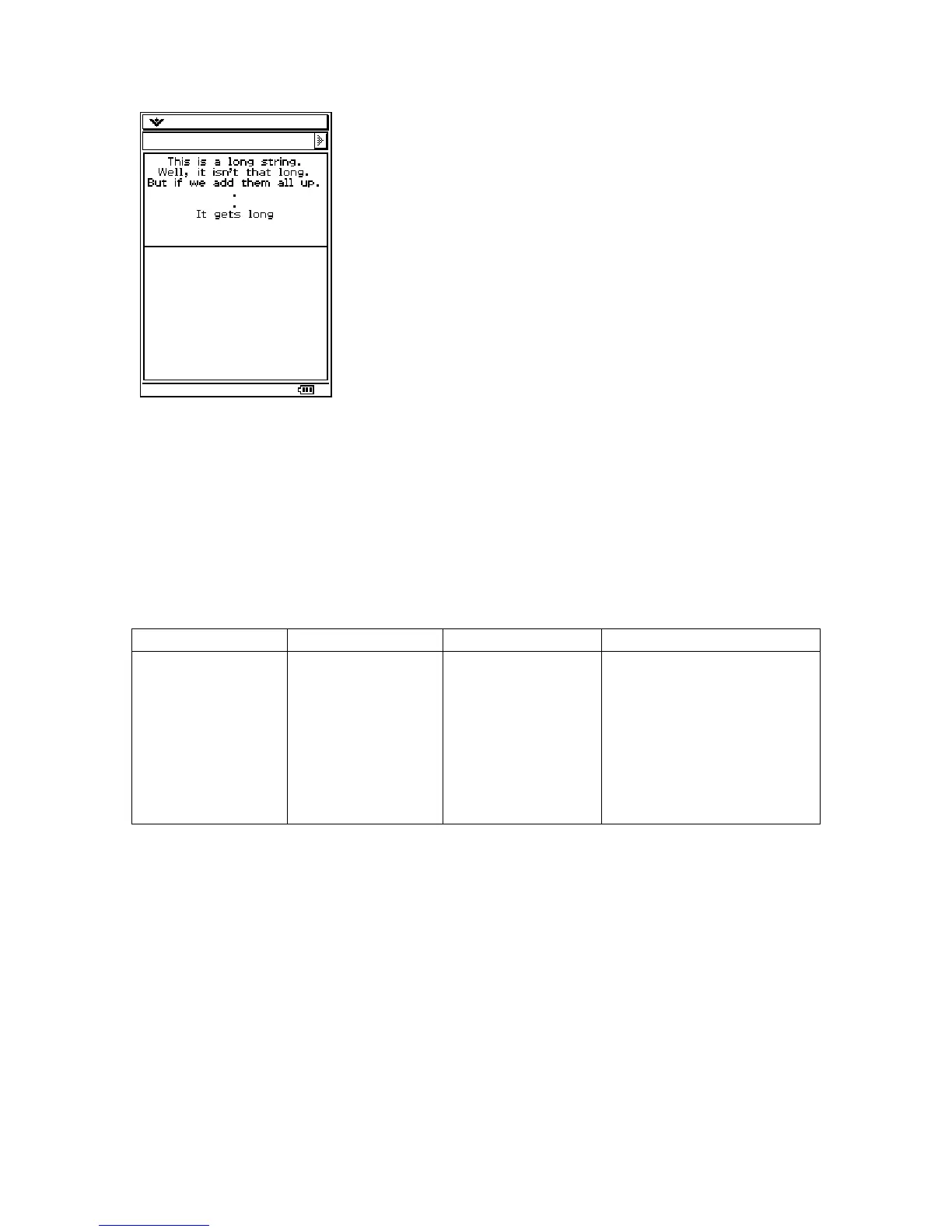If a string is long enough to require scroll bars, they can be added to the textbox by
calling:
p->SetScrollMode(WSM_AUTOSCROLL);
If you would like the textbox to have scroll bars, make sure that you create the textbox
with the style flag EF_EDIT. While this will not allow a user to edit the text inside the
textbox, but it will allow the user to scroll the text.
PegEditBox
Class Name Derived From Styles Signals
PegEditBox PegTextBox
FF_NONE
FF_THIN
FF_THICK
EF_WRAP
TT_COPY
TJ_RIGHT
TJ_LEFT
TJ_CENTER
PSF_SIZED
PSF_FOCUS_RECEIVED
PSF_FOCUS_LOST
PSF_KEY_RECEIVED
PSF_TEXT_SELECT
PSF_TEXT_EDIT
PSF_TEXT_EDITDONE
PegEditBox is a multi-line text display control that allows full user editing via pen and
keyboard. A PegEditBox cannot be center justified.
Here is an example of how to create a PegEditBox:
PegRect r = mReal;
r.wBottom = r.wBottom/2;
PegEditBox *p = new PegEditBox(r);
Add(p);
75
